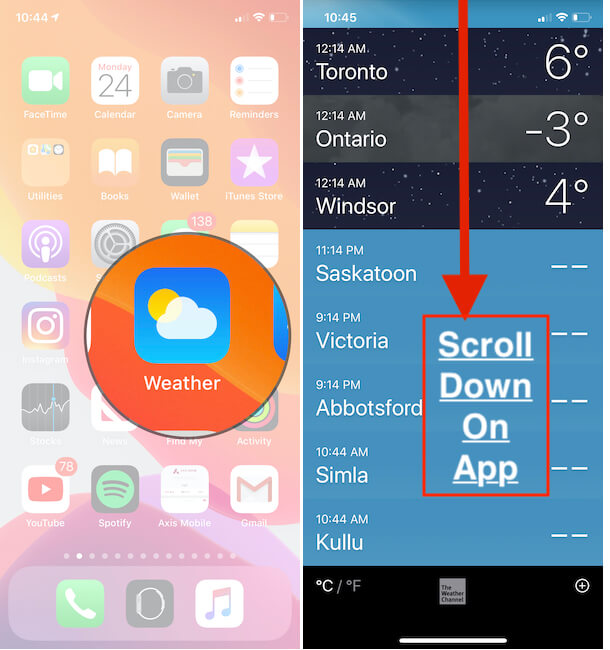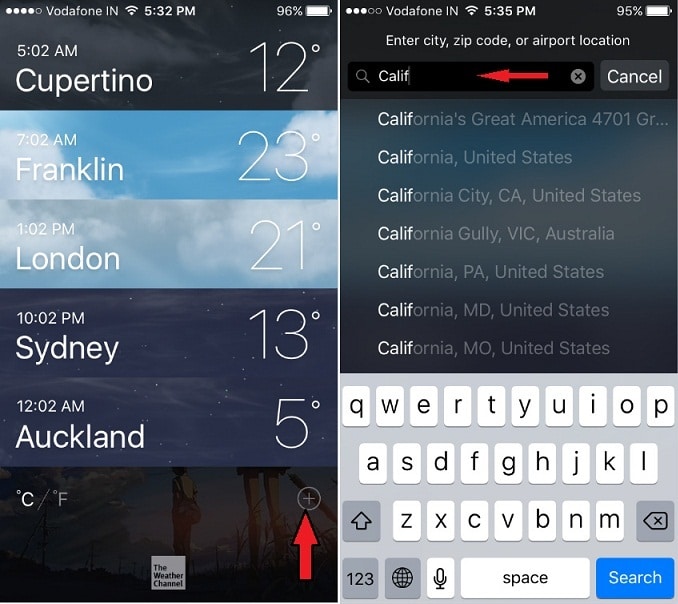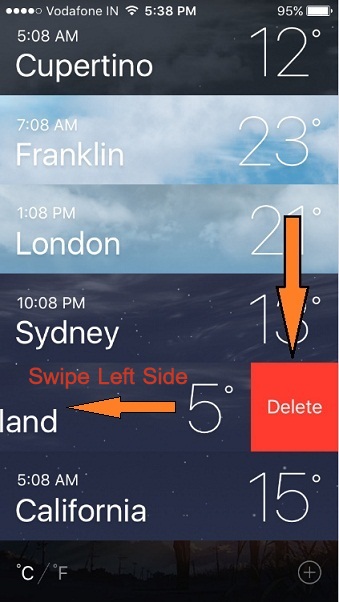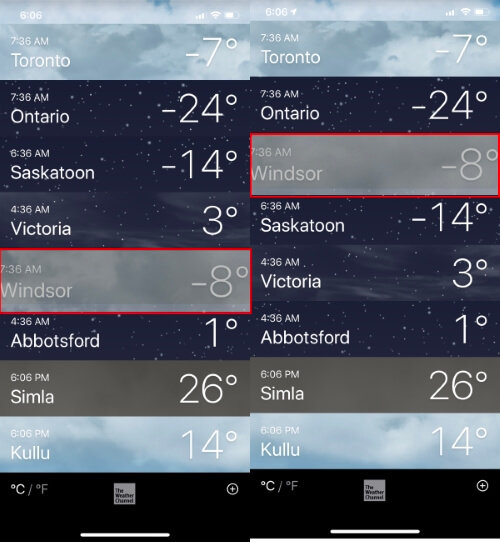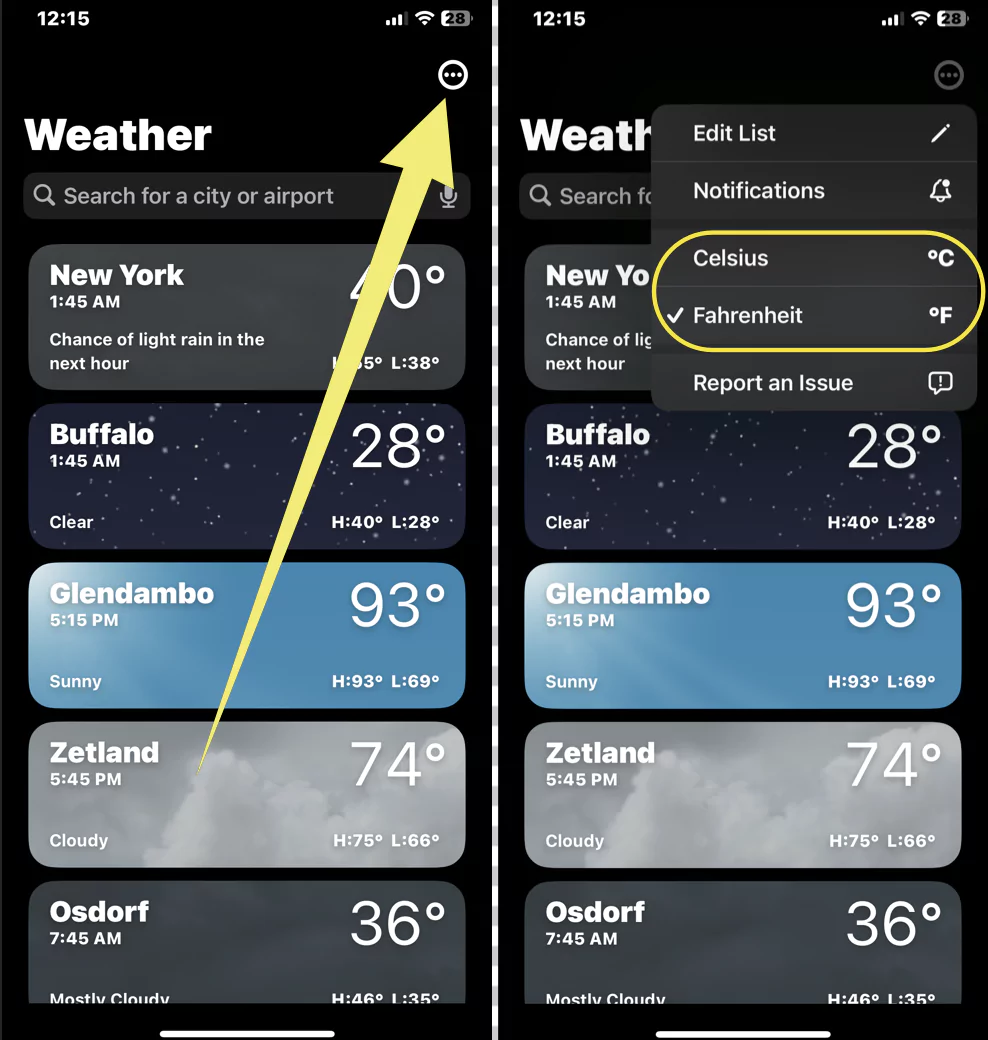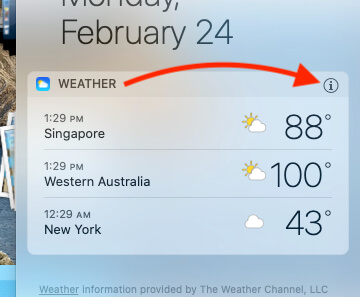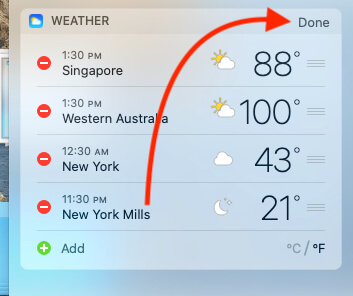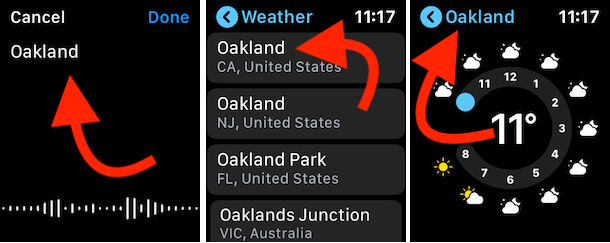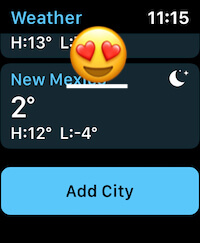Apple’s Weather App comes in handy if you frequently plan to visit different cities. As it helps to keep up with the weather of other countries or locations. You can clip up the various cities and check the climates throughout the day.
However, if you have planned or once you are back from vacation, you want to Delete or Add cities in the weather app, but you might need to become more familiar with the process.
In this how-to guide, we will show you the steps to Add, Delete, or Rearrange cities in the Weather app on iPhone, Mac, and Watch. Don’t miss to check Apple Weather app alternative.
Delete or Add City in Weather App – More than One Cities On any Device
Want to check the weather of different locations as your friend, family member, or colleagues are at other locations? This short guide will show how to Add, Delete, or Rearrange the cities in the Widgets App.
How to Add City to Weather App on iPhone?
Your iPhone Weather app is an incredible source to know the weather of your desired cities worldwide. Not only one country but it can show you the real-time weather of 20 cities. So whether your child is planning an international trip or you’re about to organize a business meeting in your city, check out the weather and decide what to do.
How to Add a city in Weather App in iOS:
Apple’s new Weather app is available in design in iOS 15 or later iOS. So make sure your iPhone is updated with the latest version. and follow the below steps to add a new City, State. Then, Re-Order the City list in the Weather app or Remove it from the list.
1→ Open the Weather app on your iPhone. Tap on the hamburger menu icon at the bottom right corner > See the search box to add a new City or State name.
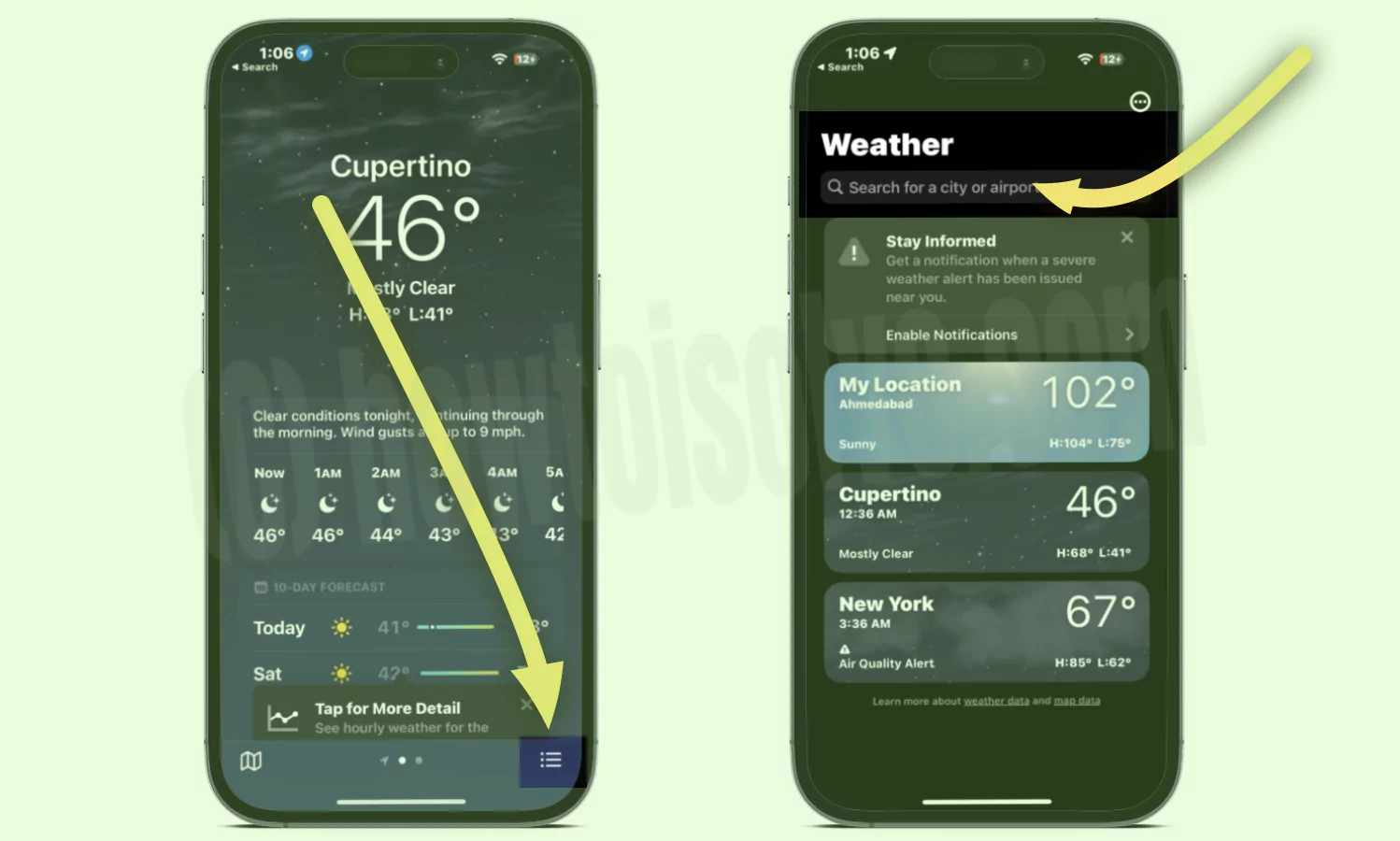
2→ Once you select the City or State, Click on Add button to add to your Weather app. By Default, Newley added Place or city in the Weather app list out at the end. so scroll down and check the item Is added.

That’s it. To Edit this list. Follow the below steps.
How to Remove a city in Weather App in iOS: – Rearrange
1→ To, Arrange the City list, or move to up, Tap on More option at the top right corner of the weather app and See Edit List option.
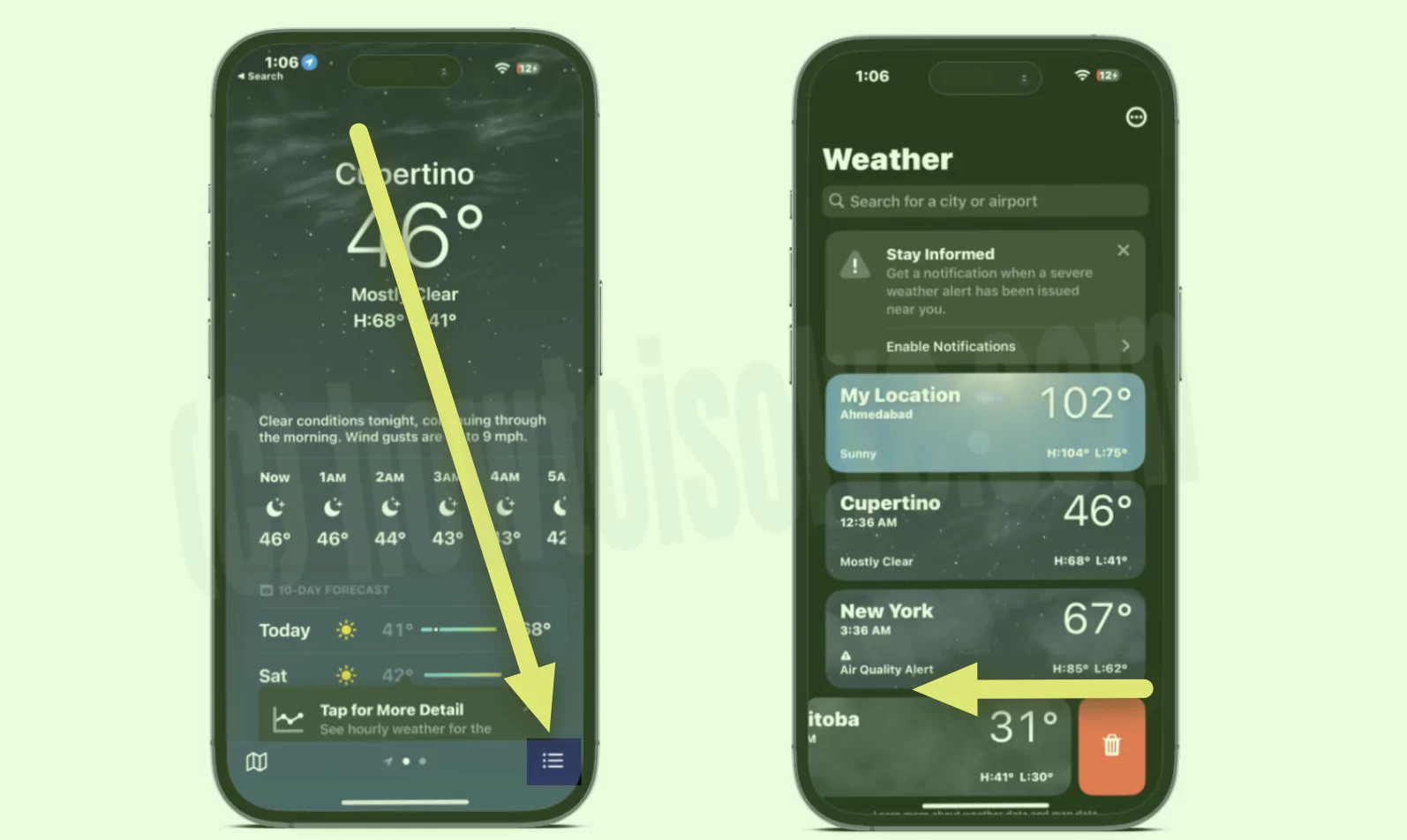
2→ Tap on the Red button to Remove it from a list or Use the Three-Verticle line to Re-order or mode up or Down in the List.
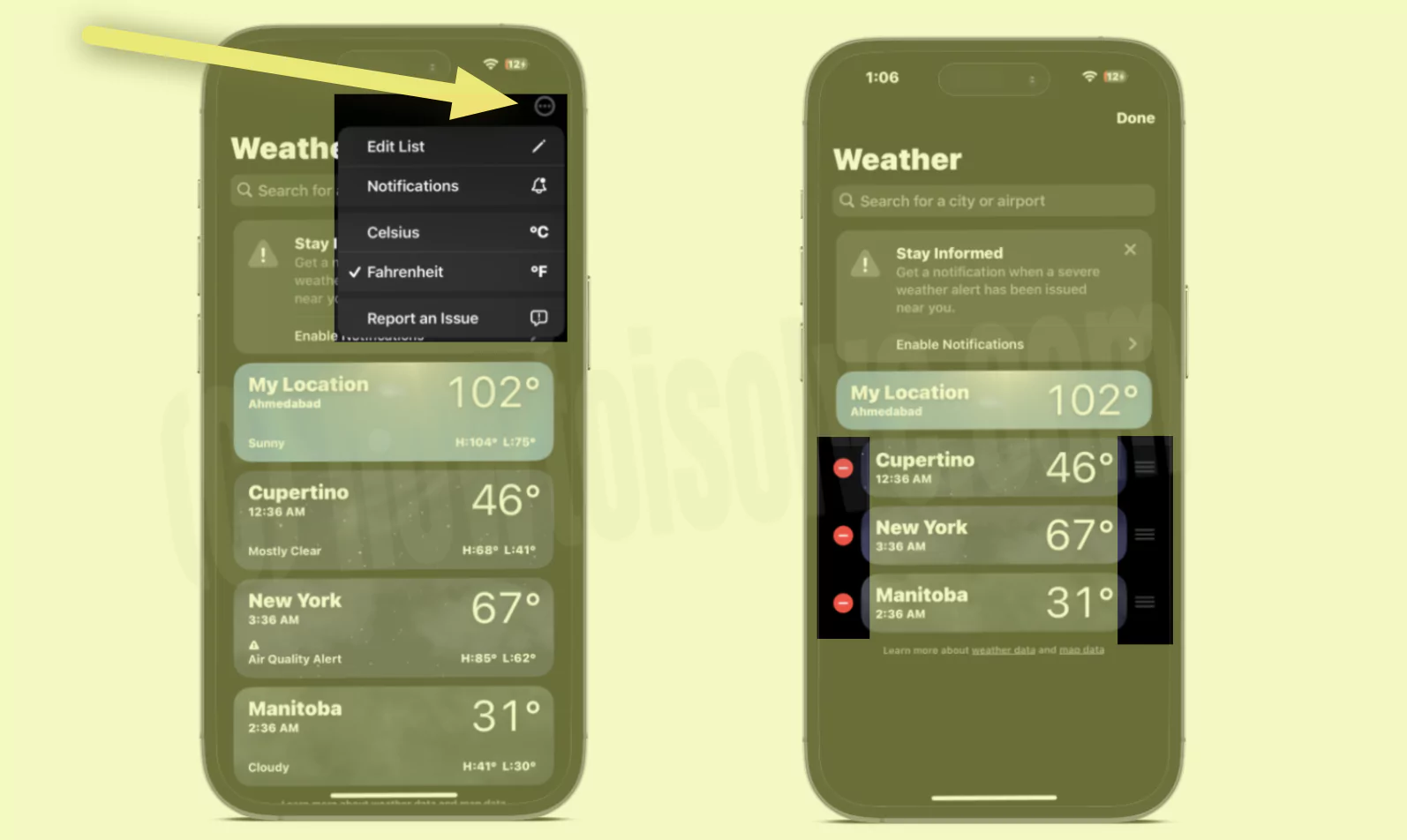
How to Add a city in Weather App in iOS
- Launch Weather App from your iPhone Home Screen.
- When the list of Cities appears, scroll down to the end. see the hamburger menu icon at bottom right corner.
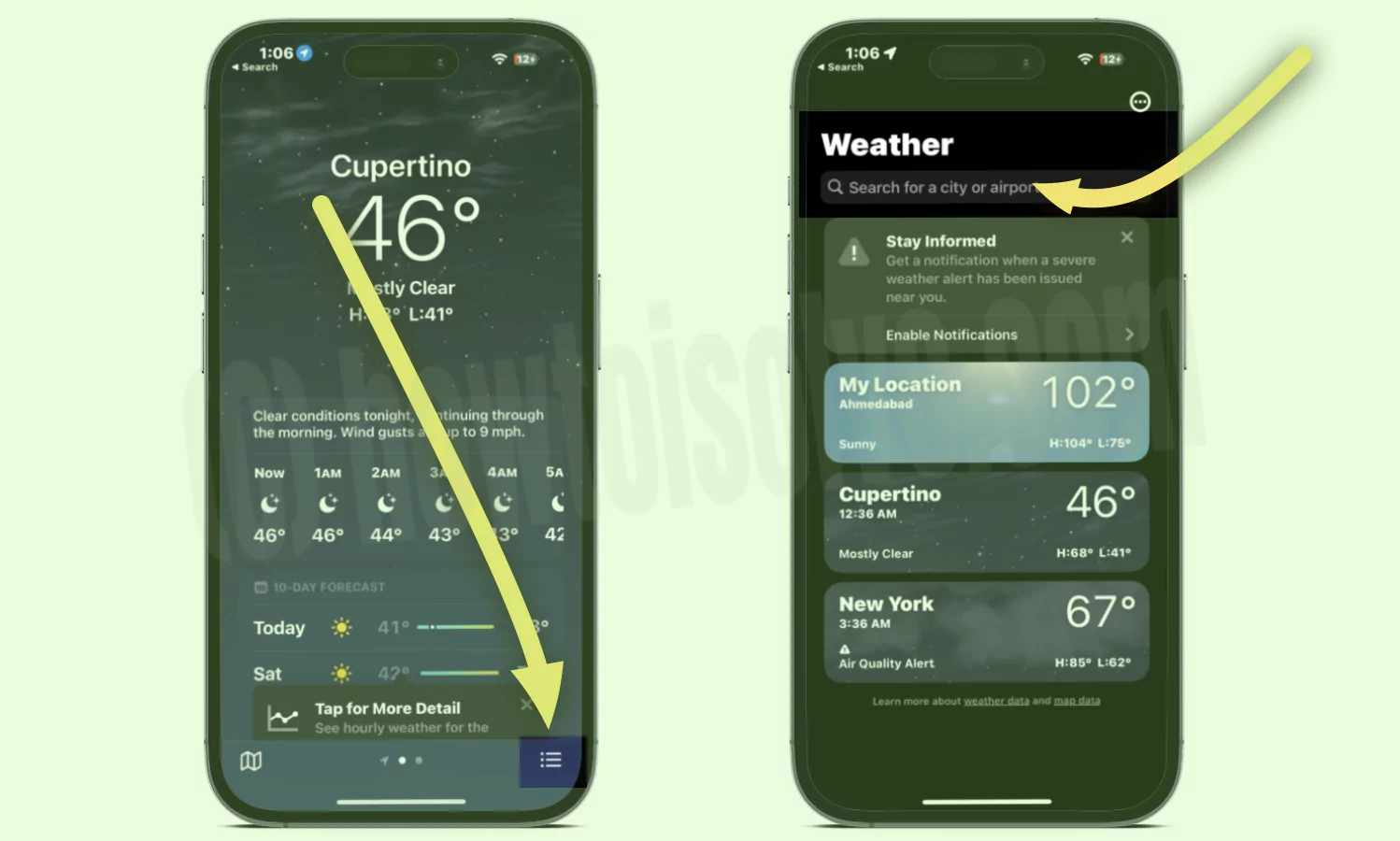
- Tap on the Search button to Add Cities in Weather App.
- Search the City that you want to add in the Weather app.
- When that searched city displays, tap Add on the upper-right corner.
That’s it.
How to Add a city in Weather App in iOS 13 or Earlier:
- Launch Weather App from your iPhone Home Screen.
- At the bottom, tap on the ListView option.
You’re done.
So enjoy a maximum of 20 cities Weather information on a single screen. Know your city’s future week forecast: Fog, Cloudy, Mostly Cloudy, Partly Cloudy, Mostly Clear, Sunny, Rain, Thunderstorm, Showers. With Temperature measurement in Celsius and Fahrenheit.
To delete cities or locations also easy to go below to know that. We can see the Weather condition of your cities in today’s views at a glance from the lock screen or home screen. Learn how to add a new Widget to the Apple iPhone. Also, Check these settings on your iOS device if the Weather widget not working on your iPhone.
How to Remove or Delete cities from Weather App on iPhone
Since the weather app is limited to 20 cities at a time, you would need to delete the cities from the iPhone weather app that are no longer needed, here’s how to delete cities from the Weather app on iPhone.
- Launch Weather App on your iPhone.
- Tap on the List icon at the bottom of the Weather app.
- Swipe the City from Right-to-Left and then tap Delete.
That’s it.
How to Rearrange Added Locations in iPhone Weather App?
Want to give priority to the city that you are currently living in? Yes, it is possible to rearrange the added cities in the weather app.
- Launch the Weather app on your iPhone.
- Likewise, tap on the List Grid to explore added locations on the Weather app.
- To rearrange the cities, touch and hold locations and Move UP or Move DOWN.
How to Change Fahrenheit to Celcius or Celcius to Fahrenheit in the Weather app on the iPhone?
If you are more familiar with Celcius or Fahrenheit, the weather app supports both of temperature units. Here’s the way to change Celcius to Fahrenheit and vice versa in the weather app on iPhone.
- Go to the Weather app on your iPhone.
- Now, Tap on “more” options in the top right corner.
In Earlier iOS
- Tap on the List icon at the bottom of the screen.
- At the bottom-left screen tap on Celcius/Fahrenheit symbol and change as you want.
Why Can’t I Add Cities to Weather App on iPhone?
Do you encounter the weather app iPhone not working? Please do there are two things – make sure your iPhone has closely connected to Wi-Fi or Cellular data connection. Besides, keep in mind that the weather app only lets you add 20 Cities. If your list is less than 20 locations, then continue to read.
If internet connectivity or however Weather app doesn’t allow to Add City in iPhone Weather or more locations, then Restart your iPhone and Try again. I hope this would help you quickly. Thanks for reading us.
Add Or Delete City on Mac/MacBook ?/? Weather App
In the Same Way, we can Add or Delete New City on Macbook, and Mac Weather widget. Follow the below steps to show Wheather on your MacBook Mac or Add New City in the Wheather widget. after that Delete as well.
in macOS Monterey or later
1→ Click on Time from the top Mac menu. To see, Today widget on Mac.
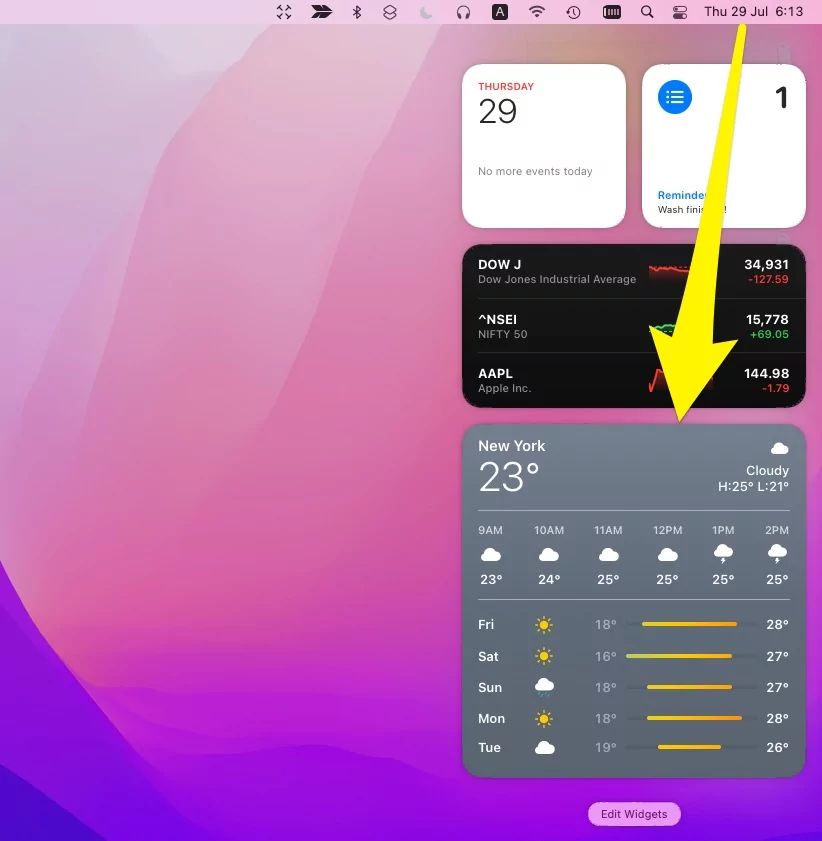
2→ If the Today widget is not added to the list, then click on the Edit Widgets option. and add a New Weather. Right-click on Edit “Weather”.
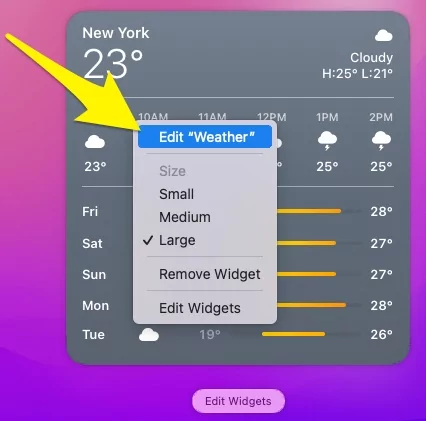
3→ Click on City name to Change the Default City name in the Mac Weather widget.
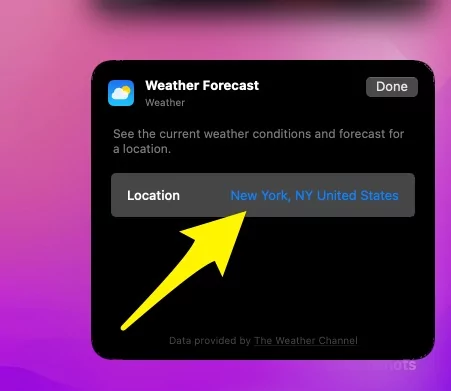
4→ Search with a new city name.
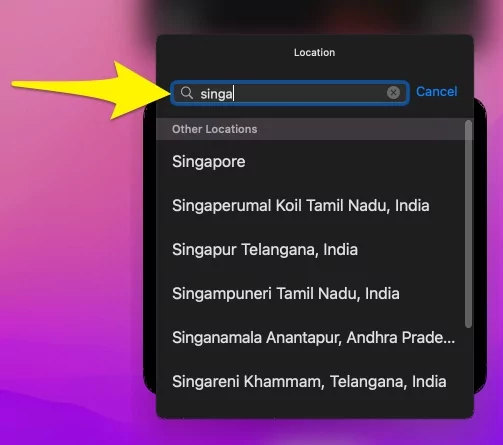
5→ Click on Done to save and See the new Weather widget on Mac.
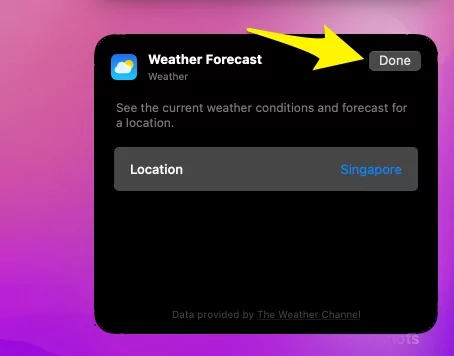
6→ See the Widget in Today Widget on Mac.

That’s it.
In Old macOS
- Click on Today Widget by clicking on More Option from Top Right Corner of the Mac Menu.
Add Or Delete City on Apple Watch ⌚️ Weather App
Follow these steps to add a new City on the Apple Watch Weather app. iPhone weather app data will automatically sync to apple watch weather app, if you added City on the iPhone weather app, then the update will also shown on apple watch. If the Apple watch is not updating the list, we can manually add a new city and country in a weather app.
- Press the Digital Crown button on Apple Watch to move Apple Watch Home screen.
- Find and Tap on the Weather app.
- Scroll to Down and Find Add City button on the Apple Watch Weather app.
- If the Weather app is not showing Temperature, Force close app and Re-Launch app.
- That’s it.
Subscribe to our blog and get daily new tips and tricks on Apple iOS, macOS, WatchOS, and tvOS. Like post? Share it.