Learn How to view and delete your iPhone’s call history. Although the iPhone has many features, making calls is still its primary function. Checking your call history is a basic skill, but it can be a lifesaver. You can refer to your call history to confirm that you called someone and retrieve a number you forgot to save. This blog covers everything about call history features, including viewing, editing, deleting, and recovering your call history.
How can I see my entire call history on my iPhone?
So grab your iPhone and follow these simple steps to see the entire call history:
Step 1: Launch the Phone app on your iPhone > Tap on Recents to see a list of calls you’ve made > Select Call types from All & Missed > Select a Specific Call and Tap on the Blue Circle icon with the Letter “i” on it > See the Entire call History on your iPhone.

And that’s it. These are the only steps you need to Follow to See the Entire call history on your iPhone.
Six Steps to Clear/ Delete All Recent Calls History on iPhone
Step 1: Launch the Phone App on your iPhone > Tap on Recent from the Bottom Menu. Here, you will see all Recent Calls > Select Edit from the top left corner.
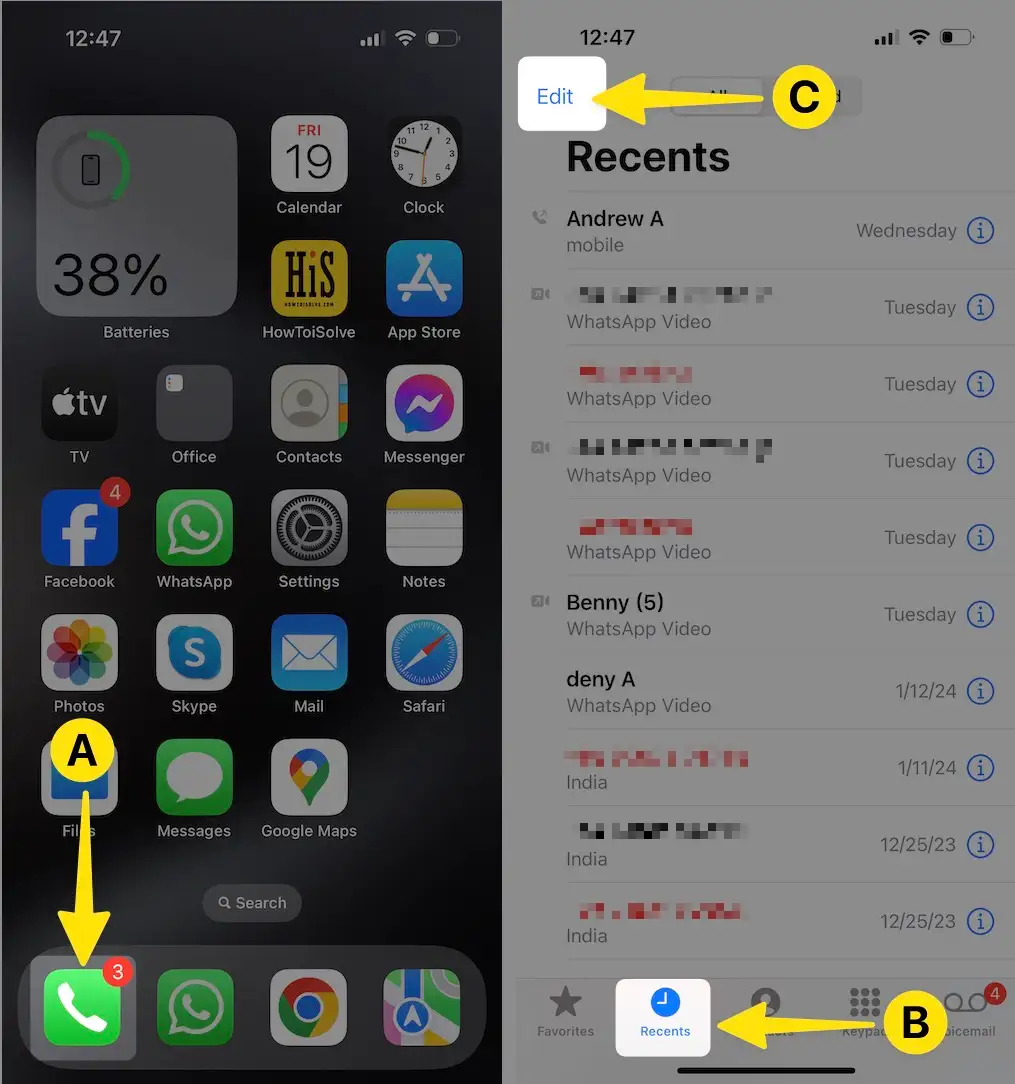
Step 2: From the Prompted Menu, Tap on Select > Click on Clear from the top right corner > Tap on Clear All Recents.

Steps To Delete Multiple Calls History on iPhone- Missed calls, FaceTime calls
Step 1: Launch the Phone App on your iPhone > Tap on Recent from the Bottom Menu. Here, you will See all Recent Calls > Select Edit from the top left corner.

Step 2: From the Prompted Menu, Tap on Select > Click on – Minus icon next to the contact > Select Delete.

Step 3: Perform the Same Steps for Each Contact on the Same Screen. Select – Minus icon next to the contact > Select Delete.

If you don’t make confirm then your Entire iPhone Calls History will stay as it is. After Deleting all Call History, there are no official ways to get it back.
I want to access my 1 month old call log on my Apple iPhone. Is it possible?
My Friend says that My Apple smart cell phone (iOS operating system) seems to have deleted the recent call history on the Phone app. Is there any way to access the iPhone call log using Apple iCloud or iTunes on a PC?
I replied to him, No. There isn’t any scope to access it. The most recent 100 call history (incoming calls & outgoing calls & missed calls) should be on the phone app history.
If not appear there, in this case, you need to go back further, the last option is that you’ll need to access your detailed billing records with your carrier company, for example, Verizon, at&t, Sprint, or T-Mobile, or via your online account with them.
The reason is that tech brand Apple doesn’t keep track of your calls log at all (they have no magical way of even knowing what calls you receive or make you – The telephone service is with your carrier).
Can I Recover iPhone Call History Without Backup?
Apple offers Online Storage called iCloud to back up iPhone’s data and make access to them anywhere on other Apple devices using the same Apple ID and Password.
In case you don’t take it back up even a single time and accidentally have your iPhone call history deleted, then there isn’t a way to recover it. However there are many iPhone Call History Recover Software available in the marketplace, but almost all are bullshit.
I suggest you should not buy this kind of software program cause it is not worth it for you & your phone data. However, you can purchase at your own risk. Also don’t miss to read the given hint below.
Hint: Please Back up your Phone regularly in iCloud, if your iCloud storage is full then you can buy more storage on monthly rent. There is also an option to automatically back up your Phone.
How Far Back Does Call History Go on the iPhone?
So, if you make multiple calls per day, whether for work or otherwise, the following question may arise in your mind: How far back can I see my old call history on my iPhone?
Apple failed to satisfy customers. Although the systems hold the data of 1000 call logs and their information, you will be able to see only 100 calls at a time.
If you need to see the last ten call details on your call logs list, delete ten numbers from your current call list, and ten new call log numbers will replace them. Users have been continuously mentioning this issue, but Apple still hasn’t made any updates.
So you might be thinking, what if I need to find the contact information for an important call I made a long time ago, and it has surpassed the 100-item limit?
As I mentioned earlier, Apple keeps records of a 1000 call list, so to find your actual number, delete the number you do not want from the 100 lists, and it will automatically add another number from the 1000 list. But the critical thing here is that the number you are looking for should be on the 1000 list. Or else there are no other options.
In a nutshell, you can only view up to 100 calls on your call logs.
What are the iPhone’s call logs?
iPhone call logs are the records of all phone calls made or received by an iPhone user. The call log lists incoming and outgoing calls made to or from an iPhone. It also contains information about each call’s date, time, duration, and other details.
A call log allows you to obtain detailed information about any specific call you made, add it to your contact list, or block any number so that it cannot call you in the future.
How can I see my Recent call History from months ago on my iPhone?
Your call history is complete, and you want to check with whom you called a month ago, which might be necessary. To prevent this, go to the call logs on your iPhone and scroll down to the list. On the right side of the call list, you will see the date on which the call has been made.
Look for the date you want the call history. Once you find the one you are looking for, you can see further details by tapping the round “i” icon. It doesn’t matter how previously the call has been made; it should be in the 100 lists of calls that your iPhone keeps the data.
How many recent calls does the iPhone hold? How long does recent call history stay on an iPhone?
The most important reason why people buy an iPhone is the existing features that it offers and also the security policies that keep your data 100% secure. That makes it different from any other phone. But still, this fantastic device has one drawback.
It does not show the details of the calls you made more than 100. If you scroll down to the end of your list, you will only be able to see the information for the last 100 calls you made. Although the device holds the data for 1000 calls, you will be able to see 100 only.
Also, there is no time limitation. Your call history will be secure, and you can access it any time you wish to.
How to view call history on an iPhone from 2 weeks ago?
When checking back on the call, the history is simple. Just tap on the phone icon on your home screen, and you are now directed to the call history, where you have access to all your call logs, including your incoming and outgoing calls, and there is a separate section for the calls that you have missed.
To view the call history of any particular date, you have to swipe down and look for the date. You will get that in your call logs, two weeks ago or a month ago.
One thing that you need to make sure of is that the call history that you are looking for must be the 100 lists, or else you will have to delete the call logs that are not so necessary.
Can you recover deleted call history on an iPhone?
The answer is yes, and you can recover your deleted history on an iPhone. If you have mistakenly deleted any of your call logs and desperately need to find that number, don’t panic.
There is an easy way of recovering your deleted call log. The steps of the method are shared in the above section of the blog. Follow them, and you will get back your call history.
How to recover call history on an iPhone without a computer?
People often delete a few recent phone calls when deleting spam calls and other not-so-necessary call logs. Fortunately, you can recover your deleted call history on your iPhone by restoring from a backup, using a backup on iCloud, or using an iPhone call history recovery tool. Now you can quickly recover your deleted call history and its information.
Following these simple steps, let’s learn how to recover your call history using the backup option in iCloud.
Step 1: Launch the Settings app on your iPhone > Tap on your Apple ID Profile Name.
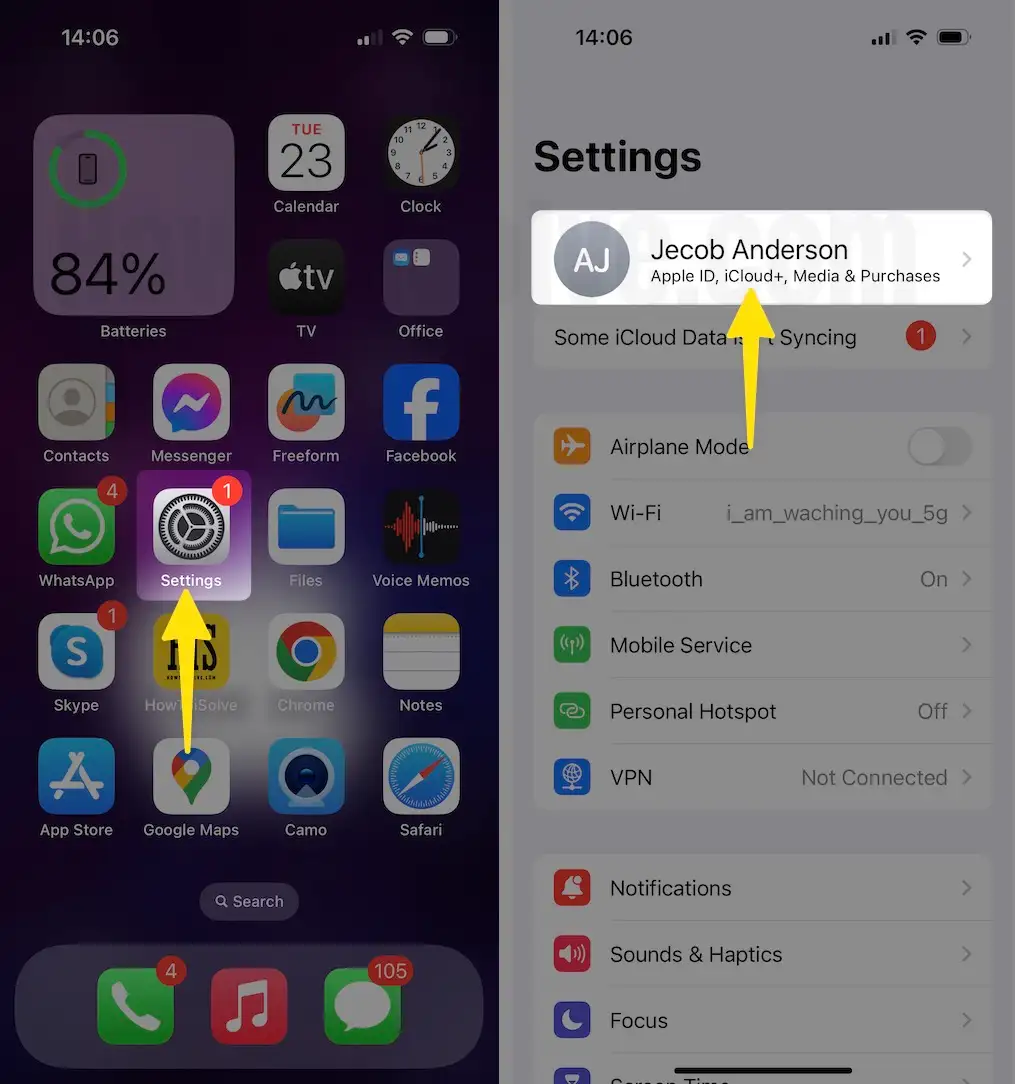
Step 2: Select iCloud > Tap on iCloud Backup > Enable Backup this iPhone.
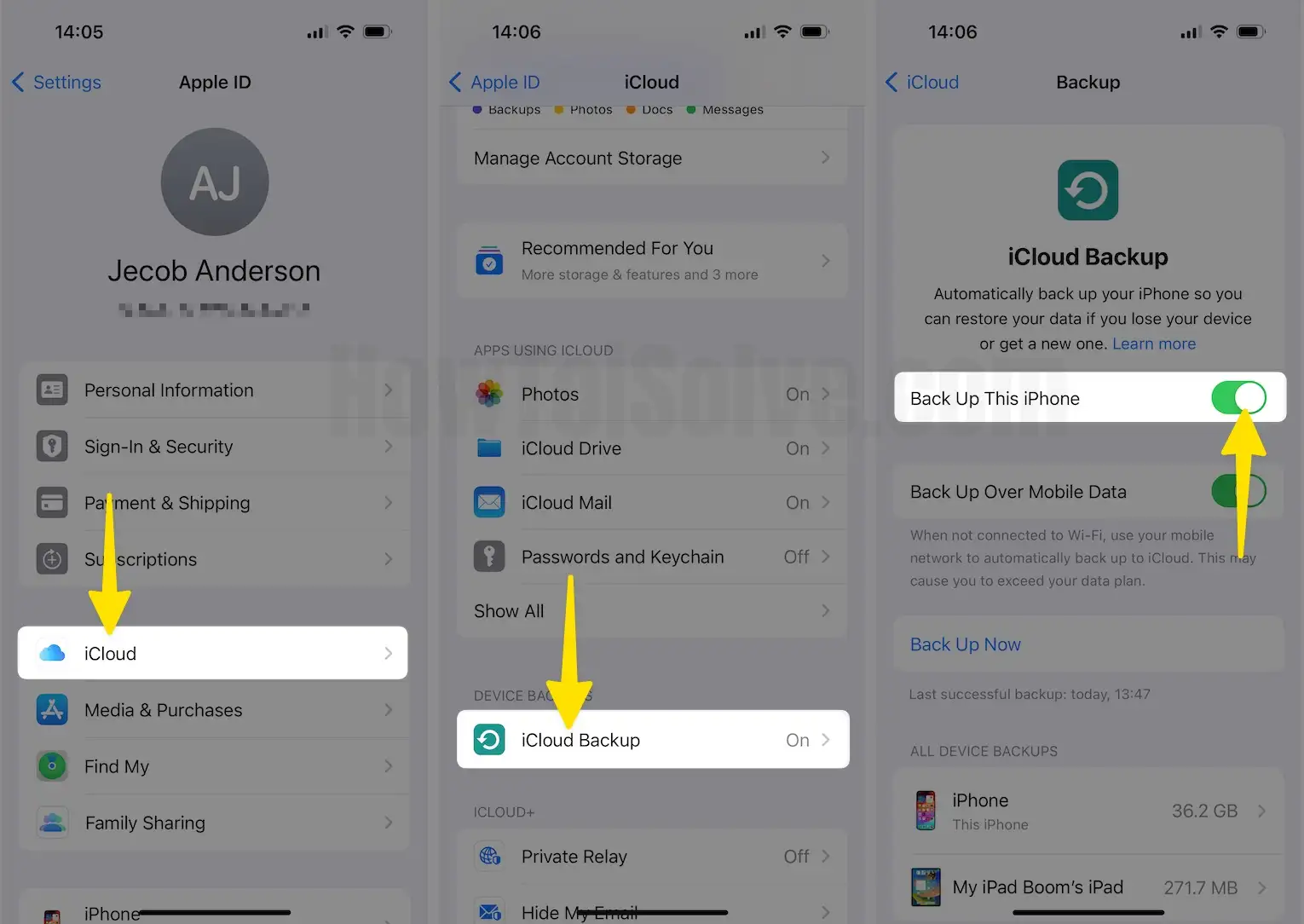
If you had created a backup before deleting the call history, then there are strong chances that the backup option keeps a record of all the calls you need to recover to your iPhone.
There is no need for a computer in the whole process. All you need to do is revert your iPhone to factory settings and then recover the call history using the backup.
There is another Method to Recover your Recently Deleted Call History:
Step 1: Launch the Settings app on your iPhone > Tap on General.

Step 2: Swipe Down to Select Transfer or Reset iPhone > Tap on Erase All Content & Settings > Click on Continue.
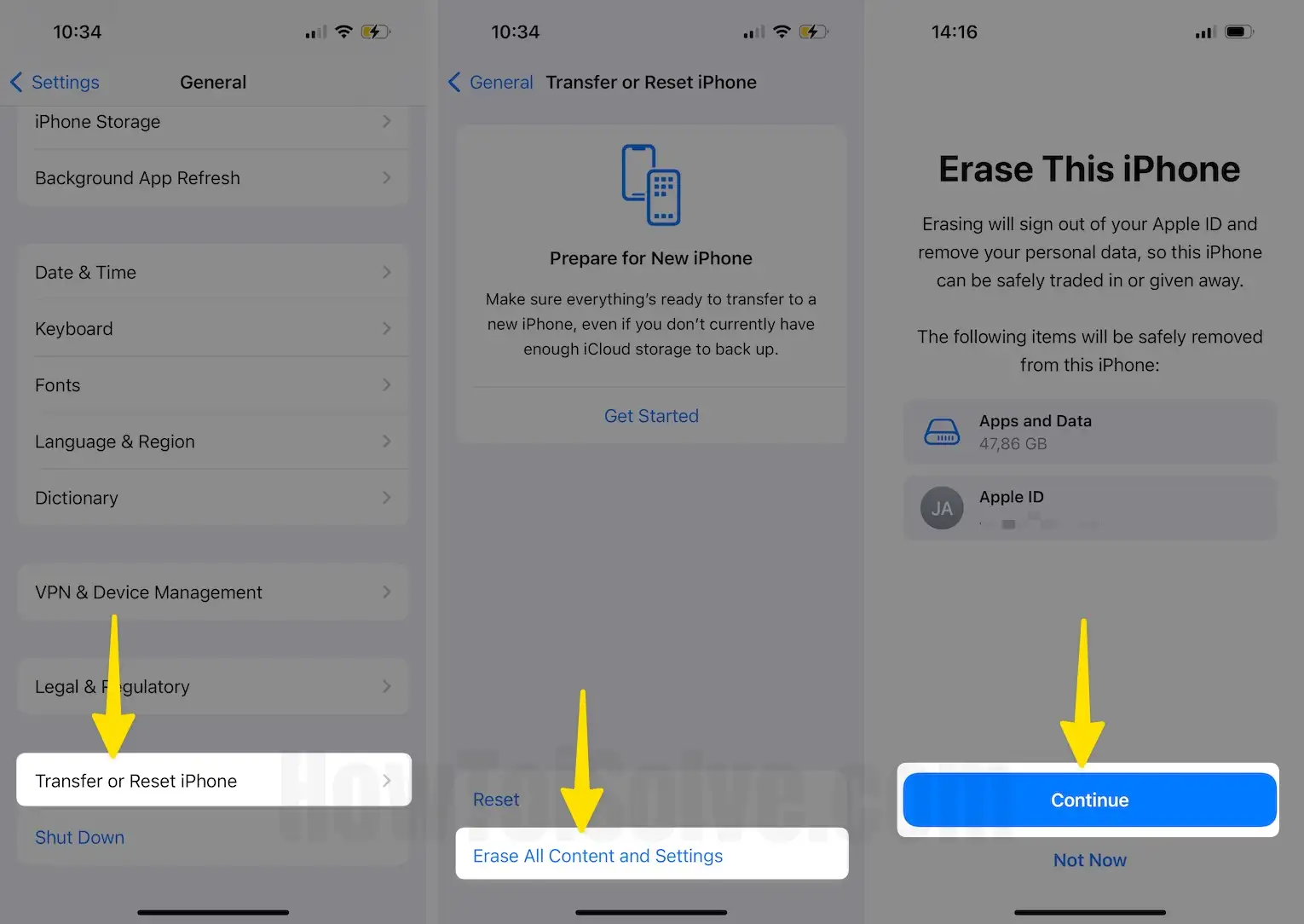
Step 3: Once it is done, your iPhone will Restart.
Step 4: Set Up Your iPhone, and Press the Button when you get to the App and Data Screen.
You will get an Option to Restore by Clicking on the Restore From iCloud Option.
Step 5: To Log in, Enter your Apple ID and Password.
When choose the backup that Contains the Call logs you need to Recover.
It Depends on the Date of your Backup. You can get the Chance to Recover Some old call History that had been months ago.
Step 6: You must Finish a Few Other Steps by Tapping on Continue.
After it is done, go back to your call logs, where your deleted call history is finally recovered.
If you want to recover your recently deleted call history, follow the steps outlined above, or turn on your backup so that iCloud keeps a backup of your recently deleted data in the future.
How do I find old call logs on my iPhone?
You can always look up your phone history on your iPhone by tapping the phone icon on your home screen. And you will get all the necessary details of all the calls that have been made.
How do you print your iPhone’s call history?
In this section, we will share the easiest way to print your iPhone call history, which you may need to present to someone else or for any personal reason.
Just follow these simple steps, and you will have the print of your iPhone’s call history in your hands.
Step 1: First, you need to download software called Touch Copy and, after that, connect your iPhone to the computer.
Step 2: Then, go to the call log features and open it.
Step 3: Select the contact that you wish to print the call history.
Step 4: After selecting the contact, click on “print.”
This software can also access your call histories from your iPhone, WhatsApp, Facetime, Skype, and Microsoft Team.
Can I recover the deleted call history?
Yes, sure, you can recover your deleted call history without a computer. Go to your iPhone settings options and follow the steps mentioned above. Turn on your backup.
Conclusions:
Our phone is primarily used to make essential calls. Sometimes, we save the contacts, and other times, we don’t. But thankfully, the iPhone has a way for you to back up your data. This blog was a complete guide on viewing your call logs and the essential steps.
Here is a described way through which Apple iOS users can learn to delete all recent call history on iPhone SE and iPhone devices.
Generally, all carriers, for example, Verizon, AT&T, Sprint, or T-Mobile, and a carrier that you’re running on your iPhone. So, while you make an incoming call, get an outgoing call/missed call on your cell phone, then that creates logs inside the Phone app and recent function.
Luckily, Apple gives amenities so their users can clear all recent call logs at once as well as multiple calls. So today, I will show you how to clear all recent call history on iPhone SE, iPhone 6S Plus, and on all earlier models with the illustration.
Sometimes, users address a problem that the iPhone’s recent calls list won’t clear. If you’re one of them. Don’t worry. For that, follow the steps carefully and get your job.
After trying the above steps, however, your iPhone won’t allow you to delete, then Restart the iPhone and go back to the home screen to clear it. I hope now you have success in deleting all calls and Missed calls history on your iPhone SE.
Please write a caption in the comment if there are any issues. Share your experience in the comment box; please tell us how useful it is to clear or delete all recent call history on your iPhone.