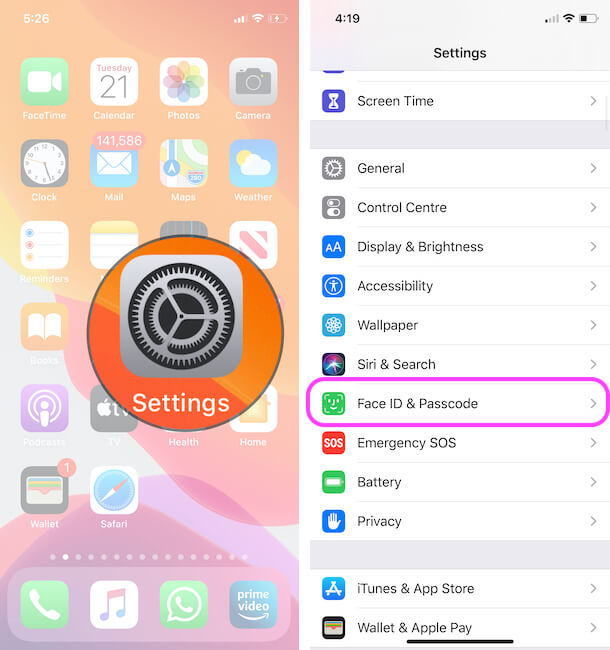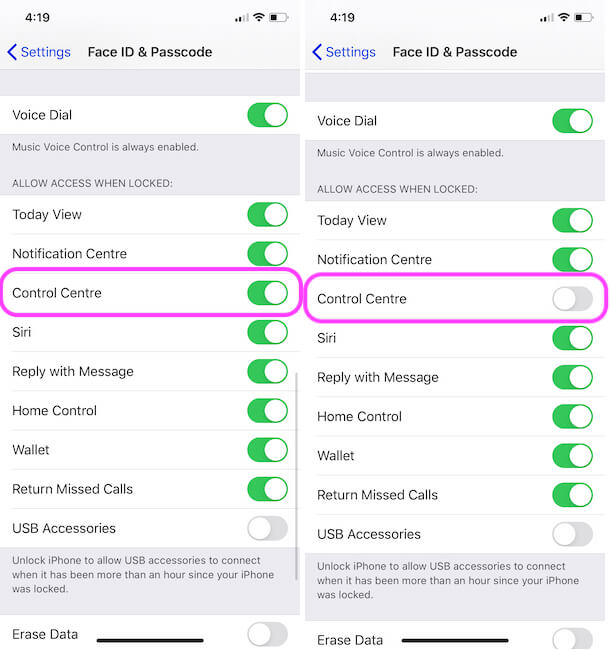Get on Enable or hide notifications on Lock Screen on iPhone iOS devices is a better feature for users. On the other hand, it isn’t safe because, without any security code or passcode, anybody can swipe down the iPhone lock screen and can see all arrived notifications apps wise. Disable Notification center iPhone lock screen via iPhone Notification Center Settings that is safe for you; If you are using your iPhone with Enable lock screen notification and now want to stop on your personal iPhone. Let’s here I’m giving you a way to turn off the notification center on the lock screen iPhone.
Please Note: Stop notification center on locked screen iPhone, iPad, iPod will no longer send any apps (installed all apps) notification while your Phone will be in locked mode.
Necessary Steps to Disable Notification Center lock screen iPhone, iPad
- Step 1. Launch the Settings app on your iPhone.
- Step 2. Scroll screen to tap on Face ID & Passcode or Touch ID & Passcode.
- Step 3. You will be asked to Enter your phone unlock Passcode
- Step 4. Scroll down the screen to turn the toggle left side/white next to the notification center. So this setting no longer allow notification access on the locked Phone. in short, your notifications are private for you.
Finish!
So now, nobody has the right to see the notifications center on a locked screen iPhone, until you will not turn on Notifications View.
Discover also how to disable the Control center on a locked screen?
There are many essential functions included in the Control center like Wi-Fi, Bluetooth, Do not disturb, flashlight, World clock, alarm, camera, and other. So if you’ve enabled control center on iPhone locked screen, though all could touch and use that. Let’s a look here how to prevent to others and you too, to access control center on locked screen running iOS 10 or later iPhone, iPad, and iPod Touch.
- Go to the Settings app > Scroll to Face ID & Passcode/Touch ID & Passcode.
Can I undelete or view Accidentally Cleared all notifications?
If your phone is activated with lock screen notifications, you get notifications that can viewable without entering unlock screen passcode. Thankfully a nice feature, but if ever you accidentally cleared all notifications before reading them all and clearing them one group at a time. Then you can not undelete or view deleted notifications.
It is because of privacy reasons. In other words, if you delete your notifications and unknown guys will undo them and try to read them. This matter of privacy. That’s why there has never been any way to recover a notification once you clear it.
Send a speech in the bottom comment box. In addition, don’t hesitate to ask anything on topic to disable the notification center lock screen on iPhone.