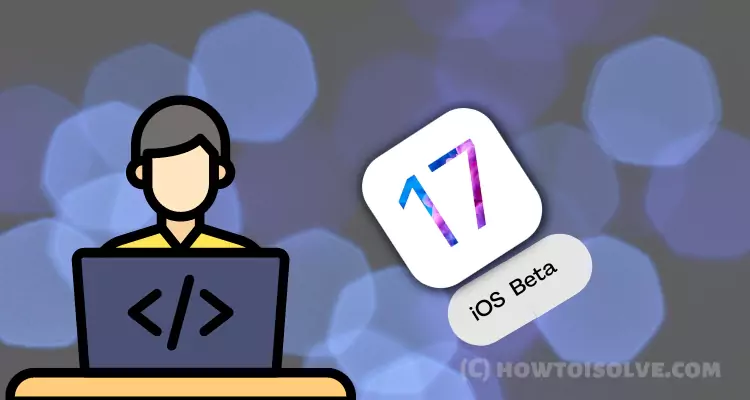In this article, you can learn about iOS 17.2 Public beta 5 Release Date & How to Download Public Beta? Apple’s iOS 17.2 developer beta 4 released on Nov 28th, 2023. So early bird users have a question in mind when I get iOS 17.2 public beta 5 possible? That means we need (iOS 17 .ipsw file) on our local system. Here are the fine ways to get the iOS installation file direct download option from your account. Let’s check out till the end of this article.
Pre-Requisite: You need your Personal Apple ID, Because you need to register your Device in your iCloud to get relevant ripsaw installation files directly for your iOS devices (iOS 17 Supported Models).
When is the iOS 17.2 Public Beta 5 Release Date (public)
On November 28th Tuesday, Apple released the 4th iOS 17.2 Public beta. We can assume iOS 17.2 Public Beta 5 release date a couple of weeks later. So it will be put in the pipeline on 5th December or the second week of December 2023.
When is the iOS 17 Stable Update Release date?
Apple’s major update iOS 17, came out in September 2023. If the Apple iOS 17.2 release follows the same update schedule, then the public iOS 17.2 launch day will likely arrive in the second week of December 2023 before the start Holiday Season.
Steps for Register your iDevice and Get iOS 17.2 Public Beta 5 Direct download file
You can download and install iOS 17 Public Beta Public
Step 1: First, Enroll your iOS device into the Developer program through your active Developer account. You can enroll any number of devices in your personal account and start to drive developer OS on all Apple devices with the latest updates.
Step 2: Get Your Device UDID number using Step 3, Right now login to your Developer account with your Apple ID and Password, Enroll your Device successfully – Open the Below link on a Specific Device in which you install iOS 17 Public Beta.
Step 3: To Get the UDID number of the iPhone/ iPad or iPod, just connect it to iTunes via lightning cable, Once your Device sync with iTunes, you will see the device icon in iTunes. Click on it, To get all details about the connected iDevice under the Summary tab > Page.
There is a Unique ID number: Copy it, just below your mobile number.
Step 4: From the Developer Account section, click on “Certificates, Identifiers & Profiles”. From the left pane, you will see a list of all devices in categories, Choose to all.
Step 5: Next, on the right panel, click on the “+” option. Add the UDID number in that field.
Step 6: Once you save device details in your account, Go to this download page (https://developer.apple.com/download/), Here you can see a list of download options for all models, the Package will be available in the iOS Restore image file. Download this.
Use this file for restore on iPhone, iPad, or iPod using iTunes. See Step 7.
Install iOS 17 Public Beta Using OTA or WiFi
- This is a Short method and People like this, In this technique you need to open https://www.developer.apple.com link on your Safari browser.
- Use your Developer account Apple ID and password. Now, Move to iOS Tab, and Download Developer Beta configuration profile from the page to your iPhone.
- Accept the permission to install the profile on an iOS device. Next, your iDevice will restart automatically. Now check into System Update.
- Go to the Settings app on iPhone > General > Software Update.
- Check for Update, Sometime you may wait for a long time. Once you found Downand and install option. Go with it, wait for complete new iOS firmware on your iOS device without Pc or Mac.
Step 7: Open the Latest Version of iTunes on your Mac or PC. Next, Connect your iOS device via lightning cable to iTunes. Unlock your iDevice to allow access and find in iTunes.
Now, Click on the iDevice icon > Summary page.
Use the Alt + Restore button on Windows and Shift key + Restore button to browse the downloaded iOS restore image file, select it and Click on Open to install it on your iOS device.
Get ready for the test next update or version of iOS 17 Public Beta and more until next year.
Like it and share it for more, also comment in the below box to get more updates and solutions.