In this blog post. I’ll let you fix the low volume from the bluetooth transmitter on iOS mobile. Receiving or making a call via Bluetooth is a better deal when driving a car or riding a bike, listening to Spotify, Apple Music, etc. But, hmm, we all know hands-free calling is safer than taking the risk while on the road/ highway. Good, but the significant problem is to talk with an opponent with a clear voice or to listen to music with acceptable sound quality. Even due to specific difficulties, the entire path is broken, so the channel loses its practical way.
I’m taking it for when the user is calling with other guys in such an identical way, and then they addressed the volume too low issue. So if you have this common problem, follow my specific workloads to get higher bluetooth call volume on your iPhone.
Repair Bluetooth Call Volume Too low on iPhone & iPad
Solution #1. Use the Side button to make changes
Here I remind you that keep your iPhone connected with a bluetooth accessory and use the volume up button to increase bluetooth volume.
Volume is maximum, but the sound is limited, Check you have applied the volume limit for iPhone music volume. The next Step is How to Remove the Volume Limit, also Called Reduce Loud Sound.
- Adjust the Volume of your Paired iPhone using the Side button while on Bluetooth.
- Check your iPhone is Updated with the latest iOS version. Connect your iPhone to WiFi and Launch Settings app> General > Software Update > Check For Update.
Solution #2. Turn off Volume Limit/Reduce Loud Sound – Set to maximum
Reducing loud sound helps limit output volume while we play Music volume on headphones or Calls from Headphones (Bluetooth or Wired). Just remove the Volume limit to boost the output Volume in headphones/Earbuds.
Note: Reduce Loud sound is also available on Apple Watch. So you can also manage separately from Apple Watch.
Step 1: Launch the Settings app on your iPhone. Scroll and Tap on Sounds & Haptics. Next, tap select Headphone Safety.

Step 2: Enable toggle Reduce Loud Sounds, then disable toggle Reduce Loud Sounds.
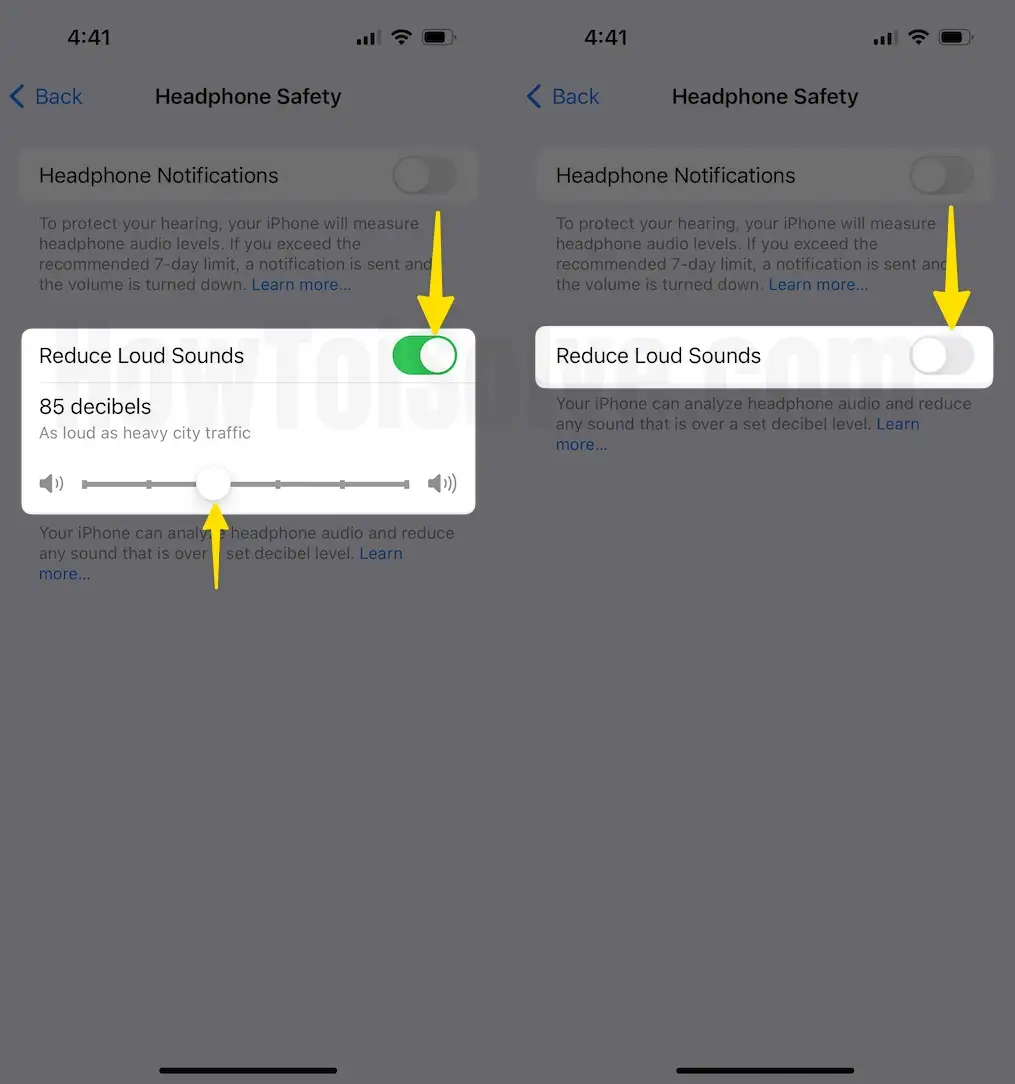
Solution #3. Change High EQ for Music
Boost sound quality with specific EQ settings. To change,
Step 1: Launch Settings Scroll to Music App on iPhone
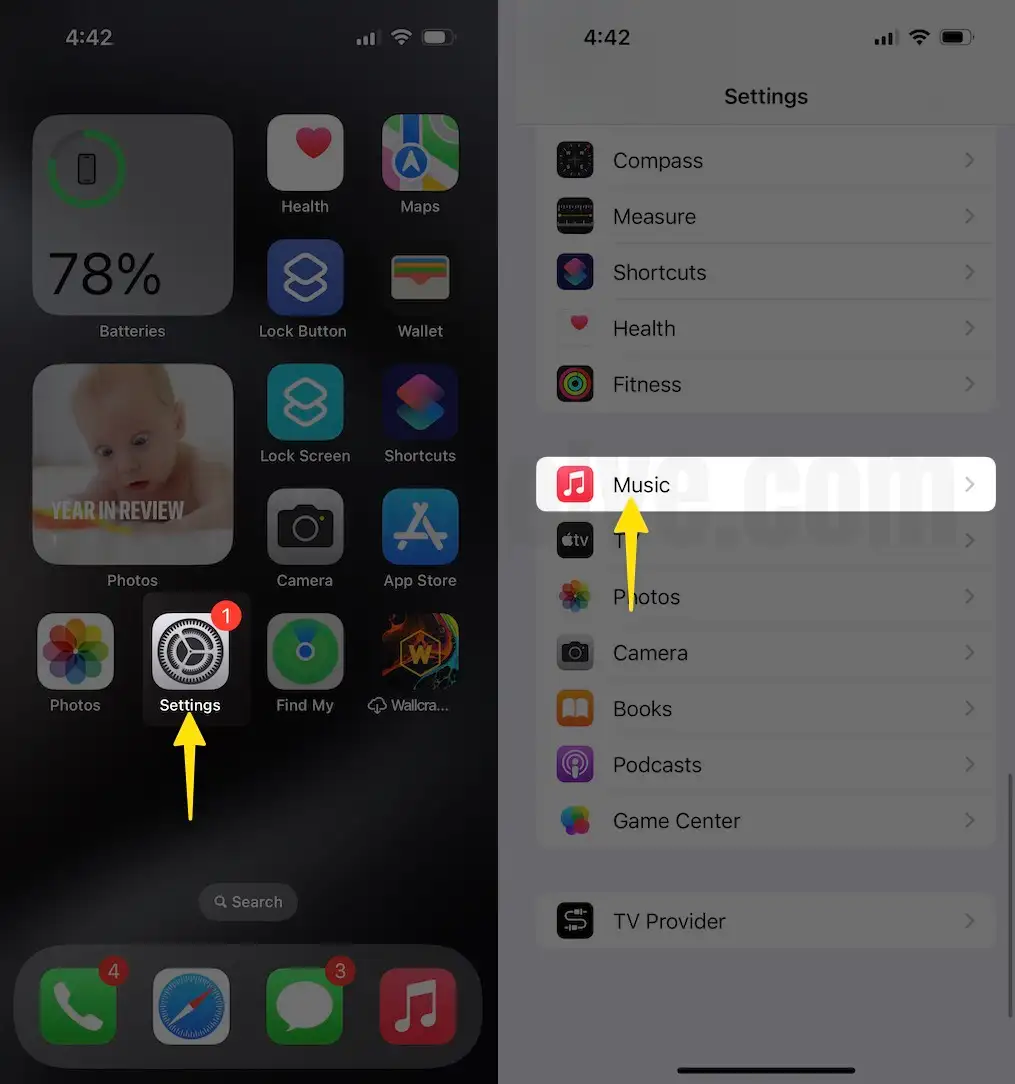
Step 2: Choose EQ Select Late Night on the list.

Spotify also supports this EQ setting. But for other third-party apps, we can use app settings.
Turn off the Sound Check toggle in Music Settings
Step 1: Launch Settings App Scroll to Music on iPhone.
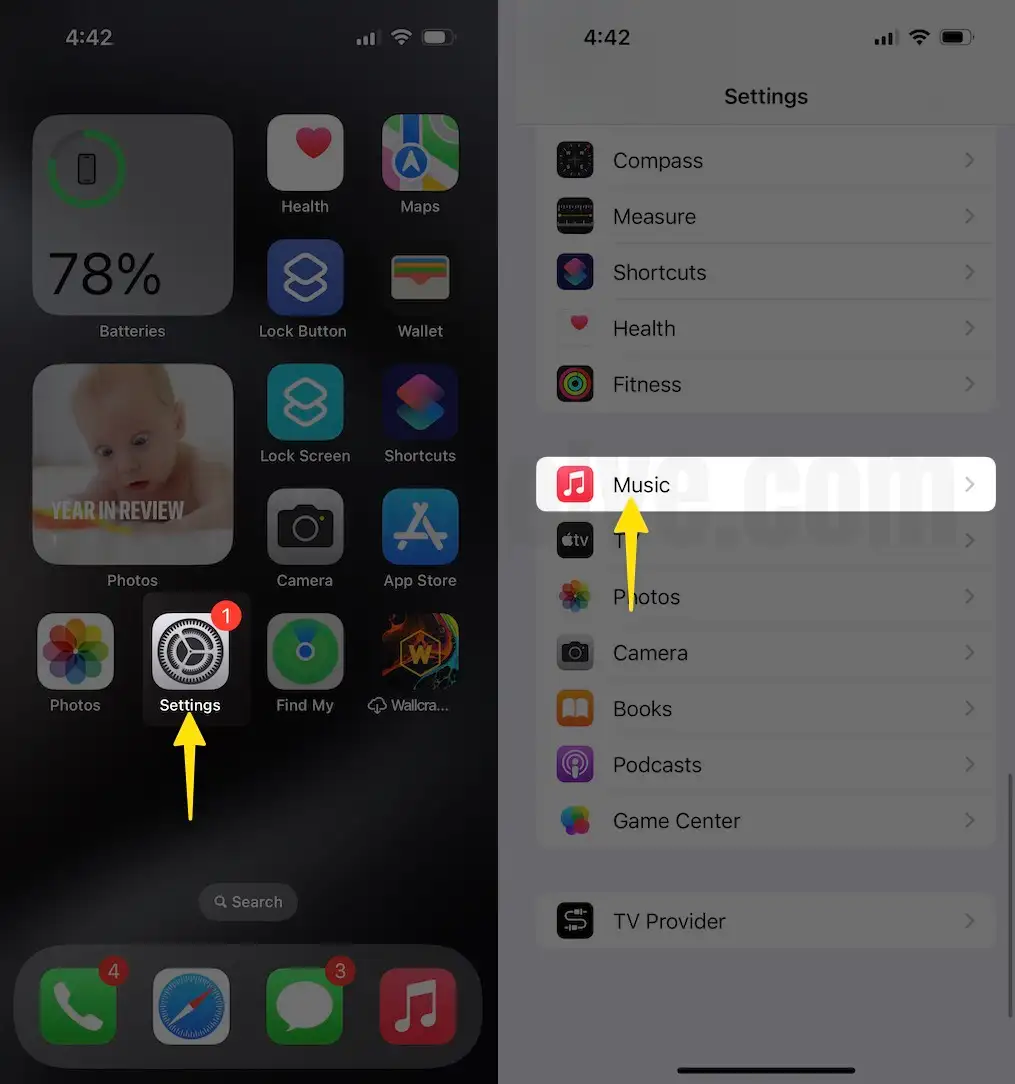
Step 2: Navigate Sound Check Turn toggle Sound Check off.

This setting helps to increase volume by up to 20%.
Solution #4: Adjust Audio Level on left/right headphones
ios and iPad users can change volume levels between left and right bluetooth headphones from the iPhone and iPad settings.
Step 1: Launch the Settings app. Scroll to Accessibility on iPhone.

Step 2: scroll and tap on the audio/visual option.
Step 3: scroll to the audio balance section and keep the slider at the center to get equal sound on both left and right headphones.
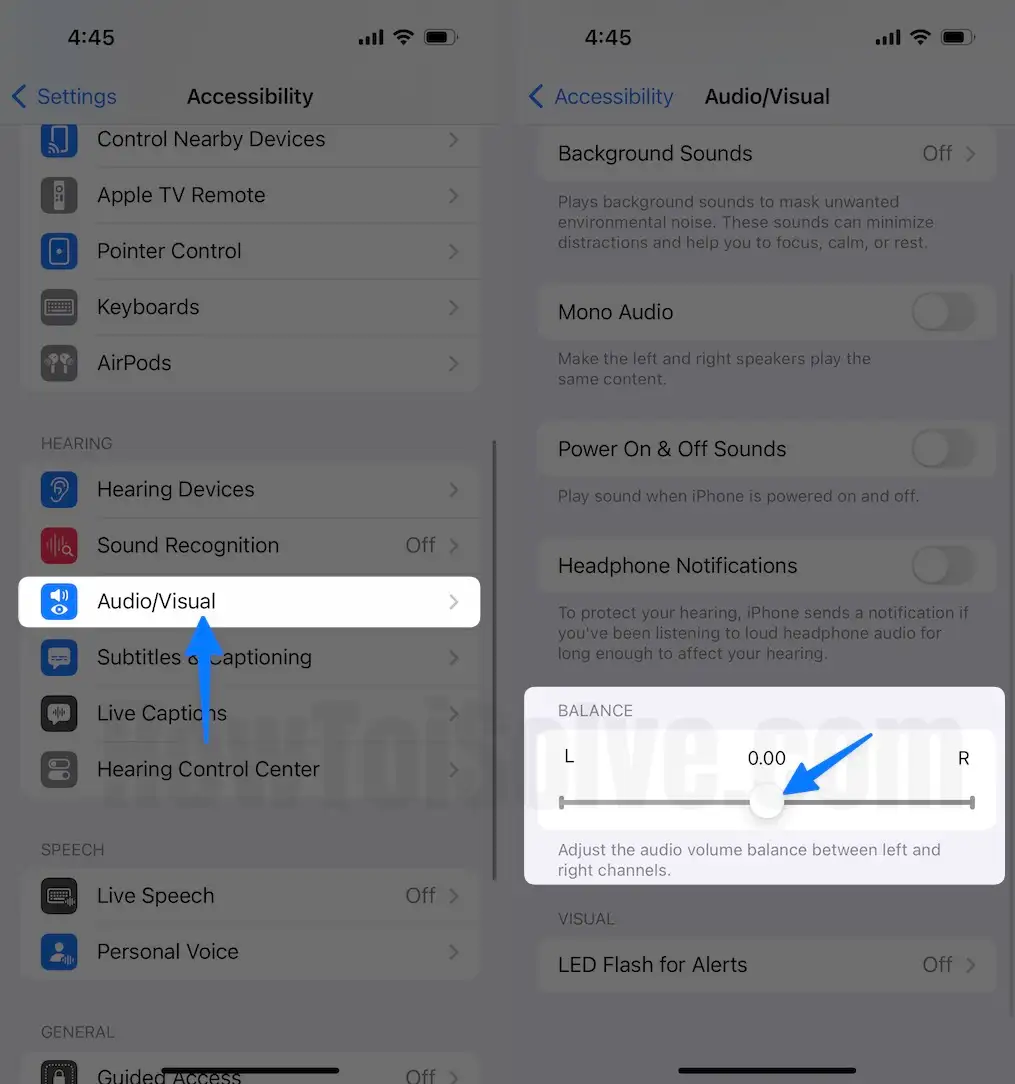
Solution #5. Force Close music app
Sometimes your music app is stuck on the screen, that unable to change the volume level. So I recommend forcing close from the iPhone screen. Swipe your finger from the bottom edge bar to the center to see all apps in the switcher. Now Force close by swiping up on the app preview.
Solution #6. Adjust Volume on Bluetooth Device:
Ensure the bluetooth speaker volume is up; use the remote or input button. Also, Adjust the Volume of your Paired iPhone using the Side button while on Bluetooth.
Volume is deficient
Follow my detailed hints below to fix your iPhone bluetooth volume too low compared to before or other devices.
First of all, you should apply to delete your bluetooth profile from your iPhone or iPad
How can I remove the bluetooth profile from my iOS device?
- Go to Settings – Tap Bluetooth – Find device tap on (i) next to the BT device to see the detail – Tap on Forget Device.
Then turn off the bluetooth trigger on your iDevice.
- Now try to pair again
- To pair iOS bluetooth to the third-party bluetooth device
- Let’s turn on bluetooth on iPhone and Bluetooth device
- Wait until your phone finds a Bluetooth device and starts over.
- Volume is still incredibly low on your recent software, then I think there is a software glitch.
- Hope your bluetooth speaker does work with the sounds great
- You could set bluetooth Volume under Music Settings
Related More: Fix iPhone Music Volume Too Low.
I just think some Bluetooth ear buds or headphones are limited in how much audio output they can provide. Remember, the headphone or ear bud electronics produces the volume not the connected device. I do think some Bluetooth audio devices have a built in limiter to prevent over driving their design limitations. It also may be because they are trying to reduce hearing damage with a mild built in limiter.