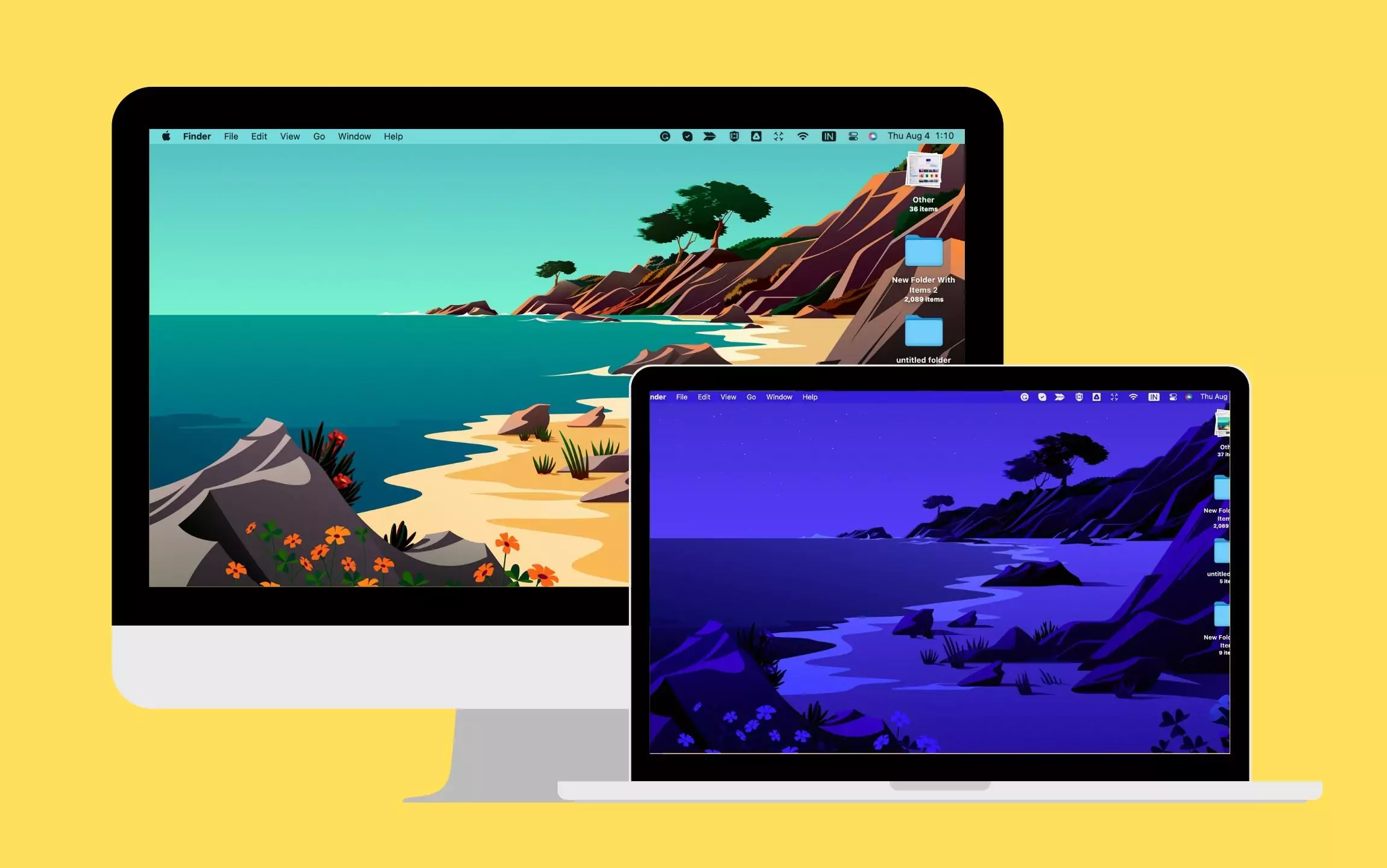
I just upgraded my M3 MacBook to macOS Tahoe (macOS 26), and right away I noticed something strange — the Dynamic Wallpaper wasn’t changing at all. Normally, it should shift throughout the day with lighting changes, but mine was stuck. If this sounds familiar, don’t worry; it’s not just you. I dug around, tried a few fixes, and here are the 5 easy ways to get it working again.
1. Check If Dynamic Wallpaper Is Actually Enabled
First things first — make sure Dynamic Wallpaper is turned on.
- Go to System Settings > Wallpaper.
- Select a Dynamic Wallpaper option (not still or light/dark only).
- Ensure it says Dynamic under the preview.
👉 Hint for all Mac users: If you only see “Still” or “Light/Dark,” the wallpaper you picked doesn’t support dynamic changes. Try choosing one of Apple’s official macOS Tahoe wallpapers.
2. Enable Location Services
Dynamic wallpapers adjust based on your time of day and location. If Location Services are disabled, they won’t update.
- Go to System Settings > Privacy & Security > Location Services.
- Turn on Location Services, then scroll down and check that System Services > Time Zone & System Customization is enabled.
👉 Hint: Even if you’re not moving around, macOS uses your location to sync wallpaper lighting with sunrise and sunset in your region.
3. Adjust Date & Time Settings
If your Mac’s clock is off, Dynamic Wallpaper won’t know when to shift.
- Go to System Settings > General > Date & Time.
- Turn on Set Date and Time Automatically.
- Also, enable Set Time Zone Automatically using Location Services.
👉 Hint: This small setting has fixed the wallpaper issue for many users after upgrades.
4. Restart & Reapply Wallpaper
Sometimes, after a major macOS update, preferences glitch out.
- Restart your Mac.
- Go back to System Settings > Wallpaper.
- Re-select your Dynamic Wallpaper.
👉 Hint: Try switching to a different Dynamic Wallpaper, then back to your preferred one. This forces macOS Tahoe to reload the wallpaper engine.
5. Update macOS or Reset Wallpaper Settings
If nothing else works, it may be a bug in macOS Tahoe.
- Go to System Settings > General > Software Update and install any available patch (Apple often fixes minor bugs quickly).
- If the issue persists, reset the wallpaper settings by selecting a basic wallpaper, restarting, and then reapplying your Dynamic Wallpaper.
👉 Hint: Beta versions of macOS sometimes disable features temporarily. If you’re on a beta build, consider updating to the latest stable release.
Bottom Line
Upgrading to macOS Tahoe has been smooth overall, but the Dynamic Wallpaper not changing definitely threw me off at first. Thankfully, with a few tweaks — like enabling Location Services, fixing Date & Time, or simply reapplying the wallpaper — the issue is easy to solve.
If you’re a Mac user facing the same problem, don’t panic. These fixes should bring back those smooth, time-shifting wallpapers Apple designed for macOS Tahoe.






