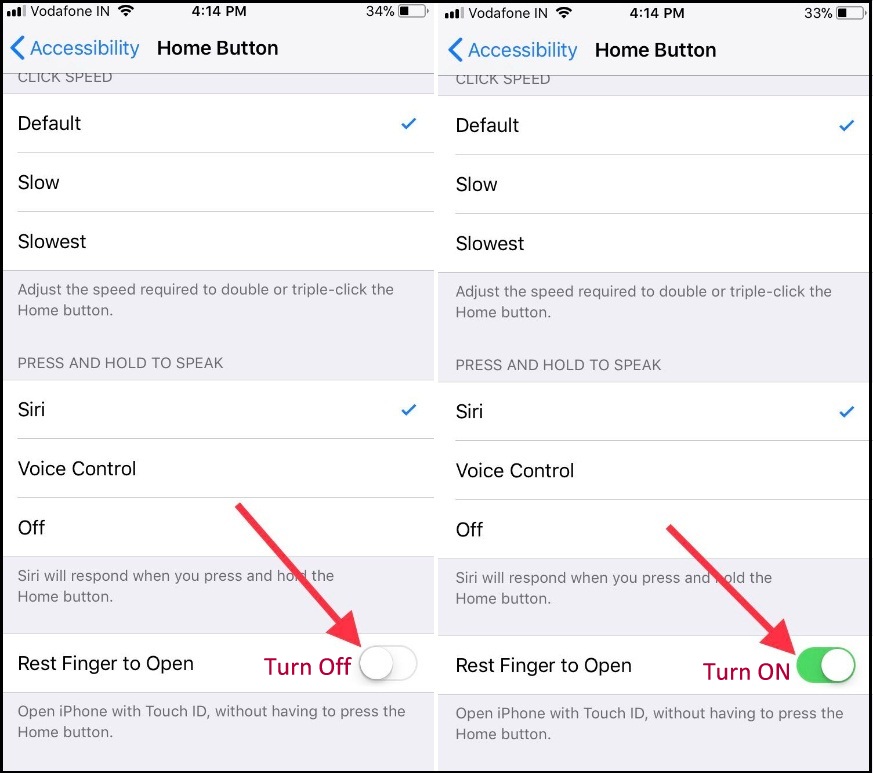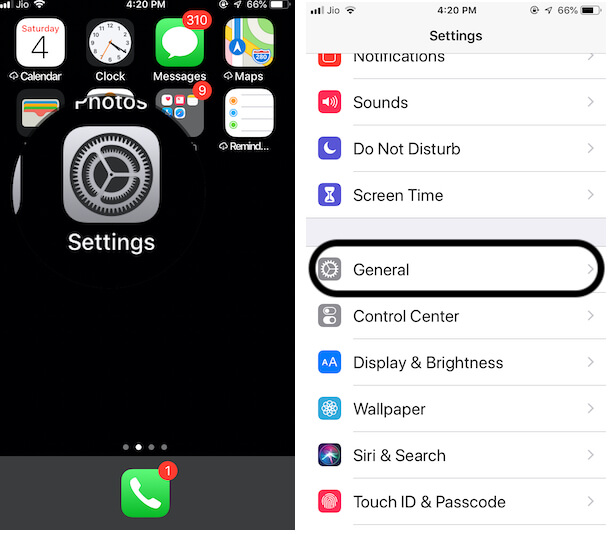Rest Finger to Open is a Unique and Easy feature for iPhone users who have a Home button. This Feature with Touch ID, Makes your iPhone easily accessible while locked with Passcode. Without Passcode, we can unlock the iPhone using Touch ID. Depends on your iPhone models name Settings are different, here’s the Tutorial on how to enable on your iPhone and iPad. Home Button iPhone models are iPhone 5S/iPhone 6(Plus) supporting iOS 12 and iPhone 6S(Plus)/iPhone 7(Plus)/iPhone 8(Plus) Supporting iOS 13/iPad. According to the iOS version follow the steps below for Enable and Disable Rest Finger to Open/Unlock feature.
Important: Home Button Touch ID doesn’t respond or won’t unlock Screen using Touch ID, Check below settings. Try to Re-setup Touch ID and Hard Reboot your iPhone after try again. Keep your iPhone updated (Settings > General > Software Update > Download & Install New Software) For Touch ID setup: add Touch ID fingerprints & Enable for Lock Screen. Check it in Settings > Touch ID & Passcode > iPhone Unlock [Enabled].
Steps for Turn on/Disable Rest Finger on Home Button to Open or Unlock iPhone/iPad
For iPhone SE, iPhone 7(7 Plus), iPhone 8(Plus) Supported iOS 13 Version for So, Follow the below steps,
- Step 1: Open the Settings app on iPhone, iPad > Accessibility.
- Step 2: Scroll to Home Button > Scroll to Down and Enable Rest Finger to Open.
- Step 3: That’s it.
iPhone 5S, iPhone 6(6 Plus) Supported iOS 12 Version. So Follow the Below Steps,
- Step 1: Open the Settings app on iPhone, iPad > General.
- Step 2: Scroll to Accessibility > Tap on Home Button.
- Step 3: Next, Scroll to Screen and Find the option for Enable toggle for Rest Finger to Open.
- Step 4: That’s it.
Once you enable this option you can unlock locked screen iPhone/ iPad by simply keep touch your finger on the home button (Not to hard press or lift down).
Else, if you want to go for unlocking the home screen only by press hard on the home button. Then keep it disable so repeat the same above steps.
Note: For Touch ID enabled iOS device, the unlock screen is the same as of iOS. Same like This other new tricks and features are below,
You might also like:
Share and subscribe to us for more upcoming updates on new iOS/iPadOS. That’s making easy to use on your iPhone/ iPad/ iPod Touch. Also, Rate to apple’s new features Enable/ Disable Rest to finger unlocks iPhone/iPad lock screens.