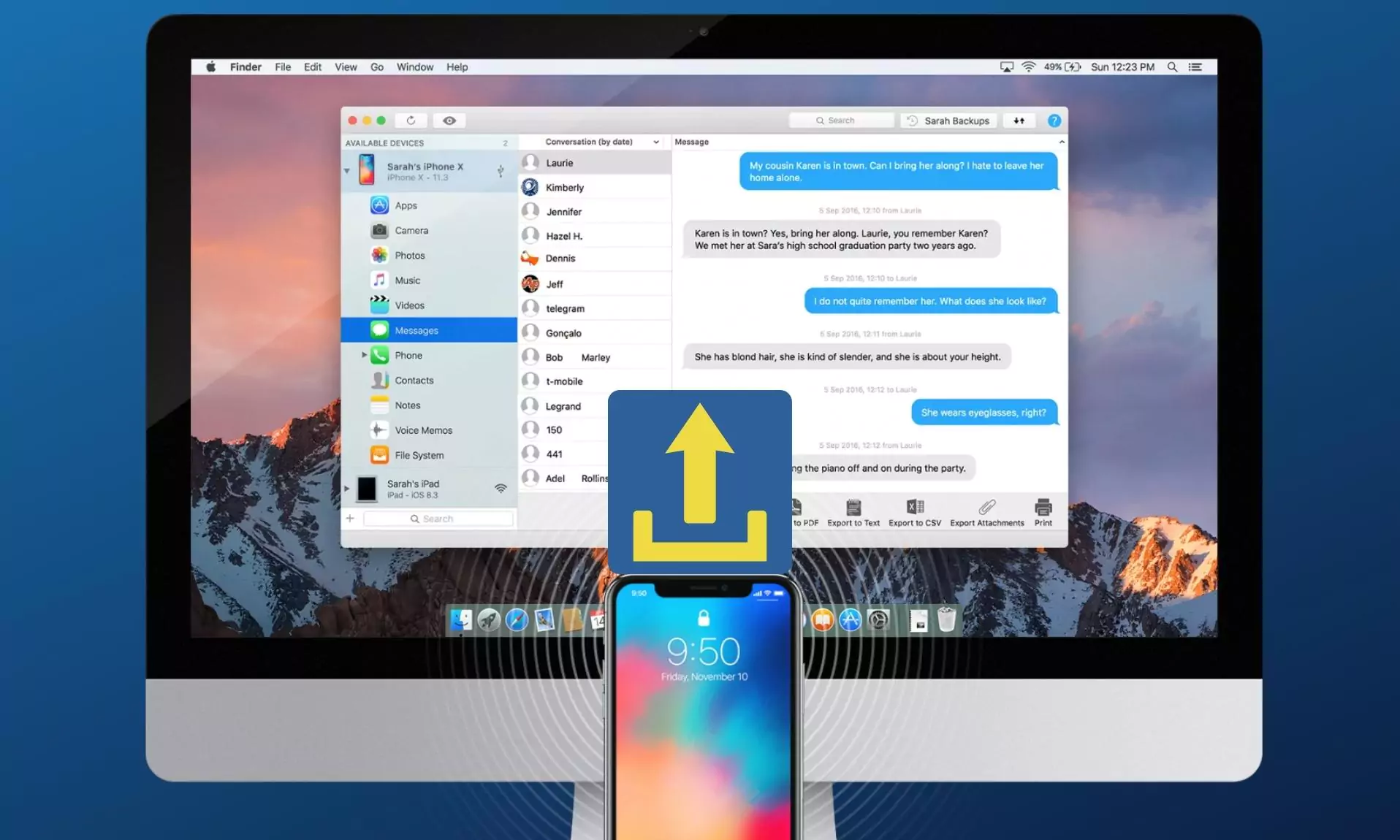Today hundreds of iPhone and iPad data extractor software are available for Mac/ PC, But you can’t decide which one is the best for you means functional that’s you have never seen yet. In this case, if you are trying to Extract iPhone Messages and want all Messages (iMessage) in popular file formats. Text file, PDF file, or CSV file format. Further, you can print out directly from soft copy through Wireless printer. Wide features on export file type, Message, and other services; the Best user interface for this software product will make you very cheerful on use.
iMazing is fully free for Mac and PC(Windows) users. iMazing gives a wide solution for your iPhone storage, Managing file, import and export Data services very secure (No data loss).
Now I am only going through how to extract iPhone messages using iMazing and full features that you will never miss when it will be used.
Compatible Devices: iPhone [iPhone 13 Series, iPhone 12 Series, iPhone 11 Series, iPhone XS max, Xs, Xr, iPhone X and Earlier], iPad, iPod, and Mac.
Useful: Take print from iPhone and iPad on iOS [without apps].
Download and Features of iMazing for iPhone, iPad on Mac and PC
Features
- Compatible on Export SMS, MMS, iMessage, and other text app and format
- Message attachment transfer
- Exported file text, CSV and PDF
- Keep privacy on hand
- Other very useful tools: Photos, Backups, Apps, Music, Contacts and File management
- Direct print from your system
Step to perform or Extract iPhone messages using USB or Wi-Fi
- Step 1: Download and install iMazing on Mac or PC.
- Step 2: Connect your iPhone through USB cable or Wi-Fi. Sync iPhone, iPad devices will be listed from the lift sidebar with a connection type icon (USB or WiFi).

- Step 3: Click on the device name, and under the device name you can extract iPhone messages from the Messages option.
Amazing software for extract iPhone messages from your Mac or PC remotely or using USB lighting cable. If you have any troubleshooting for transfer text messages from an iOS device to your hard drive share with us on the comment.