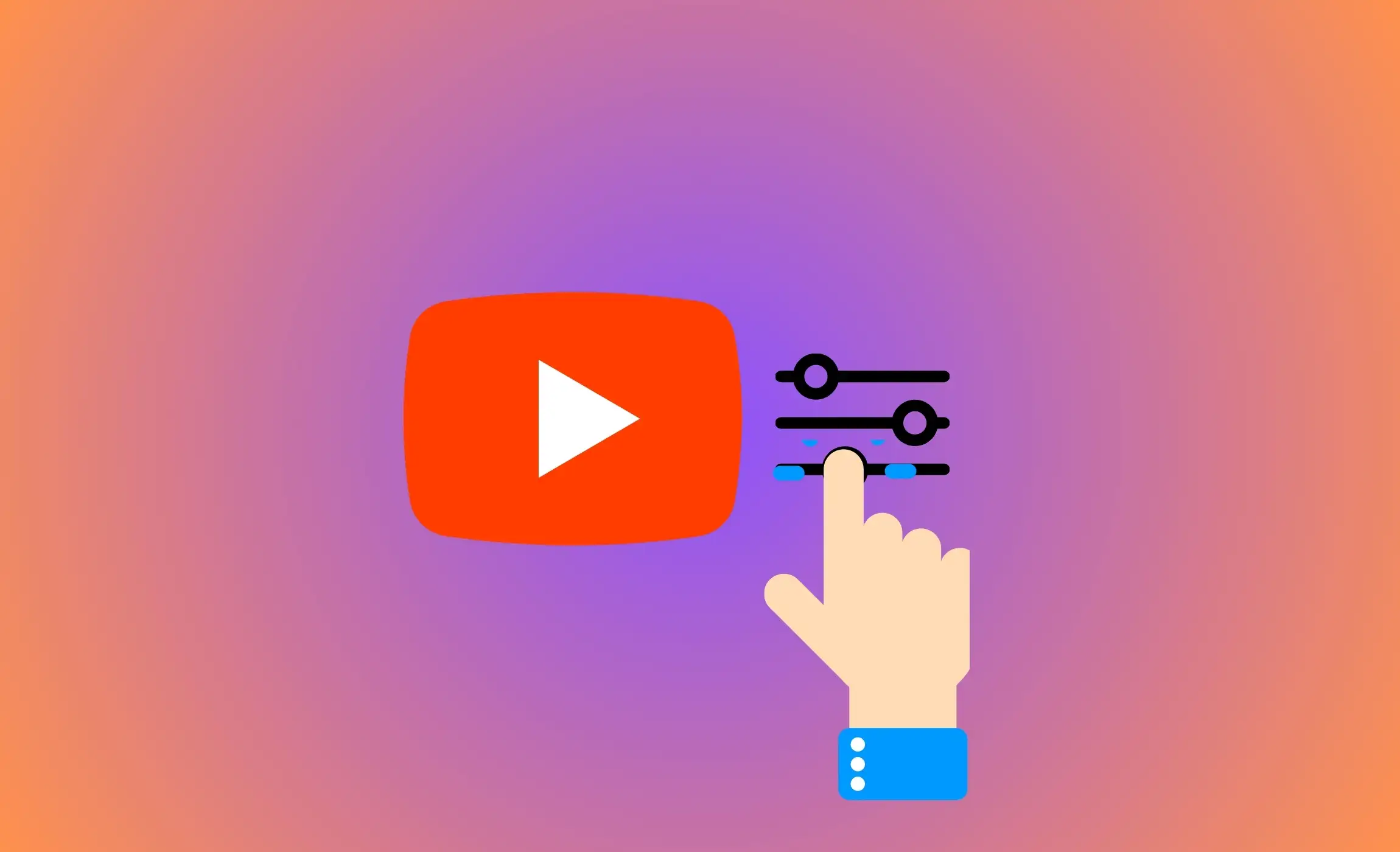
In Short
- Learn to filter videos like a pro, quickly finding content that matches your unique interests on your iPhone, iPad, and Mac/PC.
- Select Filter by Upload date, Туре, Duration, Features, and more…
Filtering YouTube videos can be a great way to find the type of content that interests you more quickly. You can use filters to sort search results based on various criteria such as upload date, type of content, duration, and more. Here’s how you can filter YouTube videos using either the YouTube app on your mobile device or the website on a desktop computer:
On a Mobile Device (YouTube App)
Step 1: Open the YouTube App: Launch the YouTube app on your iOS or Android smartphone.
Step 2: Search for Videos: Use the search bar at the top to enter the keywords for the videos you’re looking for.
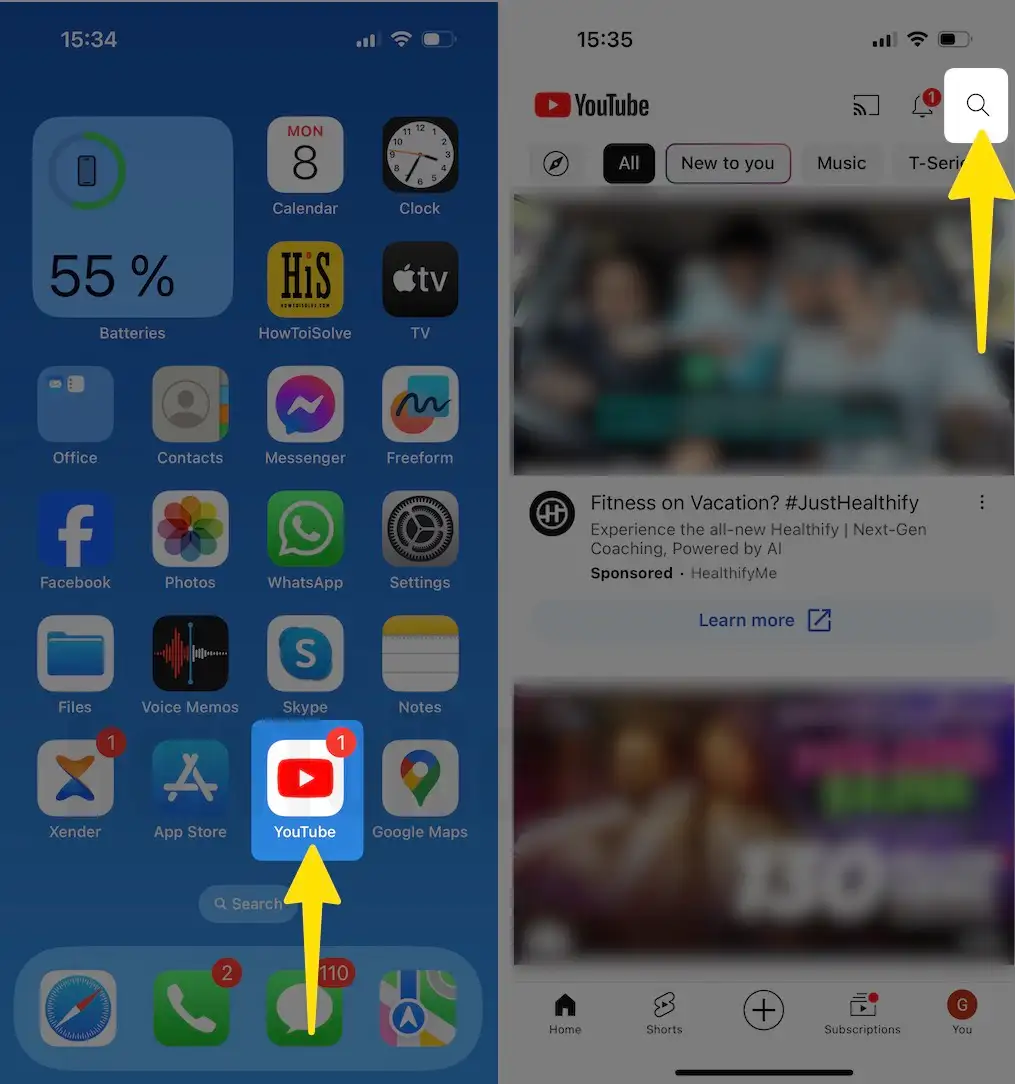
Step 3: Initiate Search: Tap the search icon (magnifying glass).
Step 4: Open Filters: Once the search results appear, you’ll see a ‘Filter‘ option (usually represented by three lines with sliders) near the top of the screen.
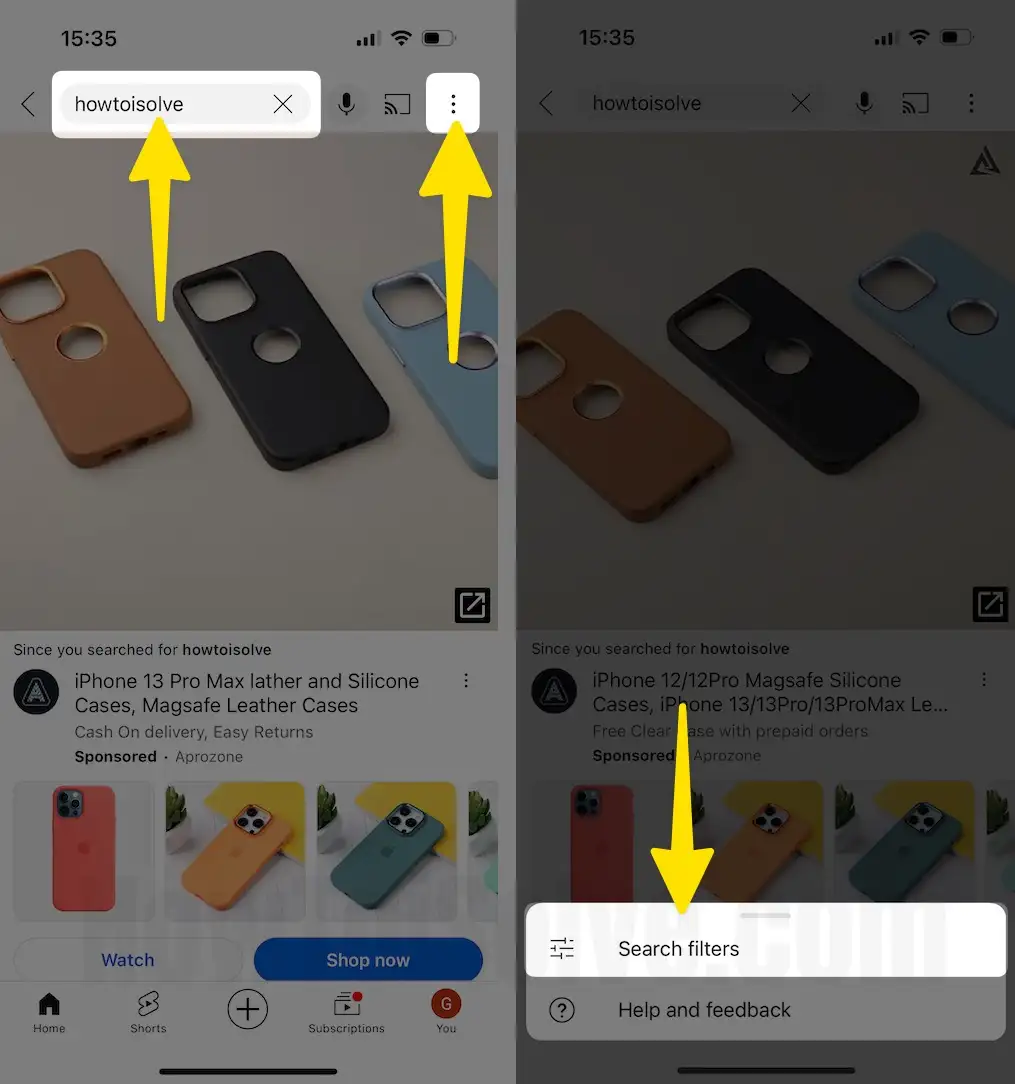
Step 5: Apply Filters: Tap on ‘Filter’, and a menu will appear with different filtering options:
Step 6: Upload Date: Filter videos by how recently they were uploaded.
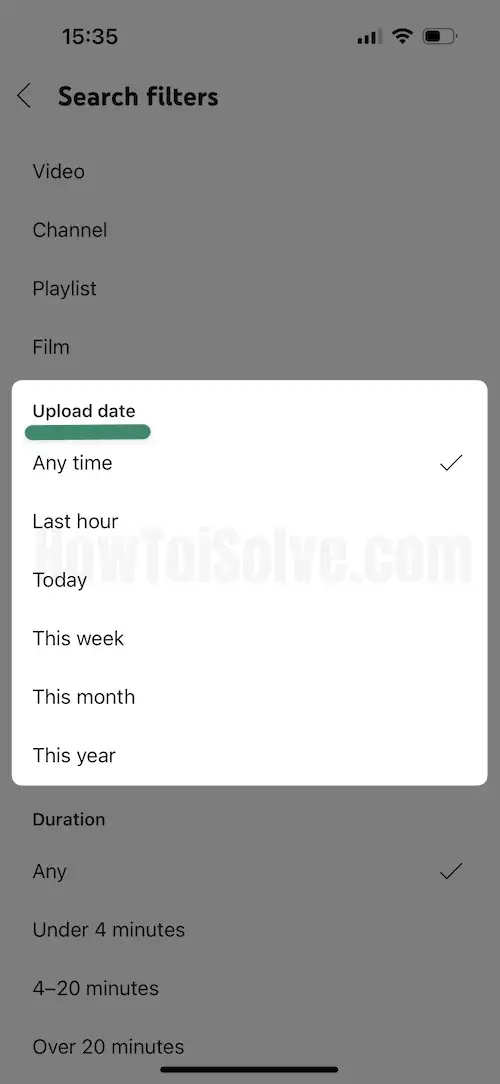
Type: Filter by type (e.g., video, channel, playlist).

Duration: Choose between short (< 4 minutes) or long (> 20 minutes) videos.
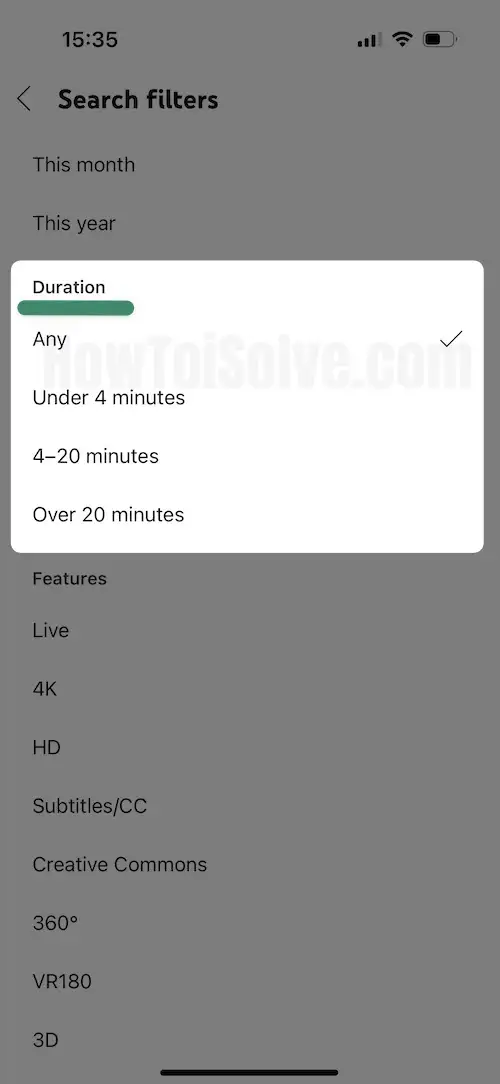
Features: Additional features like live, 4K, HD, subtitles, etc.
Select and Apply: Choose your desired filters, and the search results will update accordingly.
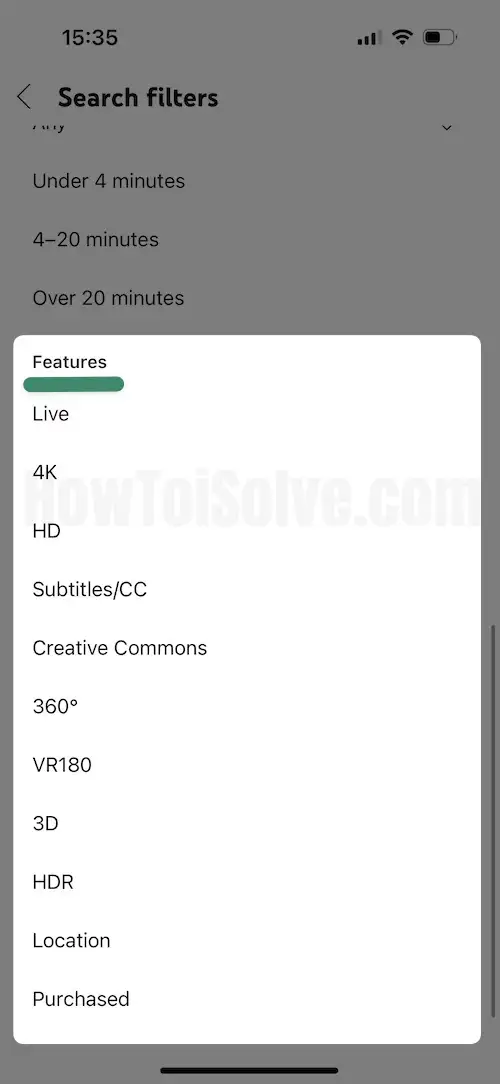
How to Filter YouTube Video On a Desktop (YouTube Website)
1. Open YouTube: Go to the YouTube website in your web browser.

3. Enter Search Terms: Use the search bar at the top of the page to type in what you’re looking for. Perform the Search: Press ‘Enter‘ or click the search icon.
4. Access Filters: After the search results load, you’ll see a ‘Filter‘ option (usually a dropdown menu) below the search bar.
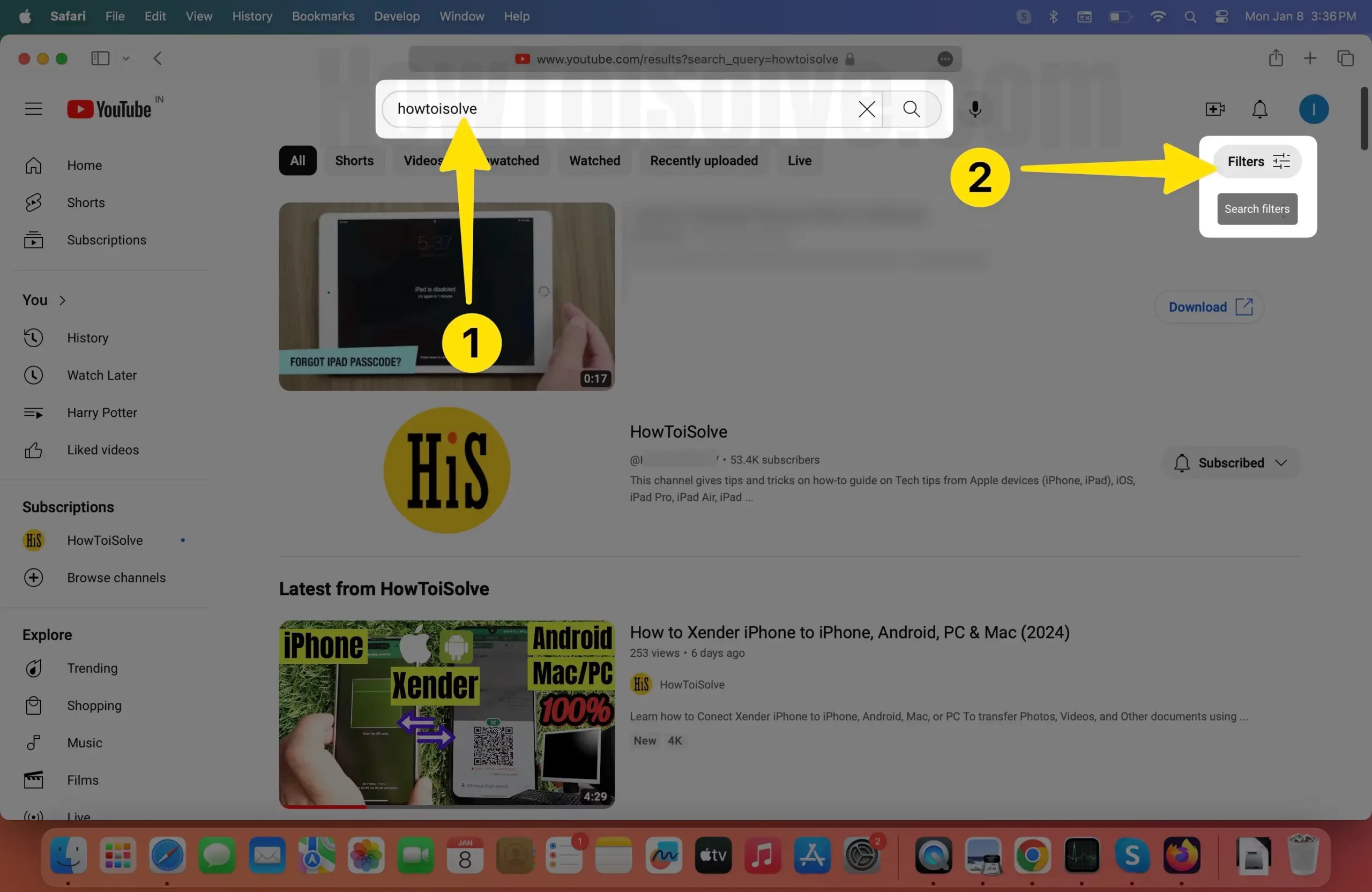
5. Choose Filters: Click on to select ‘Filter’, and you’ll see a list of filter options similar to the mobile app.
6. Apply and View Results: Select your filters, and the search results will be adjusted to match your selected criteria.
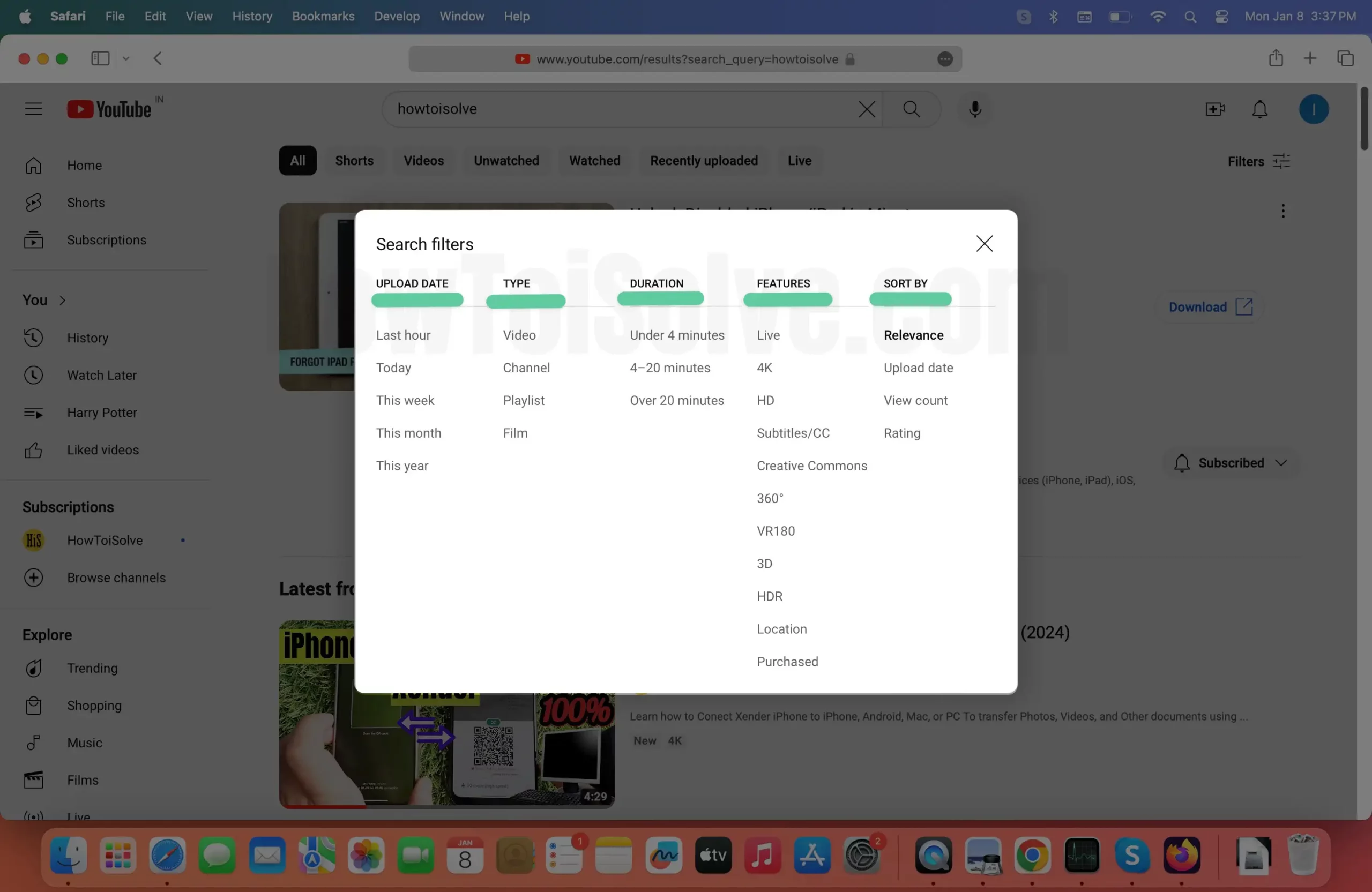
Tips for Effective Filtering
Filtering YouTube videos is an efficient way to navigate through the enormous amount of content available and find precisely what you are looking for.
You can refine your search keywords and combine multiple filters to achieve more accurate results.
For instance, you can search for videos uploaded in the last week that are also in HD. If you want to go back to broad search results, simply clear the filters.






