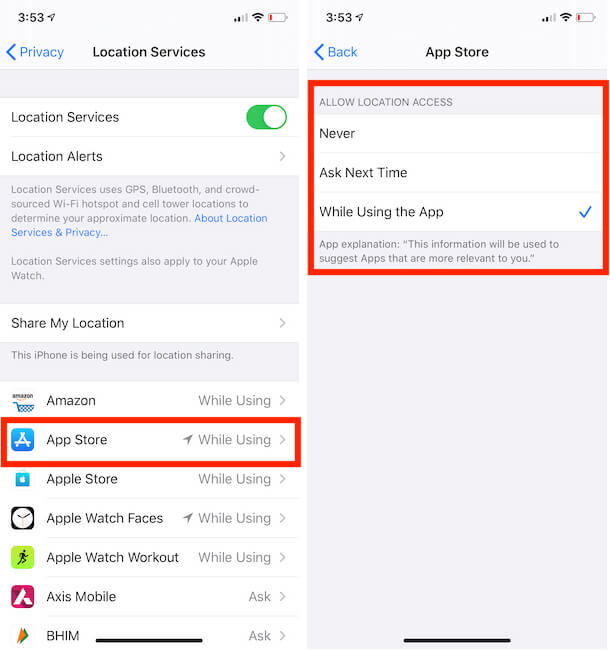Now, you can find which apps are tracking your location in the background on iPhone and iPad whenever you want. Apart from Dark Mode, Photos app this time, Apple has improved the security of its users. Usually when we are asked to give permissions to Access Location, Photos, Contacts, etc. to third-party applications, our answer is ALLOW. That’s where we gave them access to our private data and Trust. as a user point of view, Users Should allow accessing data so a user can search any contact and photos within app any time, that’s No need manually enter or copy to app.
Therefore, to create awareness about how app location tracking works in iPhone and find which apps are tracking your locations, we have created this article. Read on carefully and stay safe.
Find Which Apps are Tracking your Location in Background on iPhone, iPad
What is Background Location Tracking Transparency in iPhone, iPad?
Remember the dialogue box asking you to accept the Terms & Conditions to move forward. That is the only second where you allow them to access your personal details. Some websites directly mention that accept browsing cookies or location tracking. Without giving a second thought, we agree to their T&C.
However, with iOS 13, Apple has become more careful regarding the security of its users. What I want to say is, now you can check which apps are using your locations and when it is used. For instance, you have given Access to Photos app to track your locations. Then, the iPhone will show alerts, when and where the Photos app has tracked your location.
This will make it easier for iOS users to decide which apps they should let access the locations. Now, it’s up to you, how you establish communication between apps and manage tracking locations.
Recall or Disable Permission for All installed Apps
After that manually enable for the app that you want to allow, while you app next time on iPhone.
Reset All Settings only work to set the default settings that means disable. I am sharing my personal story. I am using iOS 13 and installed 100s of apps on Apple iPhone but not all in use. So why I should allow app permission. After Reset like this way [Settings app > General > Reset > Reset All Settings – iPhone will boot, after reboot, all settings will be erased like this but it will don’t affect on data], I am getting notification popup on-screen before using the app.
How do App Location Tracking Permissions work?
You might be thinking that what is new with tracking transparency in iOS 13? Read on, we will show how does it work and how to find which apps are tracking your location in background iPhone and iPad.
iOS 12 or earlier versions have only three options to choose how to control location tracking on iPhone, iPad
- Allow
- Allow While using App
- Don’t Allow
Sounds pretty good! But iOS 13 brings one new option, Allow Once. So if you are unsure of allowing the app to track your location, then select Allow Once. Hence, when you close the application, it won’t be able to track your location.
Location Privacy Enhancements of latest iOS
Do you know Applications can track your location behind Location Services? It sounds weird, but when you give Bluetooth or Wi-Fi access, they can track your locations. Most of the apps that we download ask us such permissions, and ultimately, they got access to your location and device too.
We recommend you to avoid giving such permissions if you don’t need to use Bluetooth or Wi-Fi on that app. In iOS 13, many users have received the same App Permissions but generally, track your location.
Why the apps track my Location iPhone?
Location tracking is used to provide a better experience to their users and to stay connected with their friends. That’s why, at the time of first installing the app or updating the app, it asks you to Allow Location Tracking. And we do Allow Location Tracking in most of the cases.
Like, if you allow Apple Maps to access your location then and then only it can show you the correct path to the destination. Or Camera app can show you location tag, only when you allow Location Tracking. That was the positive part of location tracking. It doesn’t mean that you should allow all the applications to track your location. Only give the Location Tracking permissions to the apps that you feel it’s necessary.
How do I find out which apps track my location on iOS 13?
Yes, it is possible to check which apps are tracking your location on the iPhone and iPad. It is not new; previous iOS versions were also allowing you to check the location tracking on the iPhone. Here’s how to check which apps are tracking location on iOS 13,
There is the whole list of the applications that are using Location Service on your iPhone. It is better to understand the indications of which apps are tracking your location on the iPhone.
- Grey arrow shows that the app has used your location in the past 24 hours.
- Hollow arrow shows that it can use your location under certain conditions.
- Purple arrow shows that the app has recently used the location.
How do I stop apps from tracking my location in iOS 13?
It is very easy to stop apps from tracking your location on the iPhone. You can choose from three below options,
- Never
- Ask Next Time
- While Using the App
- Always
It can be done from the Settings app > Privacy > Location Services.
Select the app that you would like to stop tracking the location of the iPhone and iPad.
Don’t Use None App Store iOS
Apple Eliminate thousands of the app till now because of outdated version and Few complications about Privacy and Low Quality Functions, So be aware of all the things that cover all the prevention techniques and guide about location tracking and security.