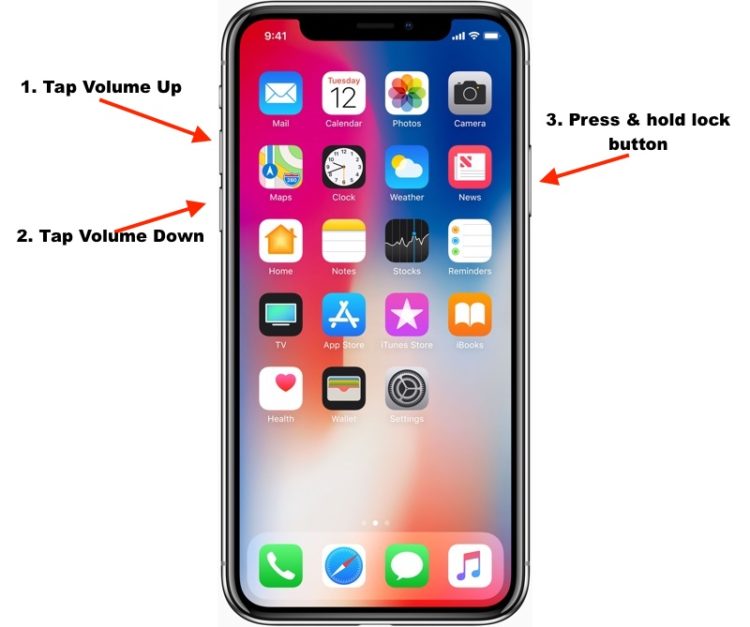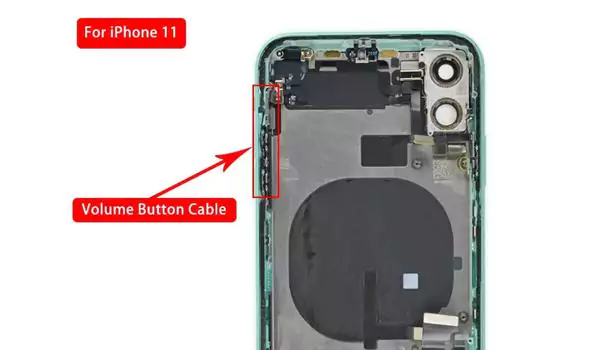Why is Apple Compass App not working on my iPhone after updating to the latest iOS? Is that a problem? Compass app uses more than the hardware functions of the Apple smartphone such as Location Services, Sensor, etc., to work accurately. So whenever one part doesn’t work correctly on your Apple iPhone, the Compass App will not work. But don’t worry. You’re on the right page to fix it as much as possible yourself without visiting the Apple service center.
Other than that, Please make sure the iPhone is not damaged. Then, follow here given helpful solutions; indeed, one will Improve compass accuracy on iOS devices.
Fix iPhone Compass Not Working issues (Compass 90 degrees off)
Solution 1: Please Remove the Magnetic iPhone case cover

Why is my iPhone compass so far off? Why is my compass messed up? iPhone Compass app uses Mangnometer to provide you with correct information. Any magnetic interference could stop the Compass app on iPhone or give false outputs. So keep the iPhone away from Magnets and remove the case (pop socket case), which comes with built-in magnetic parts. To get accurate compass calibration, avoid to use a metal case cover for iPhone.
Solution 2: Restart Your phone to fix Compass calibration problem
Why is my iPhone compass off 180 degrees? Apple’s compass app not working issue can be fixed using the restart iPhone method. Let’s see the below steps that will teach you how to restart your iPhone.
trick For iPhone 8 and iPhone’s without physical home button models,
1→ Press and release the Volume Up button.
2→ Press and release the Volume Down button.
3→ Press & Hold the Side button until the Apple logo appears on the screen.
Restart Method For iPhone 7/7Plus,
1→ Press and hold the Volume Down button along with the Power button. Release when the Apple logo appears.
Trick For iPhone 6S or 6S Plus,
1→ Press and hold the Home and sleep/wake buttons until the Apple logo appears on the screen.
If the issue persists, try updating your iPhone to the latest iOS.
Solution 3: Keep Turn Compass Calibration Setting ON
Turning on Compass Calibration has a good record of fixing the Compass app on the iPhone. Since iOS 10 or earlier, many victims of the Compass app have resolved their issues by just enabling Compass Calibration on iPhones. Although by default, Compass Calibration is disabled, even we didn’t know such a feature until the Compass app stopped working on iPhones after iOS update or dropped.
1→ Head to the “Settings” app
2→ Scroll down and tap “Privacy & Security”
3→ Tap “Location Services.” (turn LS toggle green/ if it’s enabled, then ignore)
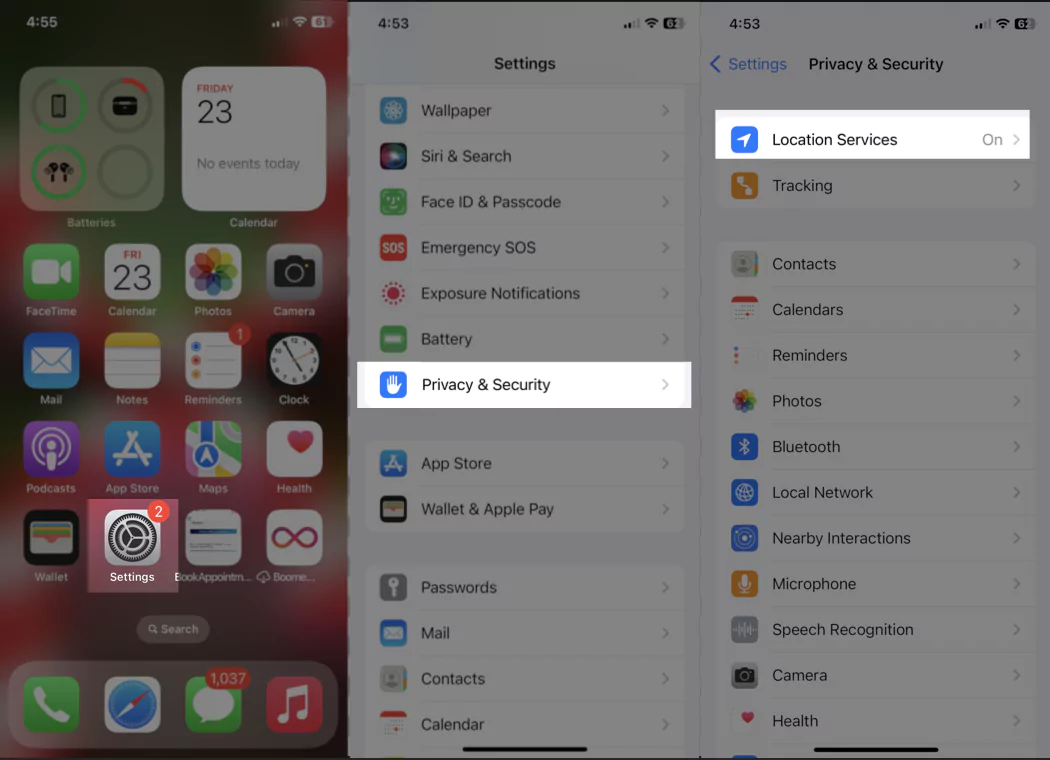
4→ Scroll the screen upside to the last, and tap “System Services.”
5→ on the screen, you can see a list of options – Turn On the “Compass Calibration.” toggle. (Green means active)

Your work Is done! Now check out again!! Some users have compass calibration already enabled; however, compass app evaluation or north to the south does not work accurately. If you have the same issue, please apply the next free solution.
Through this method, the iPhone compass off by 90 degrees stuck issue can be solved. So what do you need to do? Just turn off the Compass calibration, wait for a while and again turn the Compass Calibration toggle On. These steps are mentioned above in this article.
Solution 4: Turn Location Services Off if not required on your daily driver
Reviving the Location Services of a particular app or the entire iPhone can eliminate multiple GPS errors from iPhone. Compass app is also a part of GPS; therefore, it is recommended to disable and enable Location Services for the Compass app on iPhone.
1→ Navigate to the “Settings” App.
2→ Tap “Privacy & Security”
3→ Open “Location Services.”
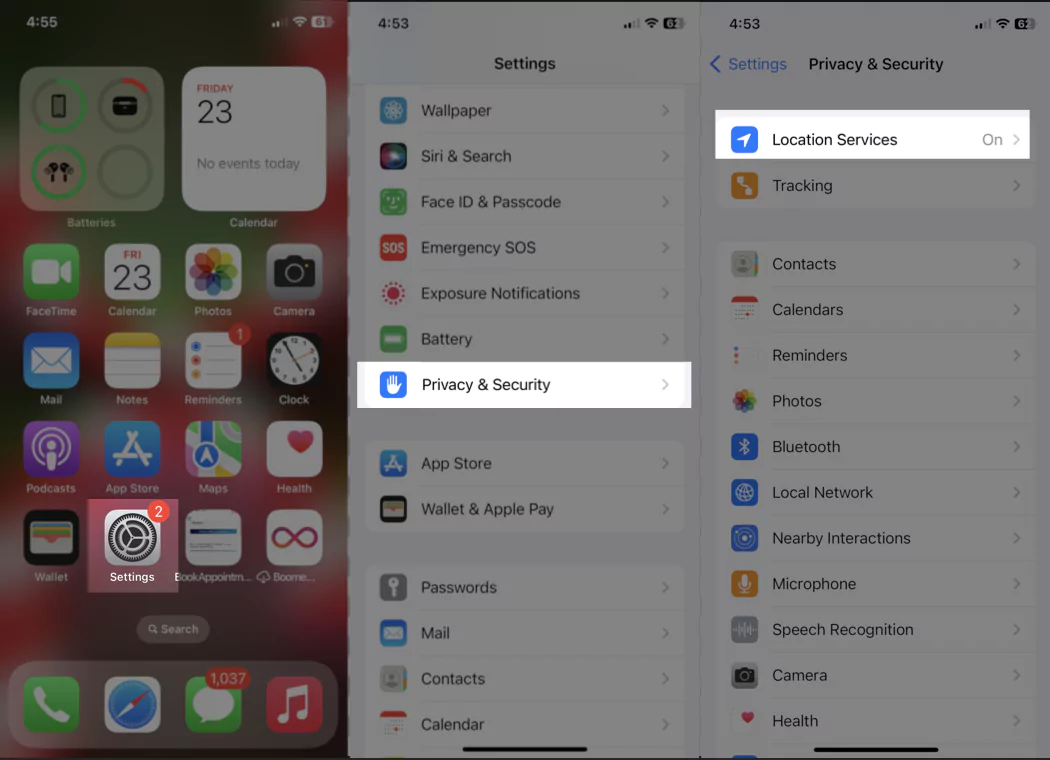
4→ Find the Compass app and choose Never to turn LS off for the compass app only.

Let’s re-try to use your iPhone compass; I’m sure it will work better than ever. But, suppose the iPhone compass is broken; don’t miss to move to the next clue.
Are you facing your iPhone Compass not moving? You should choose While using the App setting for compass app location service on your iPhone. For example, follow the above steps, and select “While Using the App” instead of Never. I’m 101% sure, Your iPhone compass not moving problem will be fixed.
Solution 5: Shake Your Apple handset
Sounds weird. Believe me, one of my colleagues got frustrated by this issue, and he started shaking the iPhone vigorously, and it fixed the Compass app not working the problem on iPhone 14 series running the latest iOS. However you can also try this solution, but launch the Compass app and then do it. Besides, tightly hold the iPhone; otherwise, it could go outside your room.
Solution 6: Disable True North in Compass App Setting
How do I recalibrate my compass on my iPhone? There is a considerable difference between Magnetic North and True North. True North shows the geographic north location on Compass App. So if you have enabled the True North and iPhone Compass app that doesn’t work on iOS 16, turn it off for a while.
1→ Go to the “Settings” app.
2→ Scroll the screen and tap “Compass.”
3→ Now turn to toggle “Use True North” Off/white.

After following the steps mentioned earlier, your Apple iPhone compass will work well. However, sometimes it does not work due to outdated software installed; that’s why you should check for software updates on your iOS device. So, let’s hit the below steps for updating the software on the iPhone.
Solution 7: Update iPhone Software and Download and install to the latest one
Over a year, Apple has released four updates. So, for instance, the last iOS update is like iOS 16, iOS 16.1, iOS 16.1.1, iOS 16.2, etc. Likewise, iOS 16 is going to receive updates in the same manner. So if you still need to update to iOS 16, then the time has come.
1→ Open the “Settings” app.
2→ hit “General”
3→ Tap “Software Update.”
4→ Next, Download and Install, pending update.
Note: Your phone must be connected to the Wi-Fi network. Otherwise, you may be facing unable to check for update iOS issues.
Solution 8: Restore iPhone in DFU Mode [Hard software issue solved by this method]
Our last option to resolve this error is to restore the iPhone. Restoring iPhone will delete all the data from the iPhone. Make sure to back up your iPhone otherwise, you may lose the iPhone data.
1→ Connect iPhone to the PC using the original Lightning cable.
2→ Launch “iTunes.”
3→ After that,
Trick For iPhone 8 or later,
- Press and release the Volume Up button.
- Press and release the Volume Down button.
- Hold down the Side button until the Apple logo appears on the screen.
Steps For iPhone 7/7Plus,
- Press and hold the Volume Down and Side buttons until the Apple logo appears on the screen.
For iPhone 6S or 6S Plus,
- Press and hold the Home button and the sleep/wake button until the Apple logo appears on the screen.
Step #4: On the iTunes screen, the pop-up will ask you to Restore or Update your iPhone.
Step #5: Select “Restore.”
Solution 9: Contact Apple Support – if none of the solution work for you
Still, the iPhone Compass not working today. The problem is likely with the hardware of the iPhone. Let the technical team analyze the device and fix the sensor if it comes to that.
iPhone Compass Not Working After repair Volume Flex
Is your iPhone compass only seems to show north? Most users are shouting after repairing Volume Flex on iPhones. It happens because it has compass ICs on the flex cable.
Is it repaired by you or Apple store technician (or a third-party store )? It is possible that put the screws in the wrong holes. Some of the screws are magnetic, and some are not, so some affect the compass calibration and remain don’t. Check here.
Bottom Line
Glad we could help! The compass was correctly calibrated!! Please please share what solution worked for you!