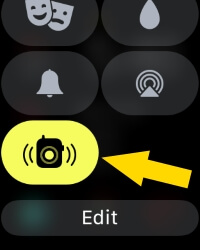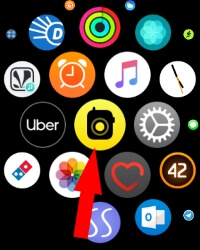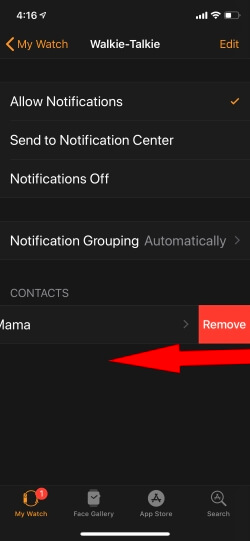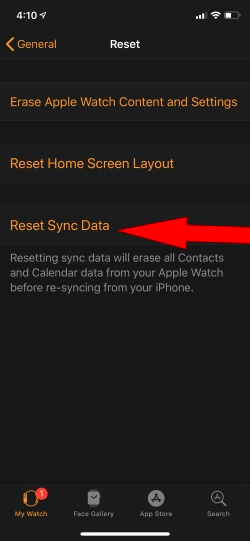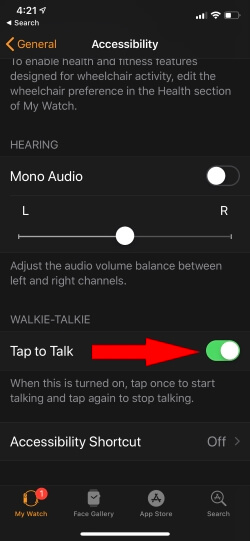New watchOS Arrived but not without Error: The brand new Walkie-Talkie on Apple Watch was introduced with the watchOS 5. But people are now taking an interest and using Walkie-Talkie.
What if you are a new user on Walkie-Talkie and are stuck with multiple issues? There is nothing to worry about; we will guide you to fix Apple Watch Walkie-Talkie not working.
Apple Structured Walkie Talkie App Just like Free Voice Messaging Service that’s connected with FaceTime. But it’s secure and Not Cross-Platform. Only Apple Watch Users Can Send Voice or Audio Message from One Apple Watch To Another.
- First of all, you need to make sure that FaceTime is enabled on your iPhone, which is paired with your Apple Watch. Besides, sign in with your Apple ID on FaceTime to use Walkie-Talkie on Apple Watch.
- FaceTime also needs your Apple ID and Phone Number as with the help of this, one can reach your FaceTime.
- Try to make FaceTime Audio Call from Apple Watch, if it works then FaceTime is Working Correctly. (FaceTime Waiting For Activation)
- The Walkie-Talkie feature will not work on Shared Apple ID.
- If you are unable to find Contacts to Invite, then Reset Network Settings on your iPhone along with Force Reboot the Apple Watch.
- Disable/Enable Walkie-Talkie, Be Available on your Apple Watch Walkie-Talkie app.
- For once, delete all the contacts from the Walkie-Talkie and after restarting the Apple Watch invite them from Apple Watch.
- Get the help of Siri and FaceTime Audio Call, like Hey Siri and then FaceTime [name of the contact].
- Walkie Talkie App Missing or Not Showing in Apple Watch, Reason is FaceTime App Deleted From iPhone.
- Contacts not showing on Apple Watch for Walkie-Talkie. Do Reset Sync Data from the iPhone Watch App.
Fixing Apple Watch Walkie-Talkie: A Step-by-Step Guide
Common Apple Watch Walkie-Talkie issues
- Apple watch walkie-talkie not connecting
- Apple watch walkie-talkie could not connect
- Apple watch walkie-talkie not inviting
- Apple watch walkie-talkie invites not working
- Apple Watch walkie-talkie invitation not working
- Apple watch walkie-talkie invitation not working
Jump to Your Problem:-
How Walkie Talkie Works? Does my Apple Watch Compatible With Walkie-Talkie Walkie Talkie Not Responding Walkie Talkie Not Showing Contacts Walkie Talkie Not in Control Center or Delete From Apple Watch Walkie-Talkie invitations not sending or receiving? Delete Contacts From Walkie Talkie Apple Watch Invite or Send Walkie Talkie Invitation from Apple Watch
Is my Apple Watch compatible with Walkie-Talkie?
Primarily you have to check if your Apple Watch is compatible with Walkie-Talkie? The Walkie-Talkie feature was introduced 3 years ago with watchOS 5 or later (Update Apple Watch), and unfortunately, the Apple Watch Series 0 doesn’t support watchOS 5. So don’t try to use a Walkie-Talkie on the older Apple Watch.
Apple Watch’s Walkie Talkie feature connects with other Apple Watches using only an Apple ID. Invitations can only be sent from an Apple Watch, and once accepted, users can communicate using WiFi or Data Plan without a carrier plan.
- FaceTime Must Work Perfectly on your Apple Watch
- Walkie Talkie is Enabled, Showing in the above image or Enable from Walkie Talkie Watch App.
- Start Making Walkie-Talkie Call from Apple Watch Successfully.
watchOS 5 compatible Apple Watch?
- Apple Watch Series 1, Apple Watch 2, Apple Watch 3, Apple Watch 4, Apple Watch 5, Apple Watch 6, Apple Watch 7, Apple Watch 8 – Cellular, GPS, WiFi
- Wi-Fi and Cellular Model, both support Walkie-Talkie.
- Walkie-Talkie doesn’t work with Shared Apple ID.
- For now, the Walkie-Talkie app is unavailable in Pakistan, China, and UAE.
Not Finding a Walkie-Talkie app on Apple Watch? Try FaceTime/ Walkie-Talkie app is missing on Apple Watch?
On my Apple Watch when I deleted the FaceTime app from my iPhone, the Walkie-Talkie app also disappeared. It looks like the Walkie-Talkie app is entirely dependant on FaceTime. So if you have removed the FaceTime, it is obvious the Walkie-Talkie app will automatically get removed.
You can also find Walkie-Talkie App on the Apple Watch control center (Swipe Finger up on your Apple Watch Face), tap on it to Enable Walkie talkie for you. So Other Apple Watch users can invite you and Start a call.
Walkie Talkie Not Responding after WatchOS 10 update
Force Close Walkie Talkie app on your Apple Watch. Press the Side button to view all running apple watch apps. Find the Walkie-Talkie app and Slide left the App Preview on the App Switcher screen. Tap close to Force close app.
Also, You can hard Reboot your Apple Watch, Press and the Hold Side button until you see the Apple logo on the screen. Now Press the Side button to Turn on Apple Watch again like normal.
Here’s how to download FaceTime on Apple Watch,
FaceTime Deleted or Not Setup correctly on your Paired iPhone. Now Check it is installed or not. If Not then Download and install from the App Store.
- Launch the “App Store” on your iPhone.
- Do a search for FaceTime.
- Download and install the FaceTime.
- Now, open the “Settings” app on your iPhone.
- Scroll down and tap “FaceTime.”
- Sign-in with the Apple ID that you want to use for FaceTime and verify all the information entered in there.
Note: Make sure to check the blocklist on FaceTime. Otherwise, you cant Walkie-Talkie someone who is blocked on FaceTime.
- Look for the Walkie-Talkie app(Yellow icon With Camera centered) on the Apple Watch.
- Still, Walkie-Talkie missing on Apple Watch, then you should unpair and repair the Apple Watch with iPhone.
Walkie-Talkie invitations not sending or receiving?
- Open up the“Watch” app on the iPhone.
- Scroll down and tap “Walkie-Talkie.”
- Below, you will see multiple contacts.
- Swipe left and tap “Remove” to delete the contacts.
Alternatively, it is also possible to remove the contacts right from the Apple Watch.
- Open the “Walkie-Talkie” on your Apple Watch.
- Likewise, swipe left on the particular contact that you would like to remove.
How to invite on Walkie-Talkie? And New Contacts or Remove Waiting
- Step #1: Launch the “Walkie-Talkie” on Apple Watch.
- Step #2: Swipe down and tap + to resend the invitation on Walkie-Talkie.
- Step #3: Follow the same step 2 and invite multiple contacts on Walkie-Talkie.
Walkie-Talkie app stuck on Inviting?
- After opening the Walkie-Talkie app on Apple Watch, you will see Available Turn Off/On Available and do it on both Apple Watches.
- Close Walkie-Talkie and Reboot both Apple Watches.
- Remove all the contacts from the Apple Watch and resend the invitation.
- Try to make FaceTime audio call with the same person to whom you are connecting Walkie-Talkie.
- Use Siri to FaceTime, your friend.
Cancel the invitation, and Re-invite after enabling it.
Walkie-Talkie Trying to Connect on Apple Watch? Or Showing could not connect?
Usually, when Walkie-Talkie shows could not connect error, which means your Wi-Fi or Cellular network is not strong enough to connect walkie-talkie.
So you must change the Wi-Fi or if you are using a Cellular network then move yourself to another area where you could reach good signal strength. Ask the other person to do the same.
Walkie-Talkie app not showing any contact to invite
After updating Apple Watch or Walkie-Talkie app, you might face such issues, but there is only a simple solution to this problem, which is Reset Network Settings on iPhone
Steps to Reset All Settings in iOS 15 and later Version
Settings app on iPhone > General > Transfer & Reset iPhone > Reset > Reset all settings.
Steps to Reset All Settings in iOS 14 and earlier Version
(Settings app on iPhone > Tap General > scroll phone screen and tap Reset > Hit on Reset All Settings.).
Even some users have reported that their Contacts on the Walkie-Talkie app are grayed out if this is the issue then follow the below steps.
- Step #1: On your iPhone, go to the “Watch” app.
- Step #2: Then, tap “General.”
- Step #3: Select “Reset.”
- Step #4: Lastly, tap “Reset Sync Data.”
Or if it doesn’t work then Reset Network Settings on your iPhone,
- Step #1: Go to the “Settings” app on your iPhone.
- Step #2: Tap “General.”
- Step #3: Scroll down and hit “Reset.”
- Step #4: Select “Reset Network Settings.”
- Step #5: Enter the iPhone passcode to confirm.
The device will get restarted; wait for a while.
Hard Reboot Apple Watch,
Step #1: Press and hold the Digital Crown and Side button until the Apple logo appears on the screen.
What is the Range of Walkie-Talkie app on the Apple Watch?
Keep note that the range is only 35 feet if you are using bluetooth then only that means without Wi-Fi or Cellular.
Otherwise, there is no range limit when you have Cellular Watch.
Sound issues on the Apple Watch Walkie-Talkie app?
It is advisable to check whether the problem is with the sound while using the walkie-talkie app or not.
- Go to the “Watch” app on your iPhone.
- Tap “General.”
- Go for “Accessibility.”
- Find and toggle on the “Tap to Talk.”
After enabling Tap to Talk, if you want to talk, then another person will have to stop talking and vice versa.
Why is the Walkie-Talkie icon flashing on my Watch Face? and Failed Invitation
If you are seeing the Walkie-Talkie icon flashing on your Apple Watch, there is nothing to worry about.
In watchOS 5, the active apps like Walkie-Talkie or Workout keep flashing on the watch face. To stop this, follow the below steps,
- Step #1: Launch the “Walkie-Talkie” app on your Apple Watch.
- Step #2: Toggle off the “Available” option.
Other Quick Suggestions to fix Walkie-Talkie not working on Apple Watch,
- Sign Out and Sign back into the FaceTime. (Settings app on iPhone > Tap on Apple ID > Sign Out)
- Deleting and Re-installing FaceTime.
If you are facing issues with Apple Watch Walkie-Talkie like failure to send an invitation or receive calls, or if it is not available or not showing on the Apple Watch home screen, feel free to write to us for troubleshooting tips and more information. We are happy to provide you with additional tips to help you resolve these issues.