In Short:-
- iCloud Music Library option not showing up – Go to Settings > Music > Tap Join Apple Music > Now subscribe to Apple Music. Go back to Music Settings to enable iCloud Music Library.
- iCloud Music Library Cannot be Enabled Error – Follow this Guide.
iCloud Music Library is a great feature for music lovers. However, you may have an issue with not turning it on your iPhone. A message may pop up saying that “iCloud Music Library couldn’t be enabled“.
If you’re the one who received multiple iCloud music library errors like iCloud music library cannot be enabled, or iCloud music library cannot be enabled 90 days or apple music, or iCloud music library won’t turn on iPhone and much more. All these errors will be displayed in a very small font on the screen.
These could be errors that are generated by Apple’s server. Eventually, it will not be a big deal to fix these issues if you follow this guide and proceed with the mentioned steps.
Fix iCloud Music library cannot be Enabled Error on iPhone or iPad
Solution #1: Check out how to fix iCloud Music Library Can’t be Enabled
1. Launch the Settings app looks like a gear icon.
2. Scroll the screen to tap on “Music”.
3. Next, enable “iCloud Music Library or “Sync Library”.
4. After that one pop-up will ask you to Replace or Merge your Library.
5. Choose one of them and tap “Done”.
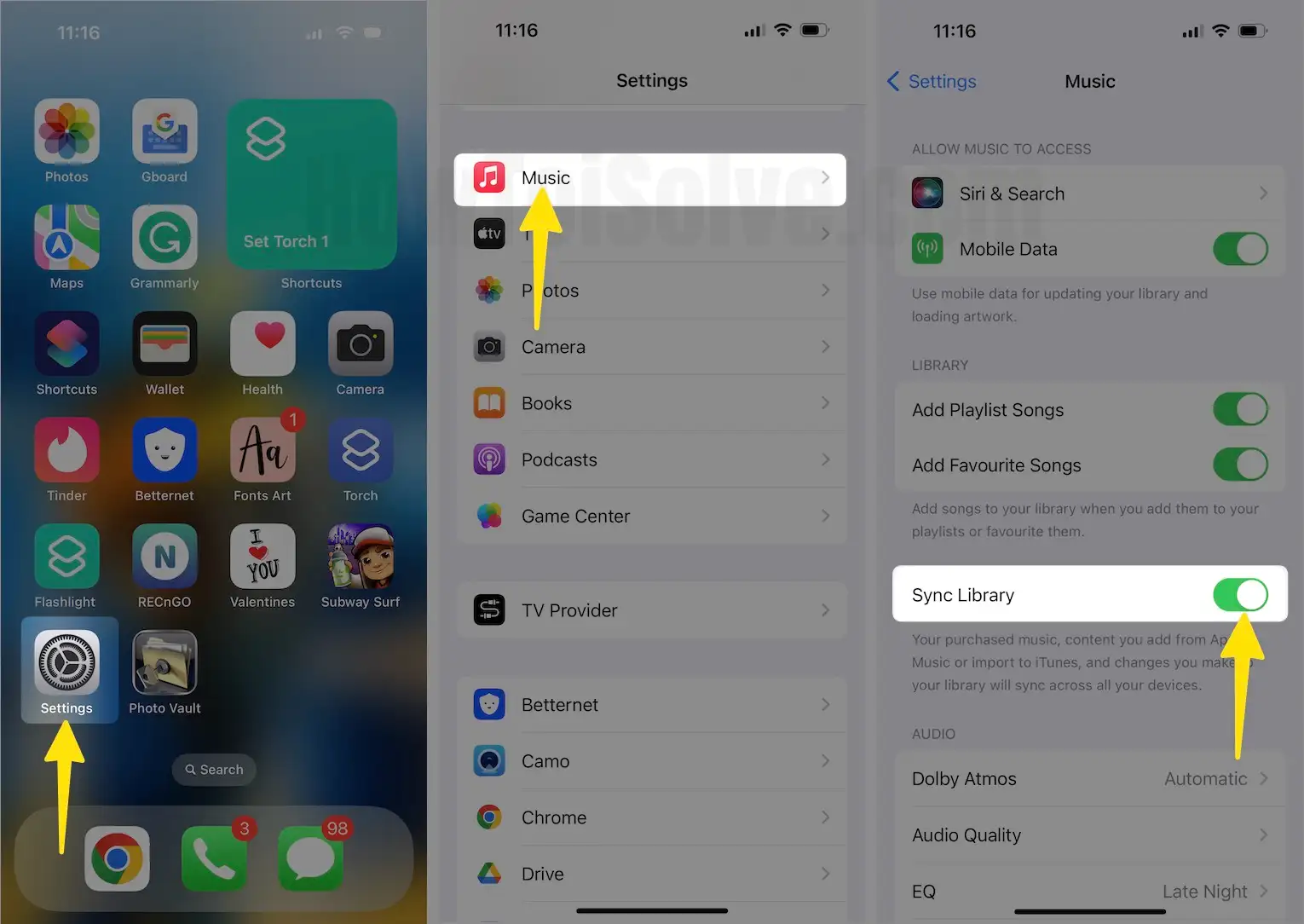
If this doesn’t work, then try it 2 to 3 times, and then it will work on iPhone.
Solution #2: Force Restart of the iPhone
This solution might be helpful for you; it is better to do something instead of sitting idle.

- Step 1: Press and quickly release the Volume up key.
- Step 2: Press and quickly release the Volume Down key.
- Step 3: Next, Press and hold the Side button until you see the Apple logo on the screen.
Solution #3: Reset Network Settings
iCloud requires an internet connection, and there are also chances that your internet connection speed is not sufficient for your iCloud. Moreover, if there is anything in your iPhone acting as an obstacle. Let’s take a look at how you can reset network settings and get rid of “iCloud Music Library Can not be enabled“.
- Go to the Settings App on your iPhone.
- Tap “General Tab”.
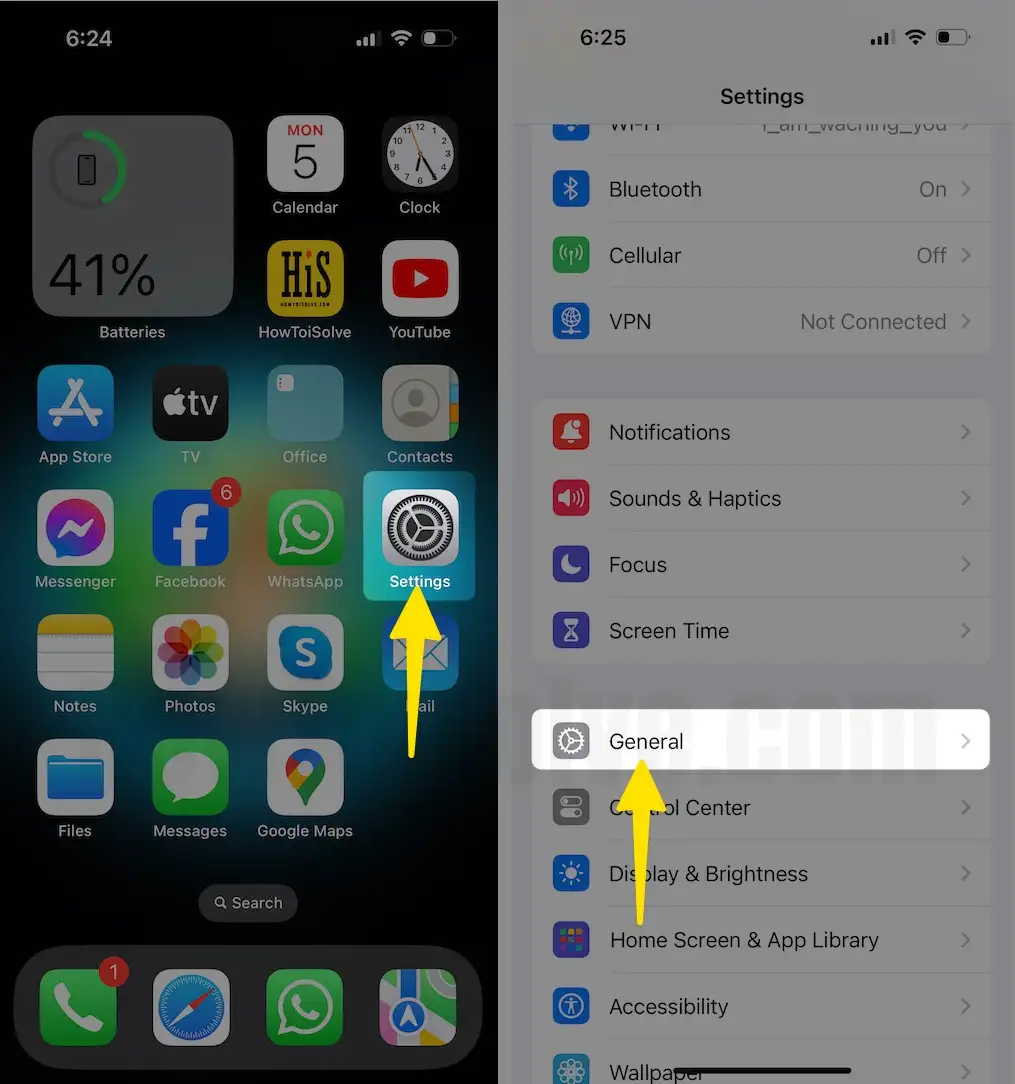
3. Scroll down the screen to tap on “Transfer or Reset iPhone”.
4. Click Reset.
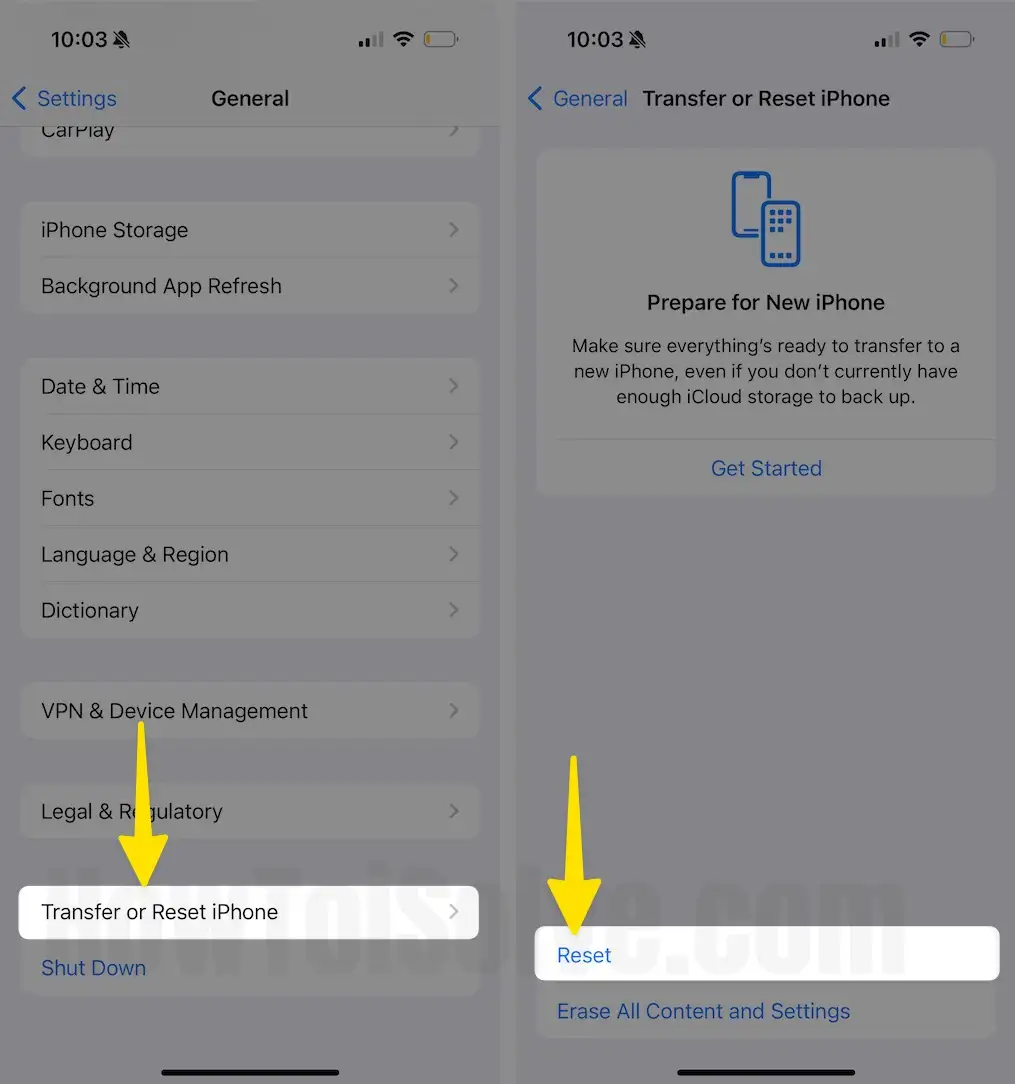
- Click on “Reset Network Settings”. Enter your passcode.
- Choose Reset Network Settings.
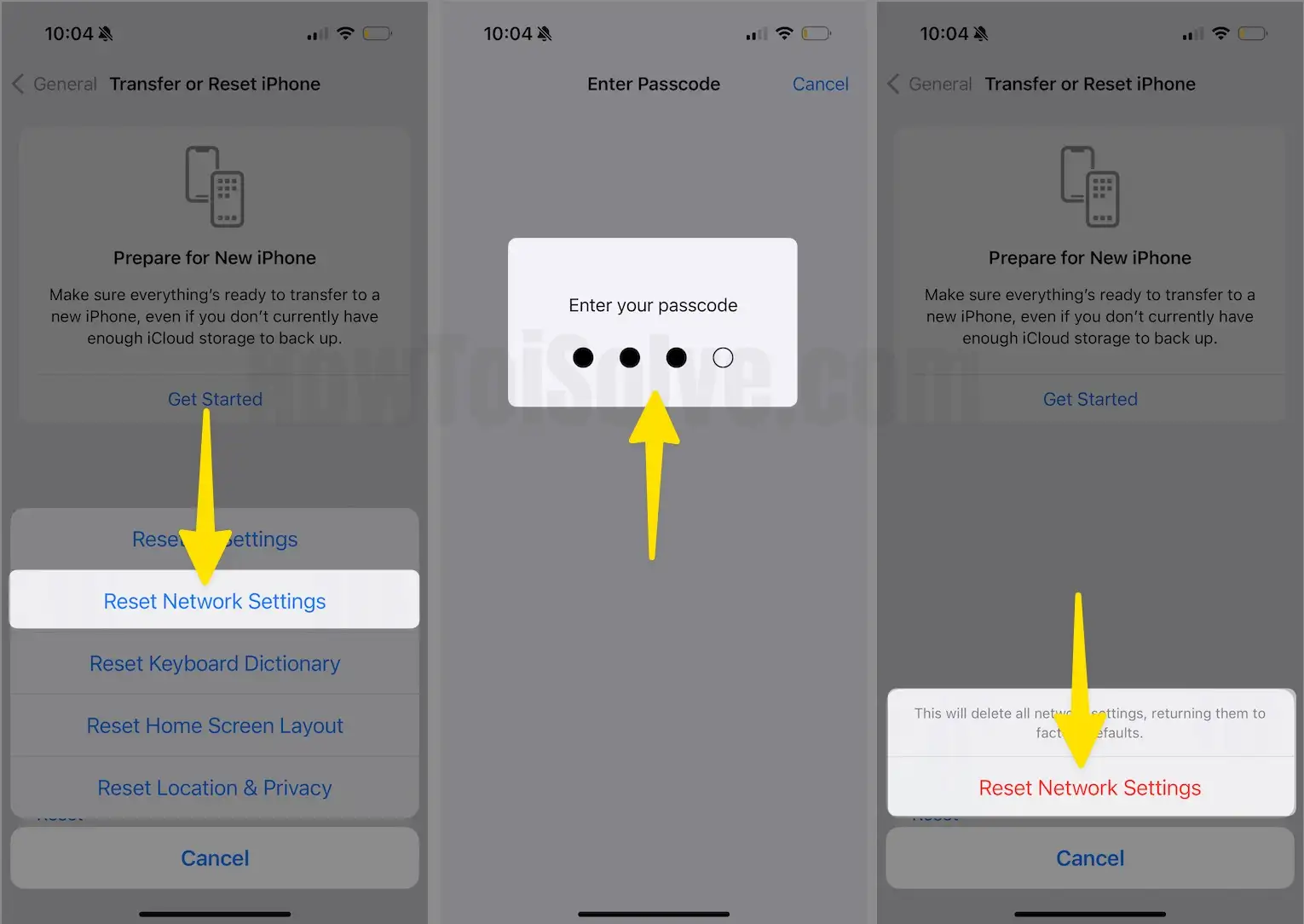
A pop-up will ask you, and This will delete all network settings, returning them to factory defaults.
Tap Reset Network Settings.
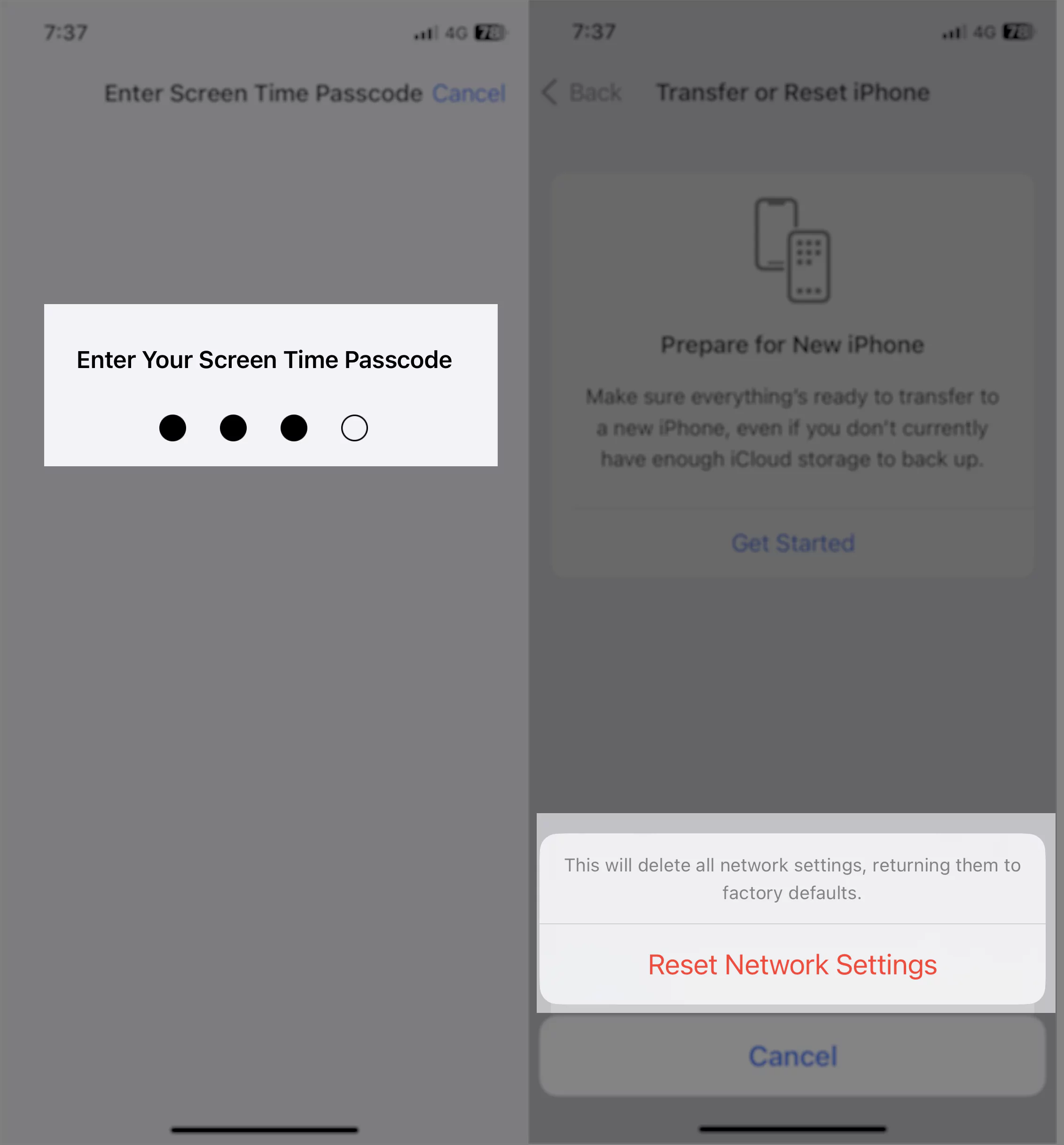
It will remove all the passwords of the Wi-Fi and clear all the settings you have made on your iPhone/iPad.
Solution #4: Restore the iPhone to its Factory Settings
We all know if none of the solutions is responding, then the last option for us is to restore the iPhone to its factory settings.
Note: Before performing this below-given fix, make sure you must take it back up; otherwise, you will lose all of your data.
- Open up the “Settings” App.
- Tap “General”.
- Tap “Transfer or Reset iPhone”

- Click “Erase All Contents and Settings”.
- Follow the on-screen instructions.
