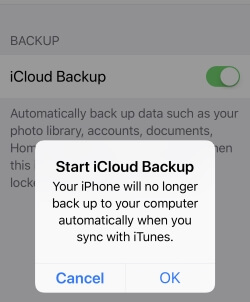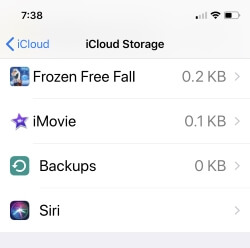Backing up your iPhone is necessary because we have to face daily wear and tear. Also, there is a possibility that the device gets damaged or stolen. Without backup, there is no other way out to recover the lost data. But when you try to back up and find the message saying the last backup is not completed in iOS, Stuck, Loading, Processing freeze, Estimating time remaining.., Backing Up.. then you are helpless at that moment. Apple Care and other insurance help to repair or replace devices, but they are not guaranteed to recover lost data.
When I tried to back up my iPhone, the wheel spun for around 20 seconds, and at last, it showed the last backup could not complete iCloud.
This error started to rise after updating to iOS; also, I wasn’t able to take a Backup before installing iOS. But with every problem, there is the best solution attached. We just need to find it.
Fixes for Last Backup Could Not be Completed iCloud after iOS 17 Update
Solution #1: Use WIFI instead of Mobile Data & Power
Switch the types of connection that you using while the background process of iCloud Backup. Apple is Carrying and helps to save money from GBs of data spent from Mobile Data.
Also, keep connecting your iPhone to the Power source via Apple Certified lightning cable and Adapter. Otherwise, iCloud backup Push or Stop automatically.
1. Launch the Settings App, tap on Apple ID Profile Name click iCloud on iPhone.
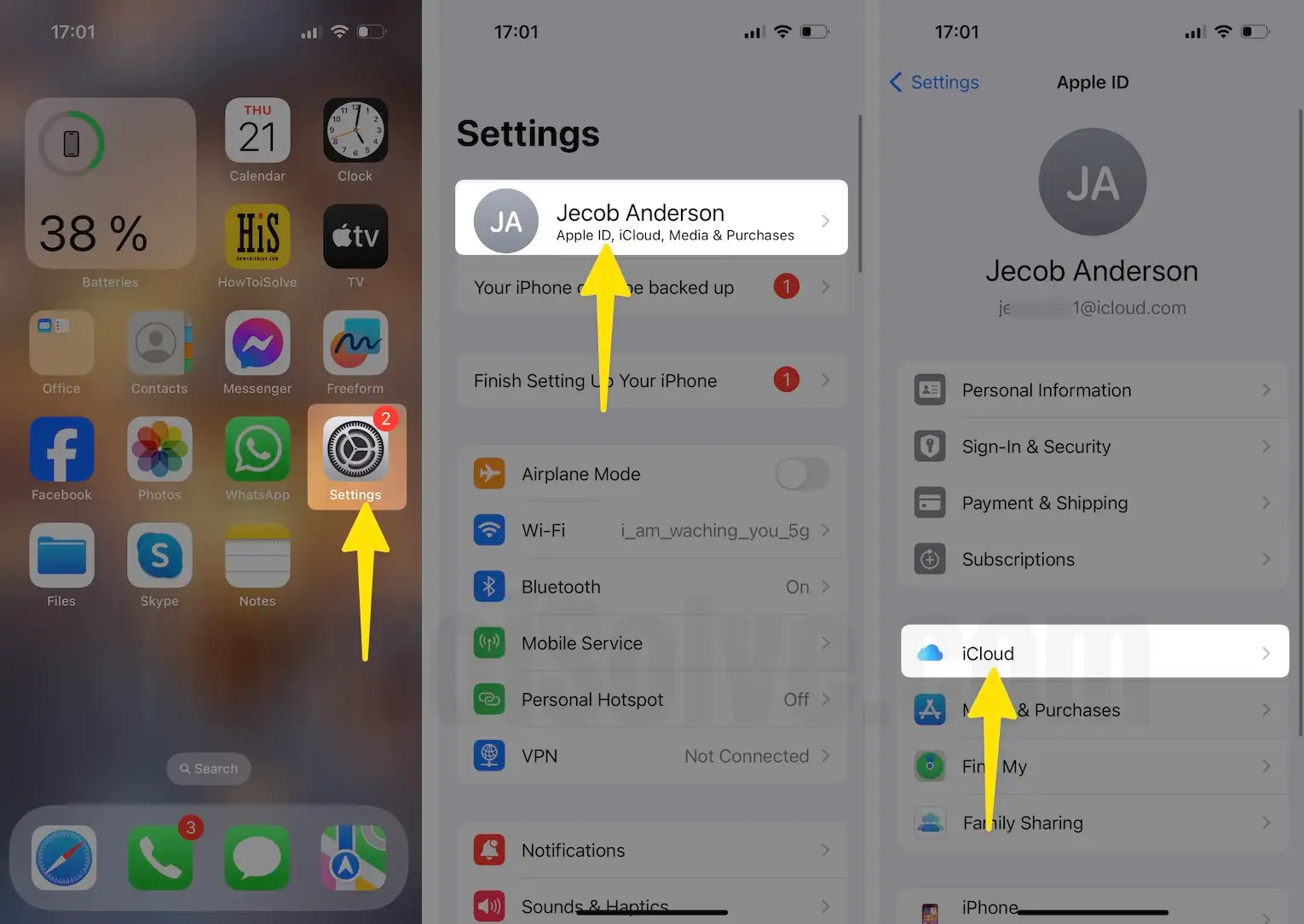
2. Select Show All and enable the toggle Back Up This iPhone on it.
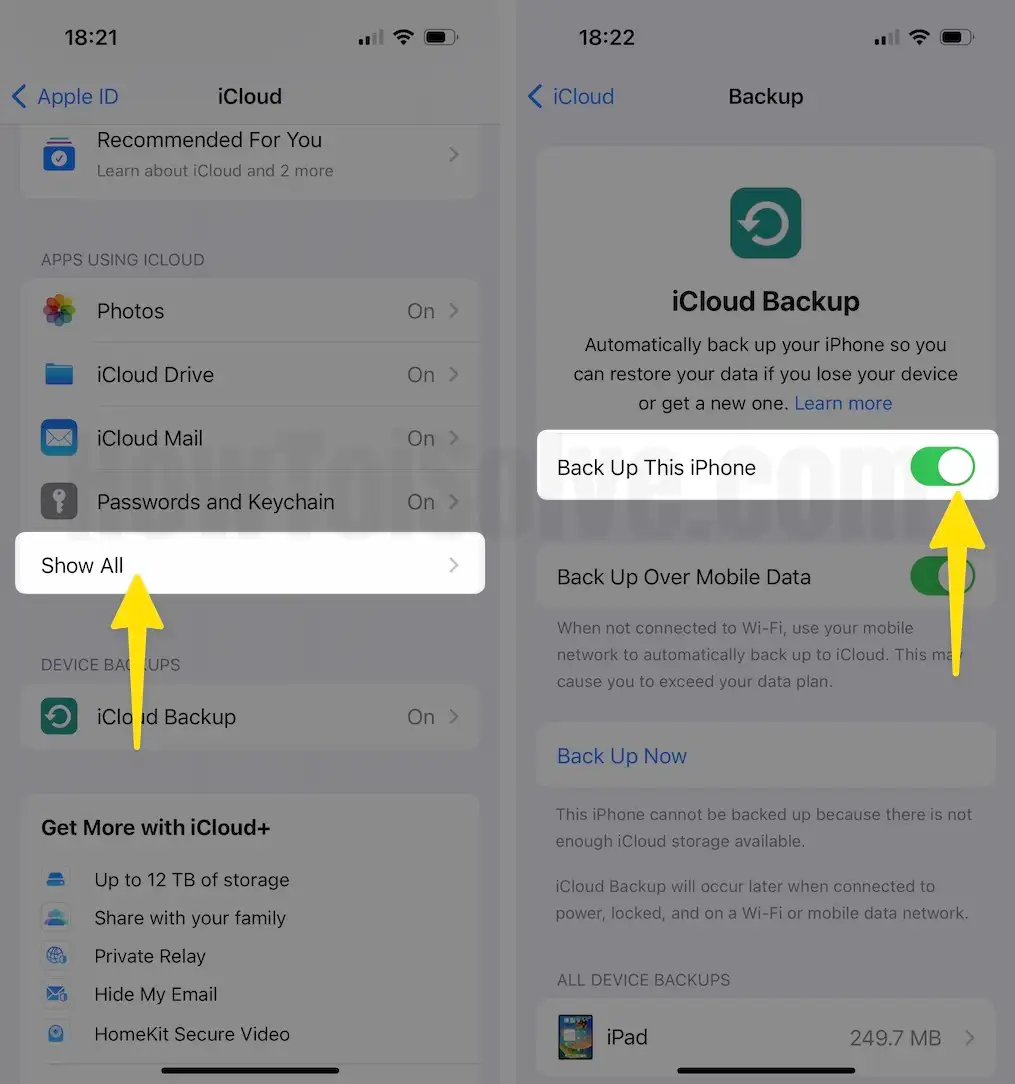
“Some Files was Unavailable during the last backup”. “iCloud Backup will occur later when connected to power, Locked, and on Wi-Fi”
“iPhone Not Backed Up”, “This iPhone hasn’t been backed up in 24 weeks. Backups happen when this iPhone is connected to power, locked, and on Wi-Fi”
Solution #2: Reboot the iDevice
We will start with the easiest way to solve this problem because most of the time it gets resolved at this stage only.
- For iPhone X/8Plus/8
Step 1: Press and quickly release the Volume up key.
Step 2: Press and quickly release the Volume Down key.
Step 3: Next, Press and hold the side key until the Apple logo appears on the screen. Use the Side button only to Turn on the iPhone.
- For iPhone 7/7Plus
Step 1: Press and hold the volume down button along with the press and hold the power button.
- For other iPhones/iPads
Step 1: Press and hold the Power button and Home button simultaneously and leave them when you see the Apple logo on the screen.
After this solution, try to back up again and see if it is solved or else follow the below steps.
Solution #3: Delete old Backup
Before deleting an old iCloud backup, you must back up your iPhone through iTunes and save it to your computer. If you don’t back up using iTunes, you will lose everything. And we can’t recover iPhone data.
“Start iCloud Backup”, “Your iPhone Will no longer back up to your computer automatically when you sync with iTunes”
Go to the Settings app > Profile Name > iCloud > Manage Storage > Backups.
Solution #4: Upgrade iCloud Storage Plan
Apple Extend your space in iCloud on your request automatically, without erasing existing data after you pay from your Apple Device. Upgrade Storage plan and continuously start Upgrade iCloud Storage Plan.
Solution #5: Reset Network Settings
Let’s take a chance to fix the last backup up could not be completed in iOS with this method.
1. Launch “Settings” and tap “General”.
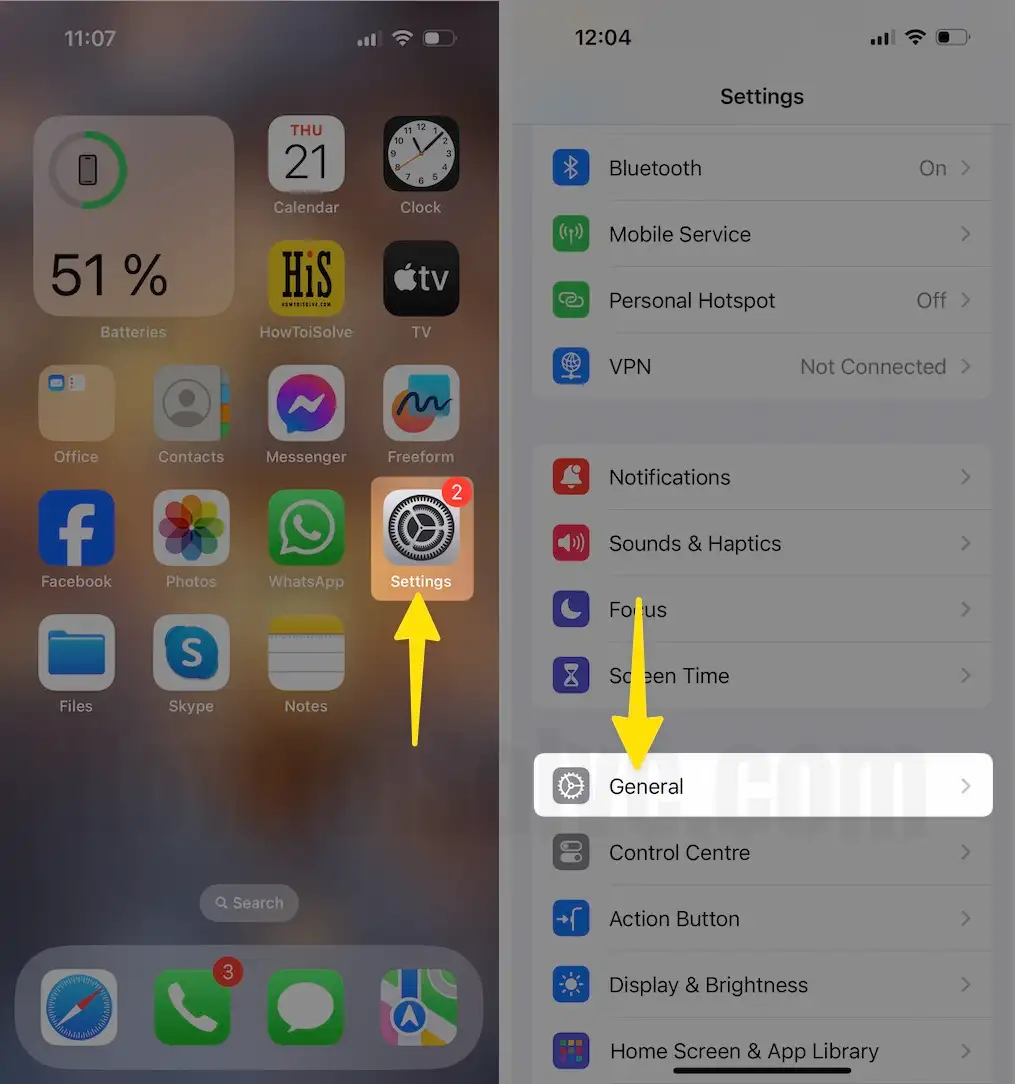
2. Scroll the screen, tap Transfer or Reset iPhone click Reset in the general tab.
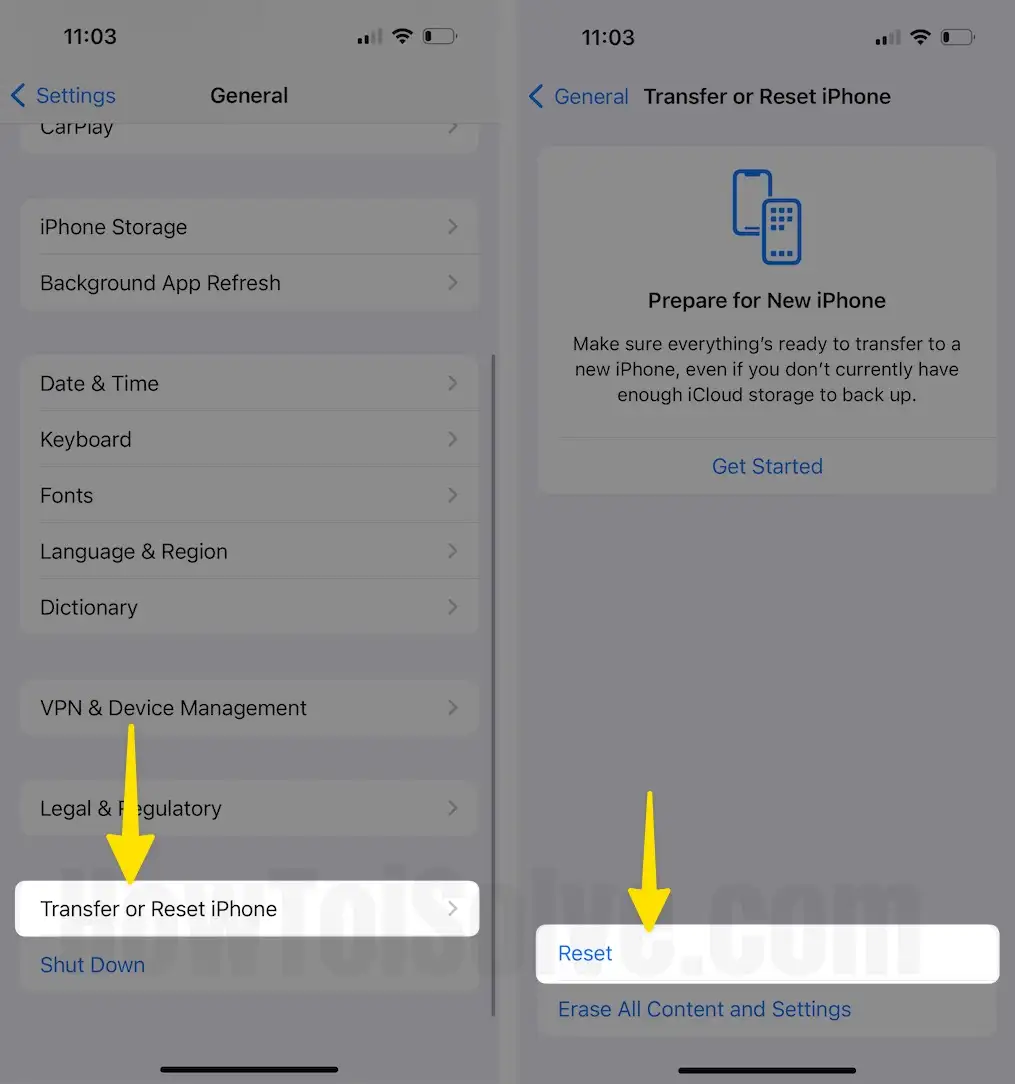
3. Select the Reset Network Settings and tap Enter Your Passcode.

Resetting Network Settings will clear all the passwords like Wi-Fi. Go to “Settings” > “WiFi” > Scan and “Connect to WiFi”.
There are a few more points that you must look out for Other Problems
Make sure you have a good internet connection.
Make sure iCloud has enough storage to take back up.
Check for Software Update. (“Settings” > “General” > “Software Update”)
Try it the next day, and the Apple server is down or other issues.
- Go with iPhone Backup using iTunes
The above solution is really helpful when you get the message “Last Backup Could Not be Completed iCloud”, “Backup Failed”, or “Stuck Backup process and stuck” running on the latest iOS and after iOS or iPadOS update.