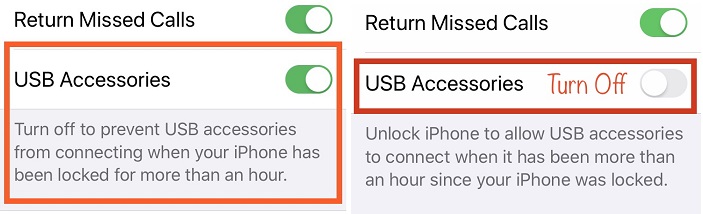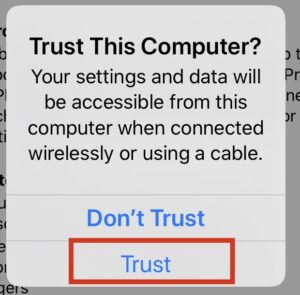You’ve plugged in your Apple iPhone to Pc or Mac and iTunes Doesn’t Recognize device or iTunes is not detecting iPhone is that a problem, right? However, now most people use iCloud sync, so they have nothing to worry about unless the server goes down. But still, some people prefer to use iTunes for taking backup or restoring the device. And they have reported recently that iTunes doesn’t recognize iPhone or not showing up in iTunes or iPhone Wan’t connect to iTunes, and more.
Unfortunately, I have also experienced this dilemma, and I got stuck with the error “0xE,” and after some analyses, the error got solves. So, have a look at solutions.
- For macOS Catalina and later Users: Apple iTunes is not available and so that Apple allows Finder to connect the device for Back up and Restore. Read here solution: [Fix Finder won’t detect iOS device]
Latest Note:
Recently Apple iOS 16.4 was released, which is a major update of 2023. Users can download and install iOS 16 and iPadOS 16, or later update via OTA and Mac or PC via iTunes. I mainly suggest iTunes because, during the OTA update, the number of errors that arrive and the handset gets heating up.
New iOS update is a big package, so definitely, iTunes is the right way. So you will have to connect your device with lighting to a USB cable on MAC or PC and must latest iTunes installed before getting started.
iTunes Update, sometimes iTunes doesn’t recognize iPhone; that’s why you can’t start your iOS IPSW file download and install process. For that, we suggest various solutions as given below. Please carefully attempt one by one, and I hope our troubleshooting will help you.
iPhone Not Showing Up in iTunes? Here is the Fix
Go with my following instructions step by step and check out iTunes to recognize your iPhone. Would you please not miss out on any single action?
Fix 1: You Must have Latest iTunes Installed
→ For macOS Ventura, users get the latest update of iTunes along with macOS updates.
It may be possible that an older version of iTunes is affecting you and showing unknown errors. Check for the updates. If you haven’t updated then as soon as possible, Update it.
How to check for iTunes updates in macOS High Sierra & Earlier
- Step 1: Open the App Store on your Mac.
- Step 2: On the top of the screen click on Updates.
- Step 3: in case, any updates are available for iTunes then click to Update button and wait for download & install.
The Windows 11 users can reach to update iTunes with the bottom ladder.
How to check for updates in Windows 11/ Windows 10
- Step 1: Launch the iTunes
- Step 2: From the menu, select Help and there click on Check for Updates.
- Step 3: Follow the dialog boxes and install the latest newest version.
Fix 2: Make sure You’ve Updated the macOS/Windows PC
If the first solution doesn’t help you, you must try this one and update the PC if it runs on an older version.
How can I update my Mac Easily?
- Step 1: Go to the App Store.
- Step 2: On the toolbar click on Updates.
- Step 3: Next, click on the Update button and download and install the updates.
How to update Windows 10
- Step 1: Go to the Settings.
- Step 2: Click on Updates & Security and click on Check for Updates.
Windows: Problem with iPhone Driver Even it doesn’t recognize the iPhone X/8 Plus/8 then try this,
Verify that you have Apple Manager Device USB Driver is installed. Here’s how you can check.
- Step 1: Press (Windows + R) key to launch the Run command.
- Step 2: Enter devmgmt.MSC the device manager will open.
- Step 3: Scroll and click on the Universal Serial Bus controller section.
- Step 4: Find the Apple Device Manager Driver. Do Right Click on Apple iPhone and Update Driver. Wait for install driver and restart your PC. Now Connect your iPhone to iTunes on PC, Unlock your iPhone screen. Check it will be okay now. Check Below video for windows user,
If you don’t find Apple Mobile Device USB Driver or you see an unknown device then,
Step 1: Change the lightning cable and connect the iPhone X with the computer.
Step 2: Even if the problem doesn’t resolve, try another PC, and it is still not responding, then contact Apple Support.
If you locate the Apple Mobile Device Manager USB Driver with an Error symbol then,
- Step 1: Reboot the Apple Mobile Devices Service
- Step 2: Verify and solve the issue with third-party security software and again restart the computer.
- Step 3: Again try to install one of the file usbaap164.inf or usbaap1.Inf, Don’t know about this guide, Follow me here: Apple Mobile Device USB Driver on Windows.
Fix 3: Your iPhone should be turned on
When you connect a lightning cable with a PC, and your iPhone X mustn’t be in dead mode. You must keep on the device rather than connect in off mode. [unlock Your iPhone simply]
latest iOS, USB Accessories Restricted Mode prevents access to your iTunes Access. Keep this option disabled under the iPhone/iPad settings. New iPhone setup users should skip this step. Follow the Fix 4.
Here’s how to Disable/Enable USB Accessories mode,
- Go to the Settings app on the iPhone/iPad.
- Next, Tap on Face ID and Passcode or Touch ID and Passcode.
- Now, Scroll to “USB accessories” > Turn off it.
Fix 4: Allow the device to trust PC and vice versa
When you first connect the iPhone with a PC, then a pop-up will arise asking you to “Trust” the device or not. And if you will tap on “Do not Trust,” then apparently, you will get an error like iPhone X is not detecting in iTunes.
After clicking on Trust, your iPhone will ask you to enter Device Passcode to Trust This Computer, and your settings and data will be accessible from this computer.
Please enter the device unlock screen passcode, and let’s check iTunes detect your iPhone or not? If iTunes still doesn’t recognize, then go with the following solutions.
Fix 5: Unplug every USB device from the PC or Mac device
When you plug in different devices containing malware, it will affect your Mac and possibly show this kind of error. Or it might be possible that the USB port is defective or the lightning cable is broken.
So at first, remove all the USB cable or pen drive from the PC and then try to connect the lightning cable in another port with another cable.
Fix 6: Restart the PC or Mac and iPhone
Like I said before, malware can be a possible reason behind this. So restart the computer and iPhone X and then again after a few minutes trying to connect the iPhone to iTunes.
Fix 7: Connect the iPhone to another computer
You have replaced the lightning cable, tried with multiple ports, restarted the iPhone and computer, and are still unresponsive. What next? The last option you have left change the computer and try to connect with iTunes. Even it doesn’t work, then visit the Apple Store, the only option left for you.
If you have Mac, then try this also:
- Step 1: Press and hold the option key and click on the Apple menu.
- Step 2: There select System Information or System Report.
- Step 3: If you find your iPhone X under USB device, delete the third-party security software. If it is not visible, then contact Apple Support.
If you have Windows, then try this too:
- Step 1: Unplug the iPhone from the computer.
- Step 2: Connect the iPhone again to a computer. Close the iTunes if it is open.
- Step 3: Press Windows and R to open run command.
- Step 4: there enter %ProgramFiles%\Common Files\Apple\Mobile Device Support\Drivers and tap OK.
- Step 5: Right-click on usbaap164.inf or usbaap1.inf and install it.
NOTE: Make sure that the file you install must be in a .inf format and if you’re confused about it, go and check the details of that file.
- Step 6: Unplug the iPhone from the PC and restart the computer.
- Step 7: Again connect the iPhone and launch iTunes.
Hope guide helps all guys who have iTunes issues won’t detect iPhone and iTunes not recognizing iPhone to appear on the top toolbar. And So that you are unable to transfer Photos, data, Music, Videos, Ringtone from iPhone to Mac or PC and vice versa.
Don’t worry; you can also try third-party iTunes alternatives that are easy to use and faster to exchange data than Apple iTunes.