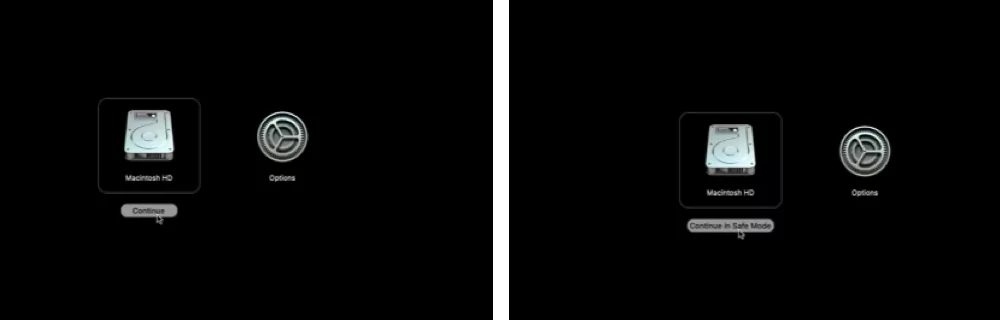All users can access Zoom on any device from anywhere for free. The Zoom platform is available through a web browser and an app on all Macs, desktops, and mobile devices. However, some users are experiencing issues with downloading Zoom on Mac, as the installation can be hindered by software problems. Before starting the installation, ensure you have the necessary permissions; otherwise, you may see a popup saying, “Zoom.pkg can’t be opened because it was not downloaded from the App Store.”
Also, find the correct way to download Zoom App/Software on mac without any installation error.
If you are not using the Zoom app, you feel uncomfortable using some Video & Audio calling features. So it’s just required.
How to Download Zoom on Mac
The zoom app is not available on the Mac App store, you have to download the Zoom setup file from “Zoom.us” website. Check out the below alternate sources to download on your System.
- https://zoom.us/support/download
- https://zoom.us/download (hosted by zoom)
- https://zoom.us/download2 ( hosted on Mirror)
Sometimes you can’t start downloading zoom setup on your Browser because of heavy load on the Server or Zoom service outage. Check all the Sources given above and Download the latest Supported Zoom app on your Mac [Intel or M1].
Once you download, Allow Permission in Mac settings to install from identified developers.
How to Install Zoom on a Mac
If you desire to install Zoom or Zoom Rooms for your Mac, you can need to restrain your Security and Privacy settings from permitting programs from recognized builders. Follow those steps to put in the Zoom application:
1. Go to the Apple Logo from the top Mac menu.
2. From the drop-down menu, choose System Preferences.
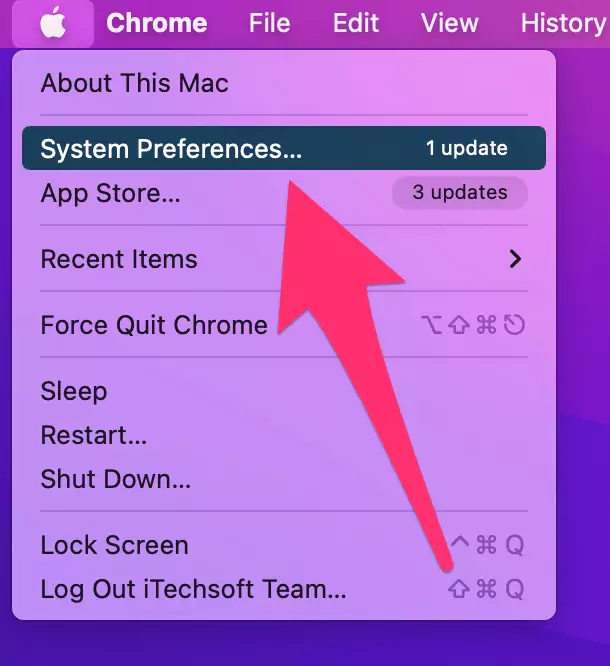
3. Select Security & Privacy from the drop-down menu.

4. To make adjustments, click on the lock icon withinside the lower-left nook.

5. Enter the username and password on your Mac administrator or log in with Touch ID on your Mac.
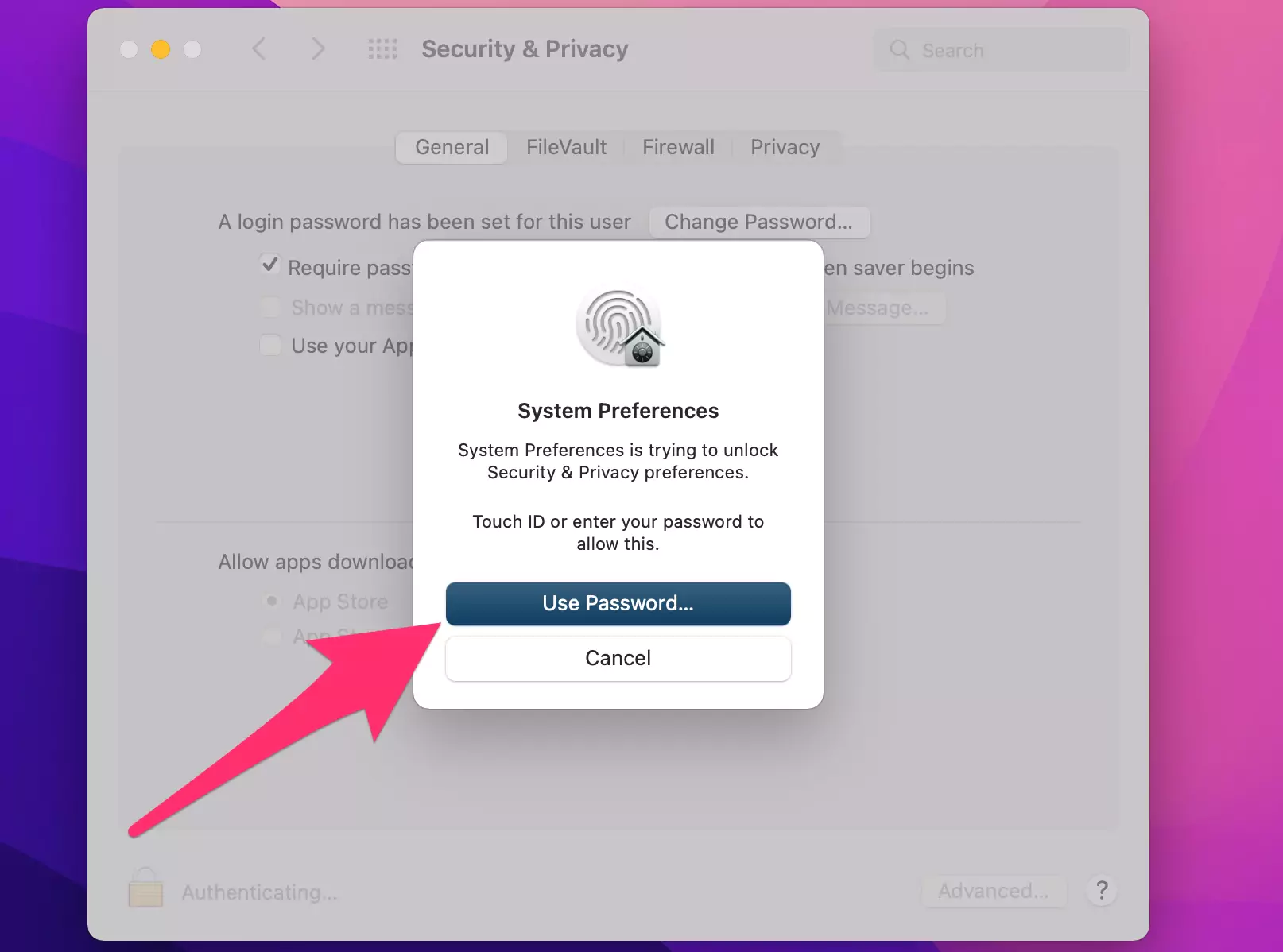
6. App Store and recognized developers are allowed to get downloaded. Note: If you are using macOS 15, you may additionally want to click on Allow.
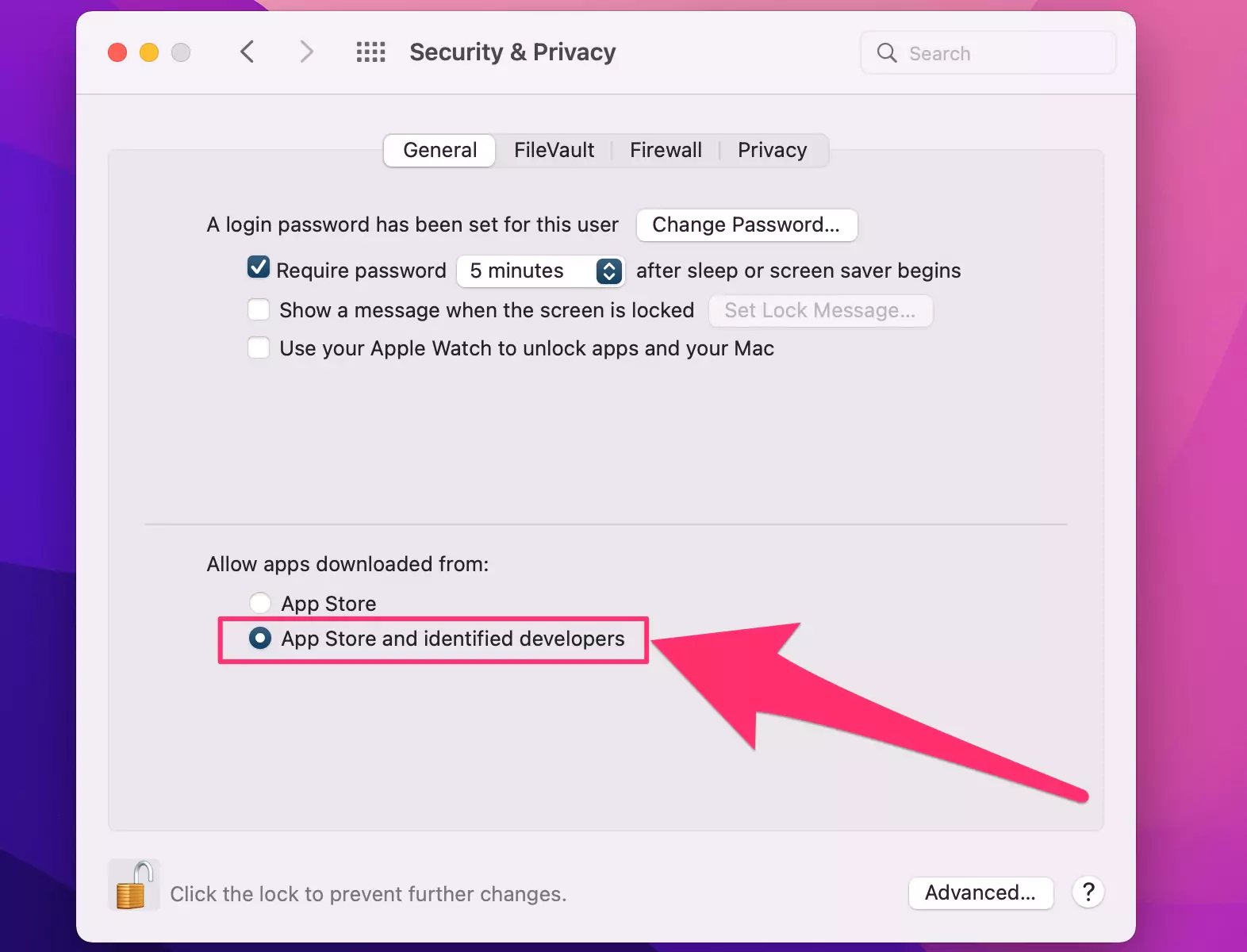
7. To avoid any extra modifications, click the lock button as soon as possible.
Once the download is finished, look at the top right corner of your browser and click on the Downloads button. Then take the subsequent steps:
1. To open the Zoom download, double-click on it.
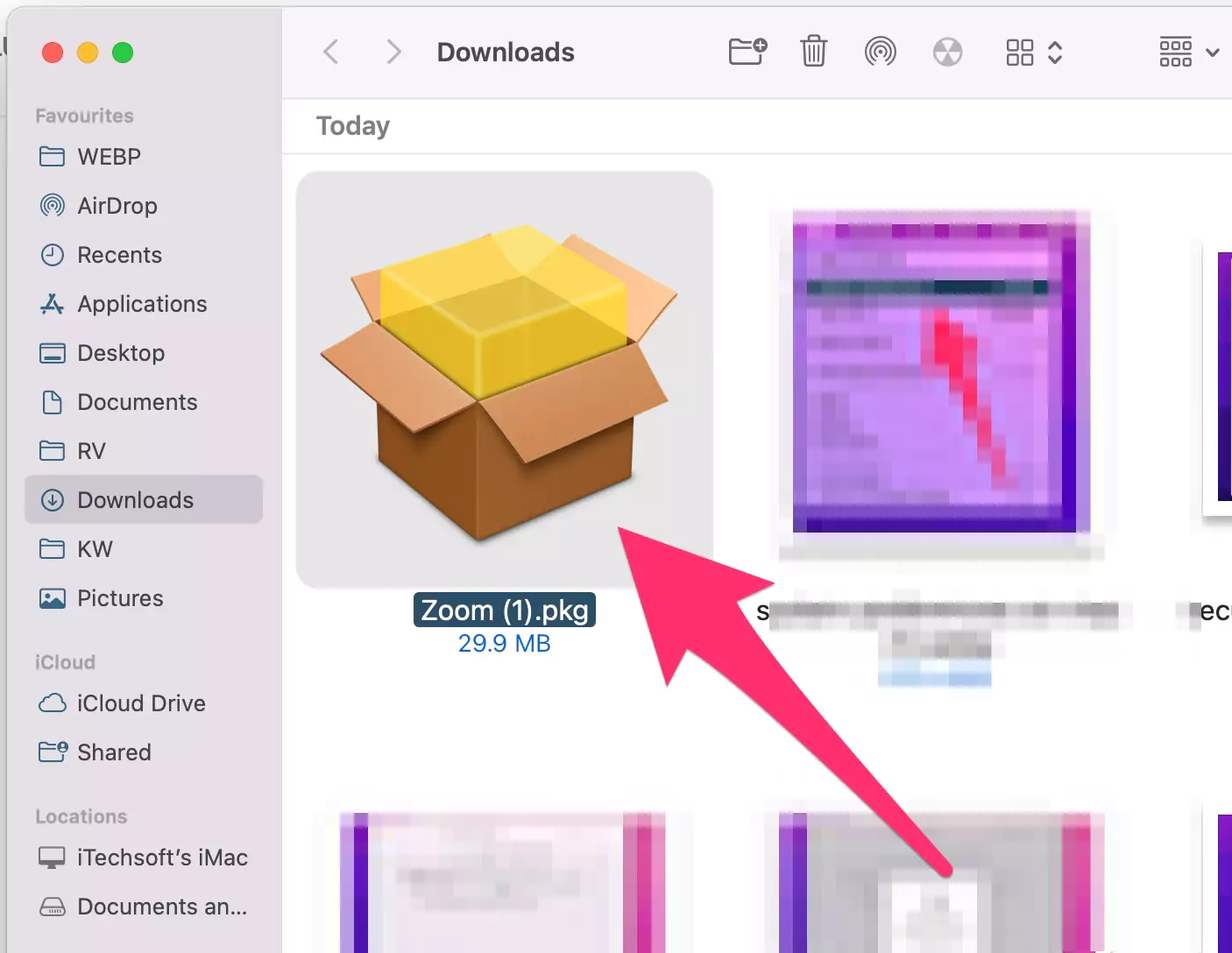
2. When the installer appears, click on Next.
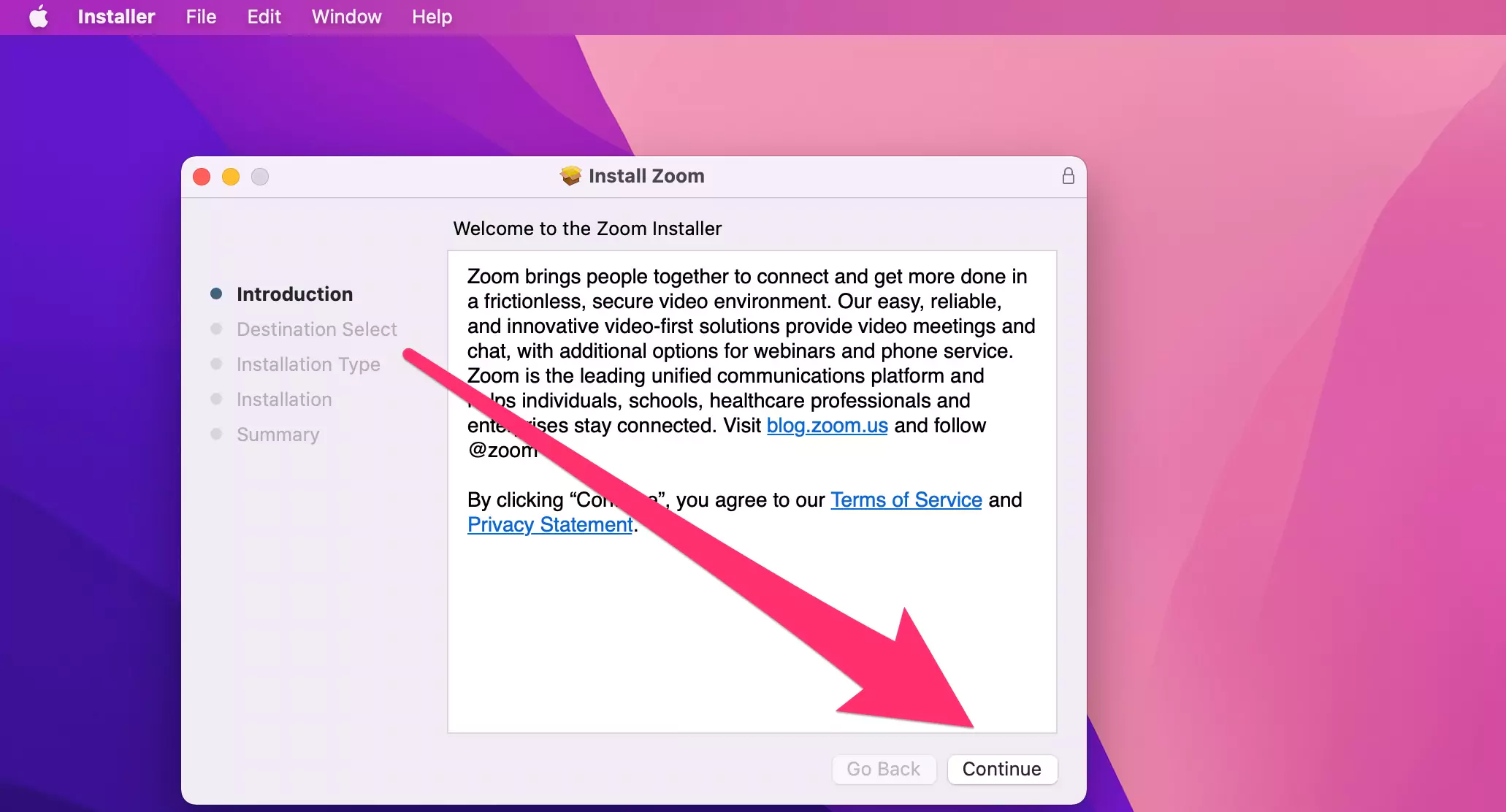
3. Specify a setup location: Install for all customers in this machine. Note: To set up this for all customers at the device, you will want administrator credentials.
4. Click the Continue. Alter Install Location (optional) in case you need to extrude the setup location.
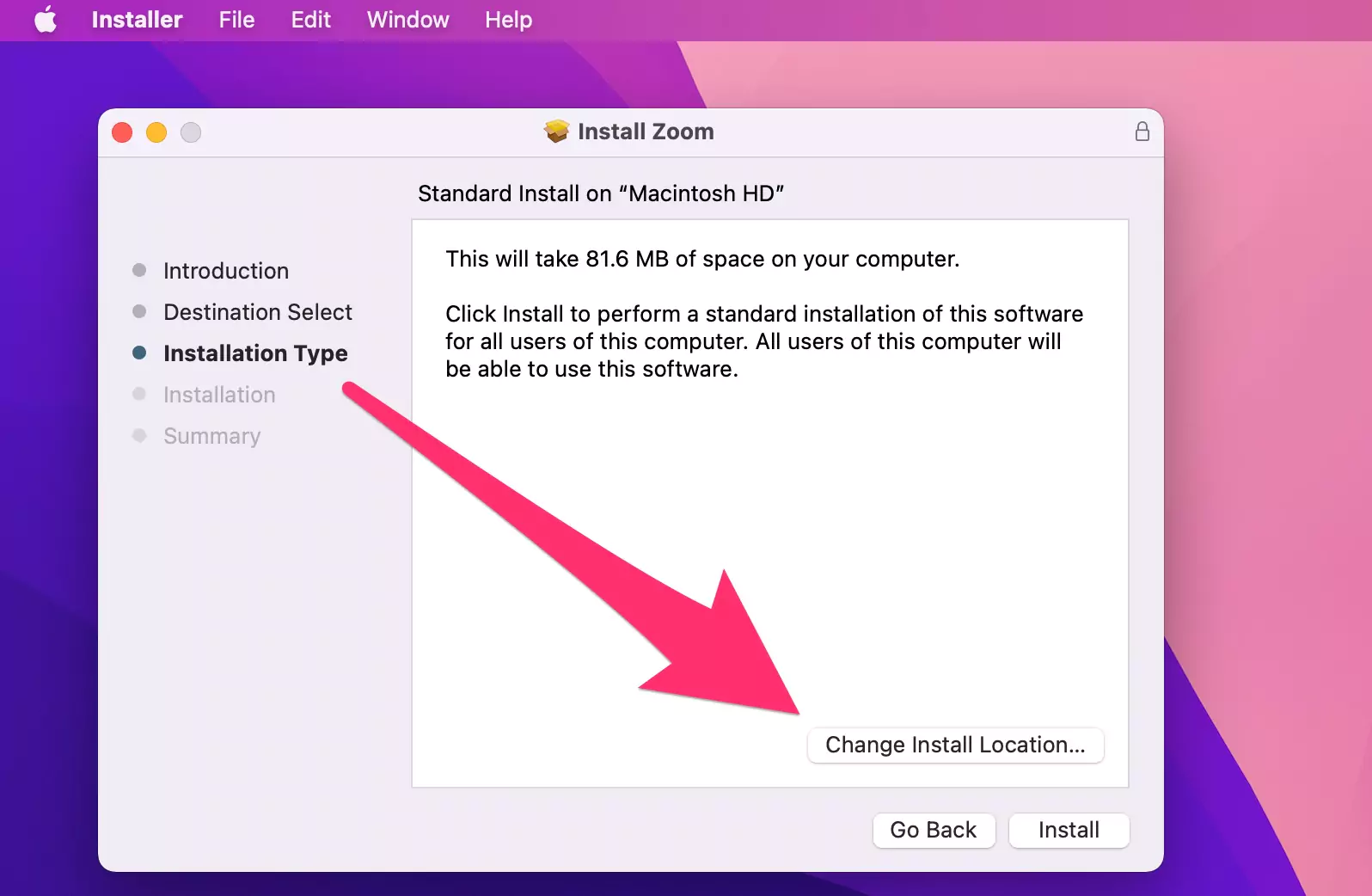
5. Hit the Install button. If you choose Install for all customers on this computer, offer the device’s administrator credentials (It’s Optional).
Tap “Close” while the setup finishes. The setup process takes only a moment to complete.
When it does, the Zoom app will appear on your screen. Here you may have options: Sign up for a meeting or log in.
Must have the Mac Administrator password
To Download the Zoom app on your Mac, you need an administrator password if your account is restricted due to permission issues.
Check Zoom Server Status
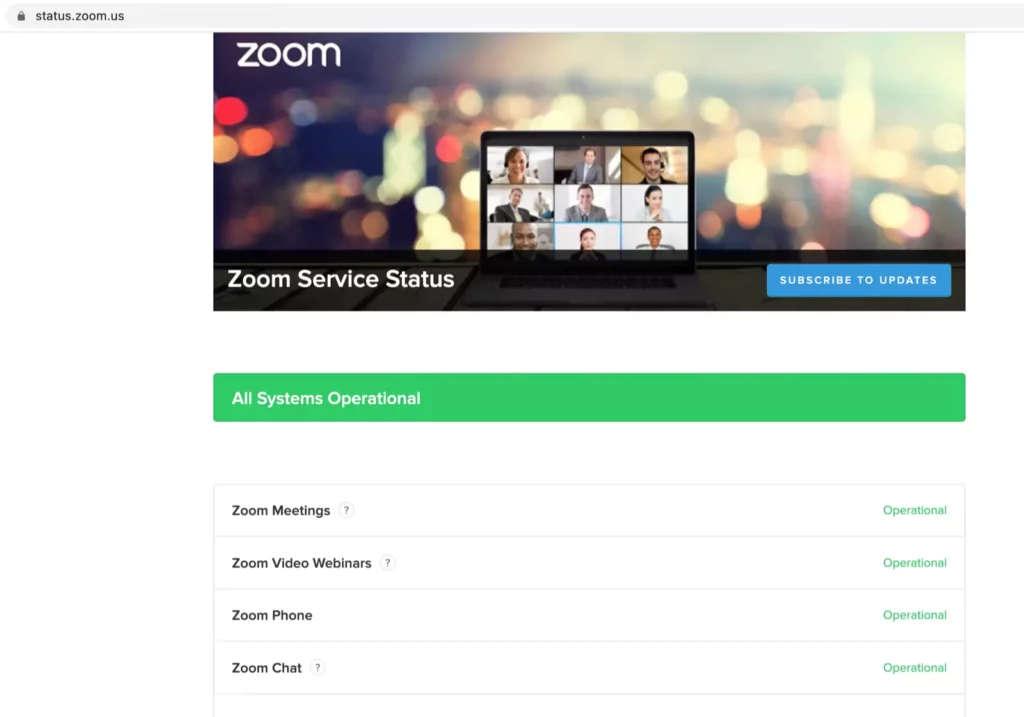
During setup, the Zoom app verifies the system status and downloads important components and updates as it installs on your Mac or PC. If you encounter an unknown error, ensure you are installing the latest compatible Zoom software on your Mac.
Here’s the link to Check Zoom Status in your Region from your Browser.
Another issue with Zoom is related to the Zoom service. For example, won’t log in or can’t create and start a Zoom meeting.
Use Zoom Web on a Browser
If the issue is related to the macOS system and settings that you installed on your Mac. Some Third-Party Mac apps and Profiles Can create problems when installing New Third-Party apps, such as Zoom.
For a quick solution and to start & Join a Zoom meeting, use Zoom.us in your Browser. That’s a Lightweight platform for Audio and video calling just like the Zoom app.
The Zoom app is available for mobile devices, including iPhone and Android. Remember to download the app from the App Store for iOS and the Play Store for Android.
If you have time, troubleshoot the Zoom installation issue on your Mac or PC, and check in Safe Mode on your Mac.
Try in Safe Mode
Safe mode fixes all Software issues while your Mac is in safe mode. The safe mode determines the software issue while loading apps on your Mac startup on m1 Mac or intel mac. But the Procedure is different as your Mac has a Which processor?
For M1 Mac:-
- Shut down your Mac, after 10 seconds, press and Hold on the Power button until your Mac show the Loading Startup volumes screen, and you will see the Startup volume and Options on screen.
- Select Startup volume > Press Shift Key from Keyboard > Continue in Safe Mode.

- Wait for your Mac show the login screen, Enter the Login password and check that you able to install zoom app without any issue.
- Exit from safe mode, While you restart your Mac for next time.
For Intel Mac:-
- Shut down your Mac, after 10 seconds, turn on your Mac and immediately press and hold the Shift key until your Mac shows the login screen with the Red Label ‘Boot Loop’ in the top right corner.
- Check if the issue is fixed with the “Zoom app installation” in safe mode.
- Once you’re done, Exit from safe mode on the next restart.
Delete Unused app from Applications on Mac
As per the recent issue on Mac with Zoom won’t install, because of other software like Rosetta2. Go to the Application folder in finder and delete it from your Mac. or Try alternate methods as we discussed earlier.
- Open Finder on Mac > Applications > See the list of apps installed on Mac, Right-click on Affected and Unused app > Move to Bin to Uninstall or Delete from your Mac.
Download the latest Zoom from Zoom
Make sure that you are installing the latest Zoom App version on your Mac or PC. If not, then double-check and try to install the latest updated software.
Can’t open the application “zoom.us”
The Zoom app is stuck on your Mac’s Launchpad and won’t open on the screen. Or keep quiet itself on Mac. This problem arises due to several internal software issues that we can diagnose in a step-by-step manner.
Quick Solutions:-
- Try after Restart your Mac
- Click on Zoom app icon with Shift Key While open on Mac from launchpad.
- Try in Safe mode
- Reinstall Zoom on Mac, Uninstall Zoom and Download > Install as Explained earlier.
- Repair MacOS From Disk Utility.
- Disable or Delete VPN installed on your Mac.
- Check Internet connectivity.
- Try after sometime, Check Zoom Server status.
- Try on Different device or Mobile device.
Read more: Zoom app can’t option on Mac.
FAQs [Write short answer]
Do you need to download Zoom to join a meeting?
Doesn’t need to log in to your Zoom account or join Zoom meetings. Also, we can start from Zoom web as an alternate option.
Can I create a zoom meeting without a zoom app On Mac & Laptop?
Yes, we can Create and Start Zoom meetings from Zoom web and Zoom app on any device.
On Browser, Go to Zoom.us > Login with your Details > Click on SCHEDULE A MEETING > and Create a New Meeting by entering details.
In the Same way, Using the Zoom app:- Go to Home > Click on New Meeting or Schedule Option > Submit the Details and That’s it.