Call forwarding redirects incoming calls to another number. It ensures you don’t miss calls when unavailable. Set up forwarding to your mobile, home phone, or other reachable number. Different providers offer various options, such as using a specific code or phone settings. For Apple users, You need to be within cellular network range to forward calls successfully on your iPhone. Even if you have a dual SIM phone, you need to choose a line.
Learn how to set up call forwarding on iOS devices. Follow the steps below to forward calls from one iPhone to another.
Setup Call Forwarding on iPhone: The Official Way
Useful tip – Record incoming calls on your iPhone
Ways for T-Mobil iPhone users to turn on call forwarding,
1. Launch the Settings App on your iPhone home screen
2. Navigate Phone App.

3. Tap on Call Forwarding under the calls label.
4. Now turn toggle Call Forwarding ON it.
5. Tap on Forward To.

6. So enter your desired number to forward calls to another phone (use your own number to have calls forwarded to your voicemail. Tap on Back.
7. The call-forwarding icon will be displayed at the top of the screen.

That’s it. Now, all incoming calls auto-divert to another number added in Call Forwarding.
Steps for Sprint users to turn on call forwarding on iPhones,
- Open Phone app
- Enter *72 and enter 10-digit mobile number calls are to be forwarded to.
- Now tap the Green Call button.
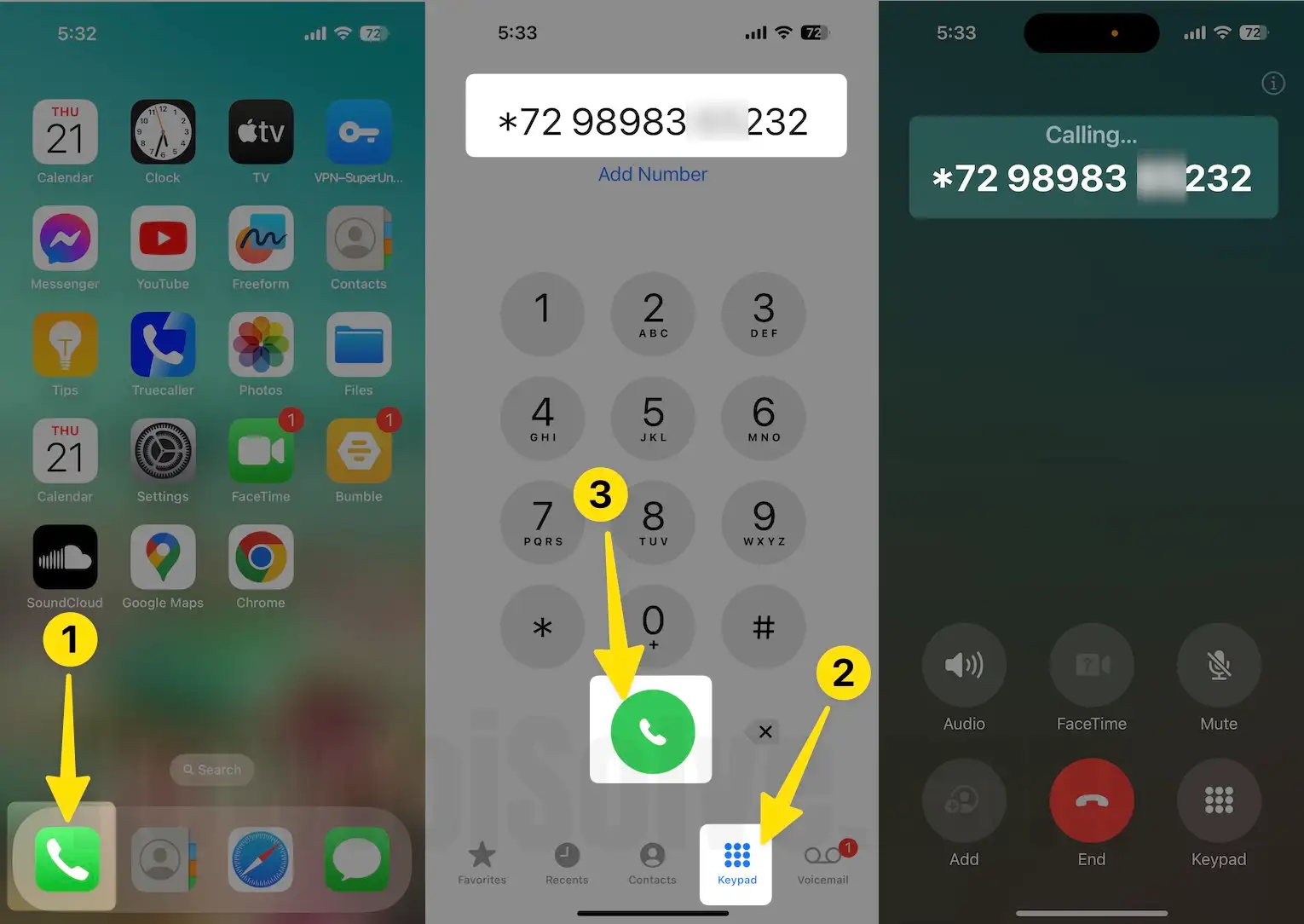
After listening to three short beeps, the call will end automatically, and Call forwarding is now enabled on your mobile.
You’re done.
Sprint users can turn off/ disable call forwarding on iPhones by following the steps.
Settings app → Phone → Sprint Services → Call Forwarding disabled.
For Verizon Wireless users to turn on call forwarding on iPhones,
- Open Phone app
- Enter *72 and enter the area code + mobile number calls to be forwarded.
- Now tap the Green Call button.
After listening to three short beeps, the call will end automatically, and Call forwarding now starts on your mobile.
That’s it.
Steps for AT&T iPhone users to turn on call forwarding
1. Launch the Settings App on your iPhone home screen.
2. Navigate Phone App.

3. Tap on Call Forwarding under the call label
4. Now turn toggle Call Forwarding ON.

Enter your desired number to forward calls to another iPhone (use your own number to have calls forwarded to your voicemail. Please share your thoughts and provide a guide to forwarding calls from one iPhone to another.

how do call forwarding in iphone 5s (IOS 11.3 version) when not reachable
Call Forwarding Techniques and steps are same for all models.
Above Steps works for iOS 11.2, I checked.
it doesn’t matter, your number is not reachable. the new number will auto registered in the company, After adding in call Forwarding. You can go with your carrier company help!
Thank You for sharing!