
Is Google Drive not syncing or working on your iPhone? If you’re facing issues like files not updating, uploads stuck, or Drive not opening, don’t worry—I’ve got you covered! Here’s a step-by-step guide to fix Google Drive syncing problems on iPhone.
Google Drive won’t work on iOS
What do you do when Google Drive doesn’t load on an iPhone or iPad?
Google Drive won’t load on iPhones or iPads, which is a temporary error. Occasionally, Google Drive throws a Temporary Error (502), or it won’t open folders or files stored on it. Here’s what should be done when Google Drive won’t open.
- The best solution is to wait for a few minutes and later try to load the drive. If there is any temporary error 502, then the files and folders of Google Drive won’t open. So please wait for a bit and open them later.
- Ensure the iPhone’s Internet connection is active before launching the application. A weak internet connection results in a Trying to Connect error on Google Drive on the iPhone. If possible, connect to other networks or move away from a weak network spot.
- If Google Drive’s server is down, then there is no chance you could access stored files and photos on Drive. Check here the status of Google Drive.
Google Drive Unable to Open File on iPhone, iPad
Can’t open files on Google Drive on an iPhone or unable to open files in Google Drive on an iPad? Sometimes, we even get unsupported file type errors on Google Drive. Meanwhile, if you can’t open Google Drive files in your files app, here are a few solutions to fix the mistakes.
- Restart the Google Drive app and iPhone. First, force-close the Google Drive app on your iPhone or iPad, and then restart your device.

Here are the steps for performing a force restart for all Face ID iPhone models:
- Press and quickly release the Volume Up (+) button.
- Press and quickly release the Volume Down (-) button.
- Press and hold the side button until the Apple logo displays on the screen.

For iPhone 7/7 Plus,
- Press and hold the Volume Down button and Power button until the Apple logo appears on the screen.
- Enable Google Drive in the Files app. If Drive Files or Folders won’t open in the Files app of your iPad or iPhone.
- Open the Files app on your iPhone
- Tap the Browse tab at the bottom
- Tap the three-dot menu in the top-right corner
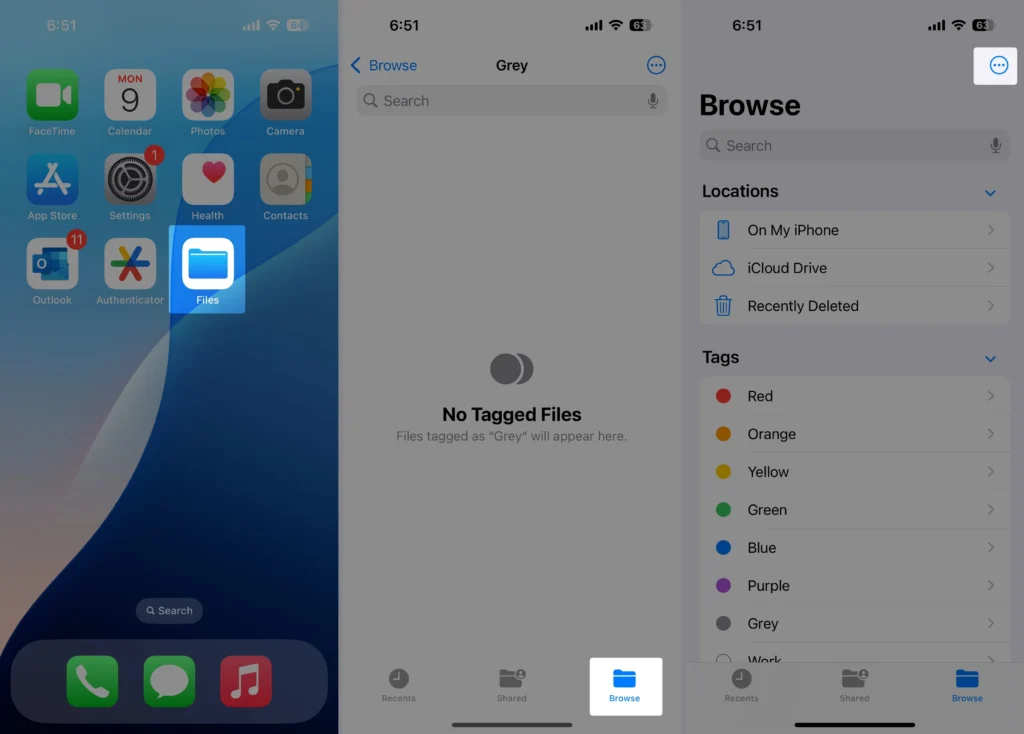
- Select Edit
- Find Google Drive in the list of locations.
- Toggle the switch next to Google Drive to turn it on
- Tap Done to save changes
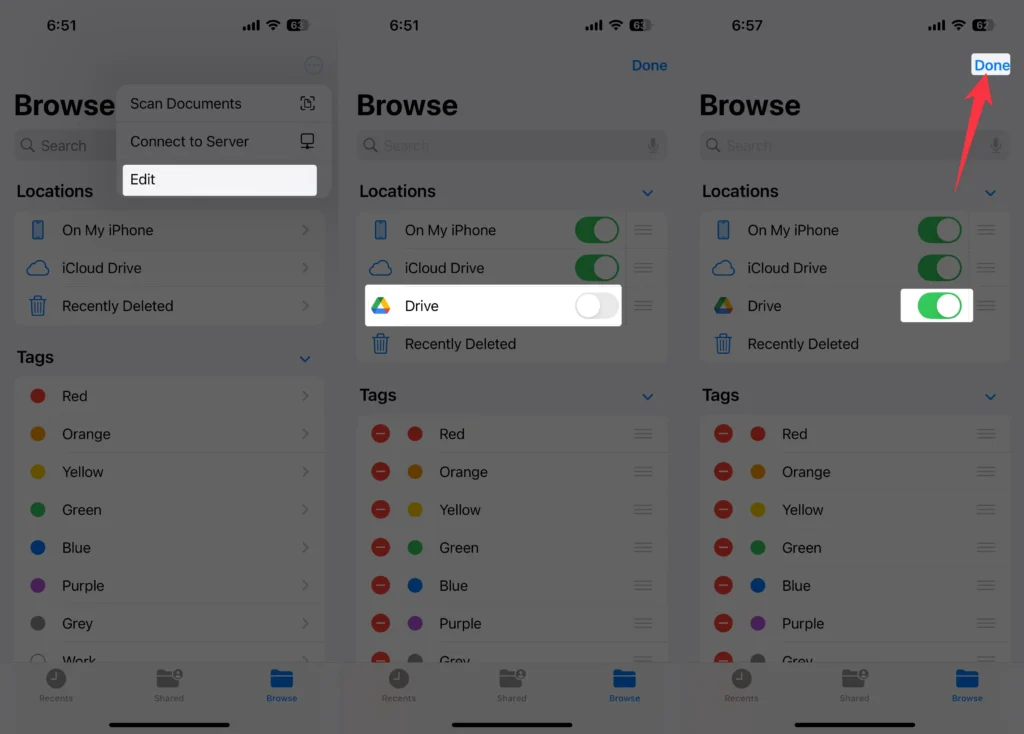
Now, you can access Google Drive directly from the Files app under the Browse section.
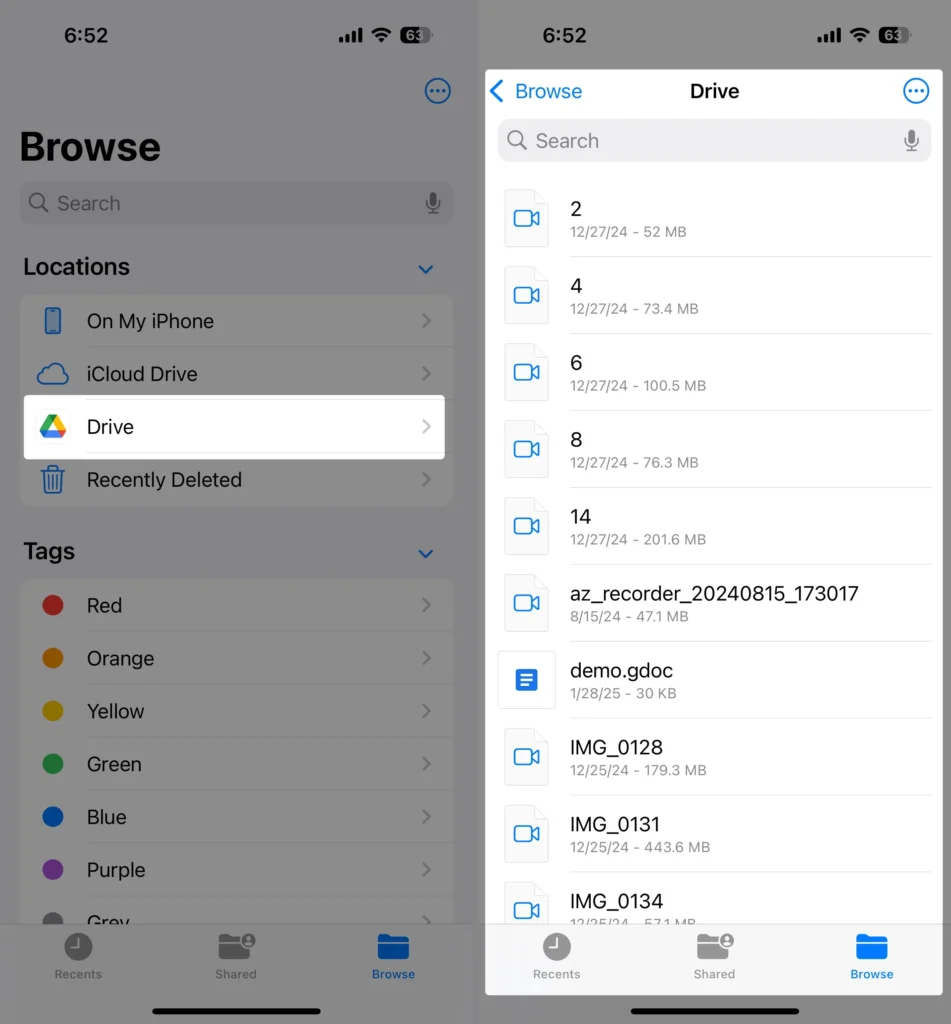
Google Drive Backup Not Working on iPhone, iPad
Before getting started to read this source about how to sync google drive on iPhone
Google Drive backup is not working on iPhone or iPad. Did you check the Google Drive terms and conditions before trying to back up? If not, then here they are.
- Check the Drive Storage; if the Drive won’t back up photos and videos on the iPhone, then check out the remaining storage on Google Drive. Open Google Drive > Three Horizontal Lines > Storage. To get accurate details about where your drive storage is used, tap on View Details.
- Make sure to connect the iDevice to a stable Wi-Fi network.
- Google Drive doesn’t back up contacts and calendars from Exchange or Facebook.
- It will only back up new photos and videos. When you attempt to back up multiple times, however, the contacts and calendars backup will overwrite the previous backup while taking multiple backups.
- Google Drive won’t back up your organized album; it will only take the photos stored on your device.
Now, check out the correct way to back up photos and videos on Google Drive.
- Launch the Drive app
- Tap on Menu (Three Horizontal Lines)
- Settings
- Backup
- Start Backup.
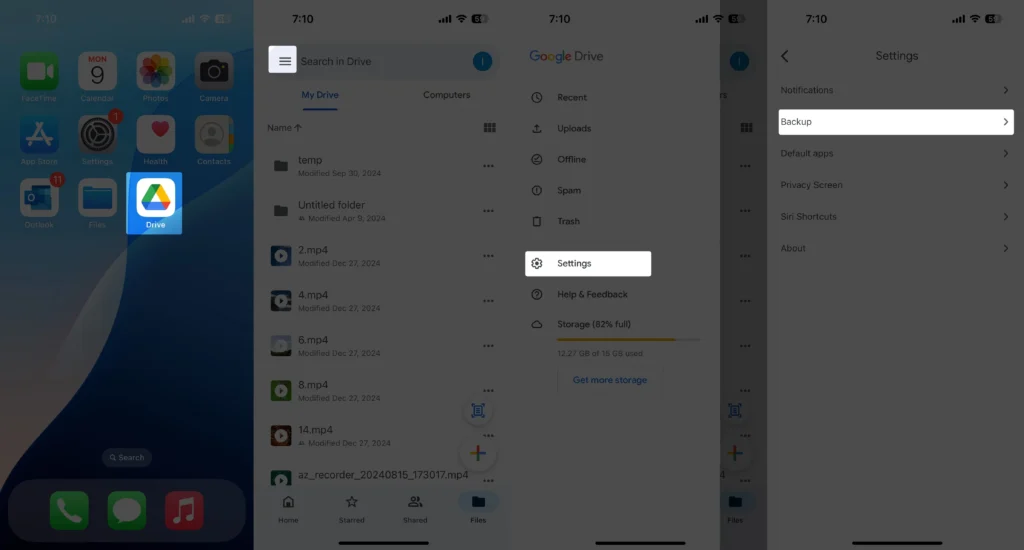
Google Drive Backup will take several hours or minutes, depending upon the size of the backup and, most importantly, the internet speed. Meanwhile, if the same Gmail account is added to another phone, then try to back up on that device.
- Delete and re-add the Google account in Google Drive. Unfortunately, you cannot ignore this solution if the Google Drive app won’t back up files or folders on iPhone or iPad. On iOS devices, there are two ways to remove a Google Drive account; however, you must also remove the Gmail account, which will automatically delete the Google Drive account.
Method 1: Steps to follow in your iPhone settings app,
- Launch Settings App > Scroll to Apps > Select Mail > Click on Mail Accounts > Choose Gmail account > tap Delete Account > Confirm Delete from your iPhone.
Method 2: Access the settings in the Gmail app.
- Launch the Gmail app.
- Tap on your account.
- Manage accounts on this device.
- Remove from this device
- Confirm Remove.
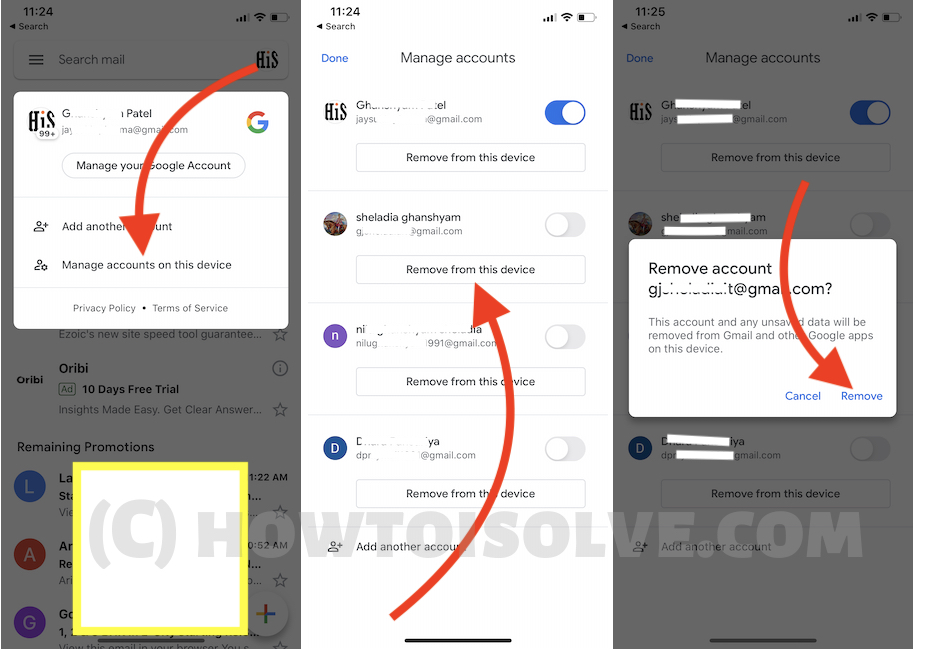
Google Drive Not Syncing Photos iPhone
Google Drive app not syncing iPad or iPhone: If your iPhone or iPad doesn’t give any access to Google Drive, then you are likely to face Drive not syncing on iPad or iPhone.
- Check the internet connection. Make sure to connect your iPhone or iPad to a strong Wi-Fi or cellular data connection and wait for a few minutes until Drive syncs on your iPhone.
- If Google Drive doesn’t sync your photos, ensure you have enabled the sync option in the Google Photos app:Google Photos > Menu > Settings > Enable Backup & Sync.
Google Drive Does Not Sync iPhone, iPad
If your drive is not syncing with your iPhone or iPad, then make sure to enable read and write permission as well as a sync option in the Photos app. Read the above Google Drive Does Not Sync Photos for further details. However, everything is alright then continues to read,
- Restarting the iPhone or iPad will remove minor bugs affecting the processor and help speed up the sync process.
- Delete and re-add your Google account. If you have an account issue, it won’t go away without re-adding your Google Account. For the complete procedure, refer to problem 3.






