Everybody know that iCloud has an online data storage drive of the Apple. You can store your data in them up to 5 GB data free of charges. A merit of the iCloud is user can easily access his\her data everywhere in the world through Apple ID and password and yeah for that internet connection must be required. Major Data like as Photos, contacts, calendar, music, apps, and books, etc. Ever you want to share your iCloud photo from your iPhone to other iPhone, iPod touch, and iPad then it’s straightforward So, pick a photo and up it to share with which you want, with friends and any other they can view your Photo, like and can text comment also. How to do it? At below you can get how to share iCloud photo stream on iPhone, iPad.
Read more: Enable two step verification for Apple ID make more secure
Steps on how to share iCloud Photo stream on iPhone/ iPad – iOS 11/ iOS 10
Step #1. Tap on Photos app and launch it from your iPhone home screen
Step #2. Next, click on Shard tab, you can see its bottom line of the screen, with it’s you can select a photo, click on the share tab and then tap on ‘’iCloud Photo Sharing.’’
Step #3. Either select ‘’New Shared Album” if you’ve iOS device or select “New Shared Stream” if you’ve iOS 11 or earlier devices




Step #7. Choose photo which you want to share and add into the new stream, then click on ‘’Done’’ button; Top, Right-hand corner of the screen.

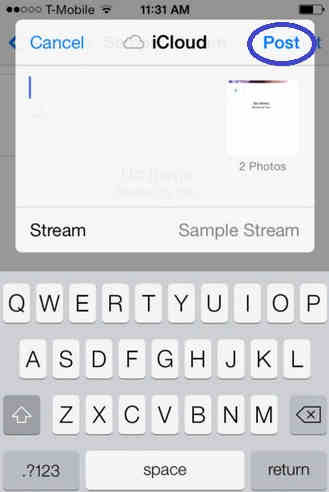
That’s it. If you’ve any problem shared iCloud Stream on iPhone.
Then write us in the comments. We are always ready for you to solve it.

