Would you like panorama with HD clarity? Let’s, ready to shoot it in iOS 8 with us. Here are we share to you, how to capture or take panorama photo in iOS 8 or shoot 360 photo from iOS 8, iPhone 6 and 6 plus. Apple’s new launched iPhone 6 and iPhone 6 plus have been available in major country for the customer without stand in line up, with lock and unlock iPhone. Let’s we talk about its camera, both iPhone have been come with 8 MP camera and HD resolution too. So, definitely you want that to take a 360 panorama\ landscape through your new iPhone 6’s HD camera. Just a second you can capture entire (360 angle) view around of you into the single picture. May be in past a large amount of panorama took by you in your old iPhone right. But if you want to take it in your new iPhone 6 and 6 plus and even have you no idea about that then learn how to take panorama Photo in iOS 8, iPhone 6 at below.
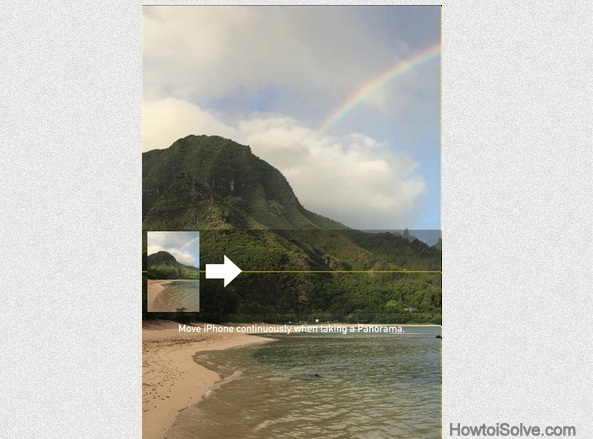
Step of how to take panorama photo in iOS 8: iPhone 6, iPhone 6 plus
Step 1. Tap on Camera app on the iPhone home screen
Note: Here you can also access camera from your locked screen iPhone and iPad given in Step 2, if you on home screen then skip step 2.

Step 2. Tap on Camera icon and Swipe the lock screen

Step 3. Next accesses until you get native Panorama mode
Step 4. Wait until; you appear yellow color word ‘’Pano’’ bottom of the screen

Now, choose your main point to begin panorama capture and yeah camera app will popup you to follow default way from left to right side, but according to our experience start with center white arrow which, you’ll see in center of the screen. Tap on that arrow and swipe to panging direction.
A caveat: Panorama works in only portrait mode.
Now, start yourself to rotate with iPhone, with slow speed and stop it after one cycle complete. That’s it. your panorama picture is ready and you can share it in instagram as well in Pinterest and more.

Useful: How to set panoramic Photo as wallpaper in iPhone (iOS 7.1.2).
I hope, after follow this tip on how to shoot or take panorama photo in iOS 8, you can shoot gorgeous landscape without any problem. This tip will become more useful, if you going to capture panorama first time with yourself. Keep in touch with us daily to gain innovative tips and solution of your iPhone 6 as well new version of iTunes. Like it? Share to your best buddy!!