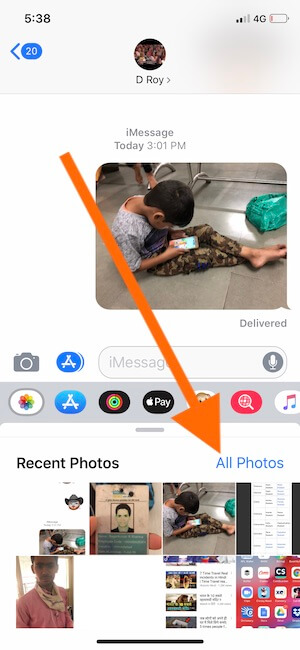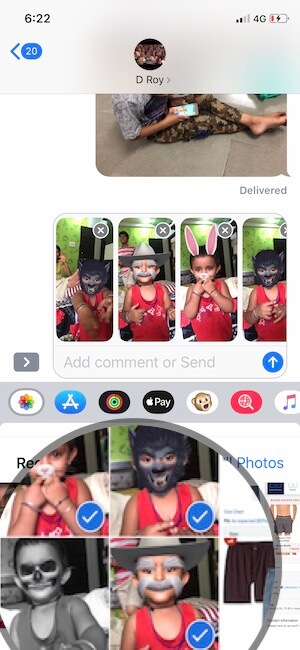We can send a message as a photo or video via iMessage within the messages app in iOS 12 on iPhone and iPad. let’s see how to access camera roll on your iPhone with iOS 12. Messages app changed UI for Access Photo or Camera, that’s now more easy and Accessible in just one click. Apple Utilise and use whole space to open camera or Browser photos.
But prior iOS 11, we have to go with a small window for click live camera, Browser photo that replaces in a keyboard. But now it’s changed, let’s look how to Access Photos on Messages app in iOS 12 after the update.
Models: iPhone X, iPhone 8/8 Plus, iPhone 7/7 Plus, iPhone 6/6 Plus, iPhone 6S/6S Plus, iPhone 5S.
iPad users also access the same way as this on iPhone.
Steps for send and Access Photos in Messages App in iOS 12: on iPhone, iPad
Step 1: Open Messages app on iPhone running iOS 12.
Step 2: Next, Go to Existing Message thread pane or Create new Conversation, Find Small horizontal strip with App Shortcuts.
Step 3: Tap on Photos app icon, Once we open photos section, Select photo by a tap on it.
Before to send it we can add more or select many photos at once in a single message.
We can also use different lighting and bubble effects [Press and Hold on Upper arrow icon or send button] and drawing just like in iOS 11. More, Use Screen Effects in Message or Use Bubble Effects in Message.
Step 4: Now send a message by the tap on Upper Arrow icon near to Typing box.
Yea Boom. You have done.
Repeat the same steps to send another image in the message. Don’t miss to share this post.
Also, like and give feedback how’s this post help you to find a photo to send in a message on iPhone, iPad running on iOS 12.