Boosting network signal on an iPhone is possible with different tips. Slow signals can have many technical reasons, and we have listed some of the most common ones in this article.
To improve your iPhone’s data speed on the latest iOS, try these tips if you are experiencing a weak signal: be mindful of foreign locations, indoor settings, secured areas, or while traveling.
Here are tips on Boost network signal in iPhone or another iOS device: WiFi or Cellular
#1: Restart Your iPhone
“This option works on all iOS versions.” Restart Press Sleep/ Wake Button until you show “Slide to Power Off“.
Force Restart: Press Sleep/ Wake button + Home button continuously until show Apple logo on the screen.
To Restart iPhone 7/ iPhone 7 Plus Press Sleep/ Wake button + Volume down button.

Here I try to solve your problem with worked tips on the possibility to increase the signal number on your iPhone. Before that, you must keep the backup of your iPhone, which can harm useful data.
1. Reset settings on iPhone – Network
For that, you don’t need to reset whole iPhone settings, you have to reset only network-related settings that are manually done by you in the Past.
- open the Settings App
- Tap General
- Scroll the screen till the end and Tap Transfer or Reset iPhone
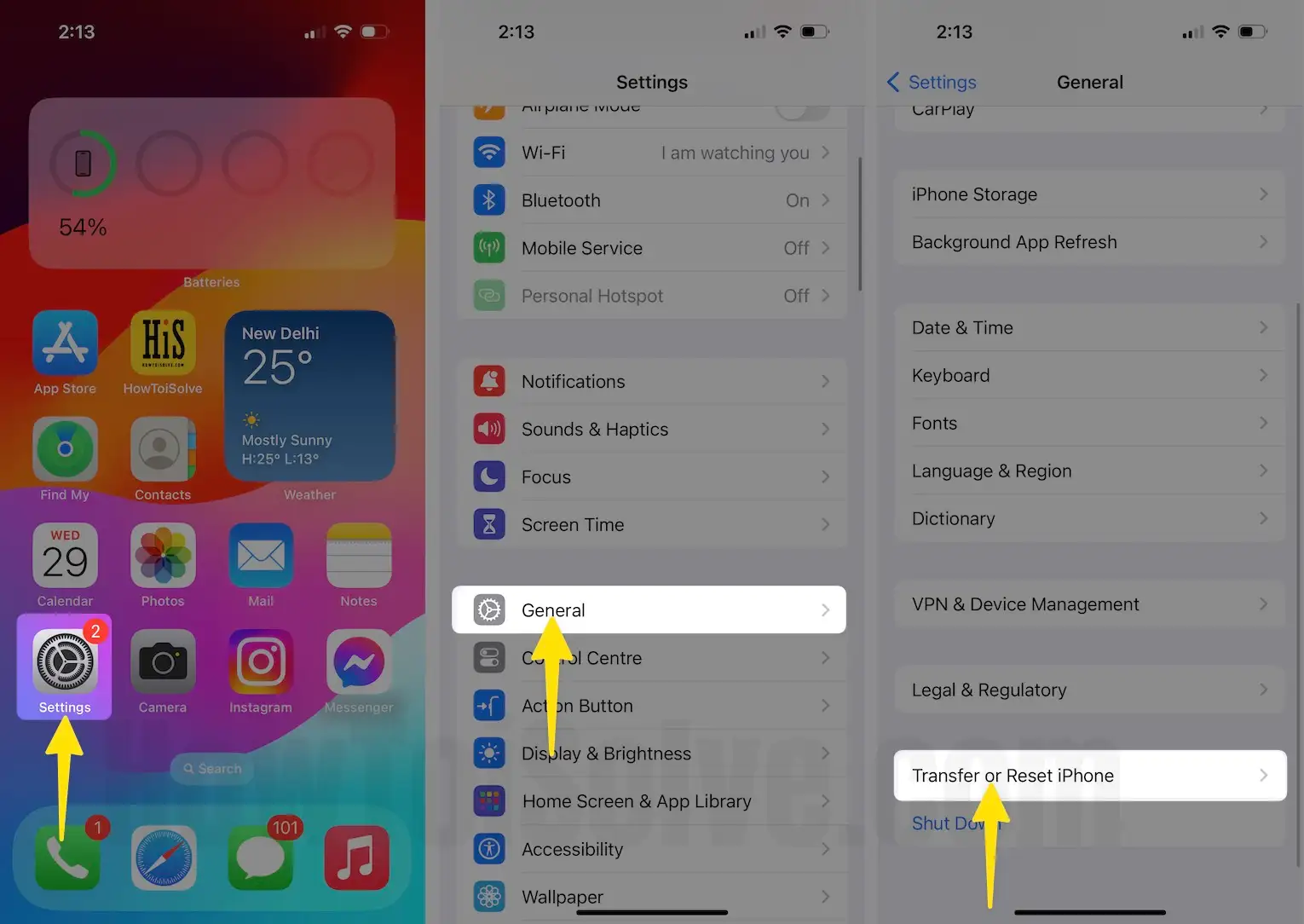
- Choose Reset
- Tap Reset network settings
- Enter your passcode.
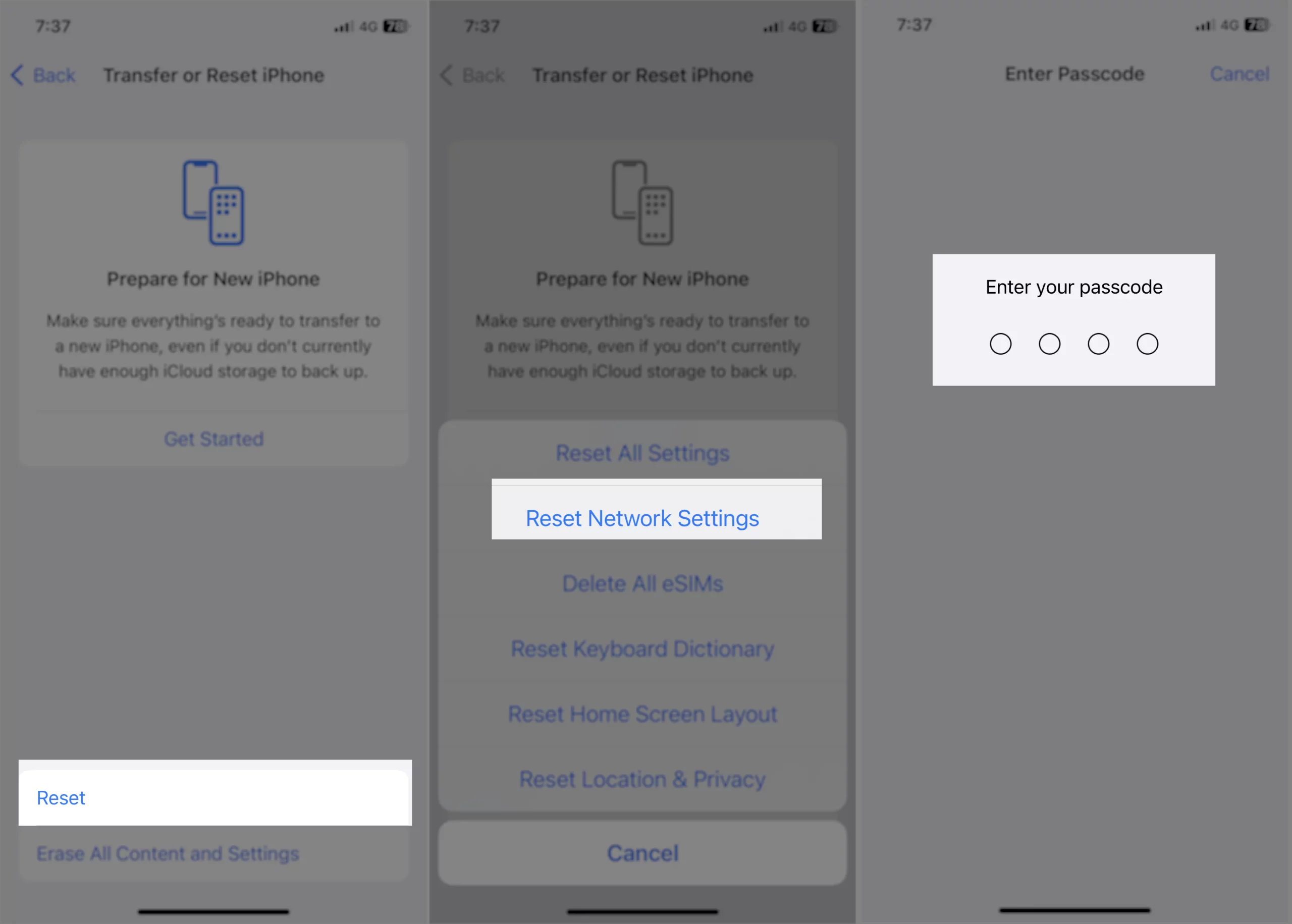
- Next, Enter Your Screen Time Passcode and Tap on Reset Network Settings to confirm.
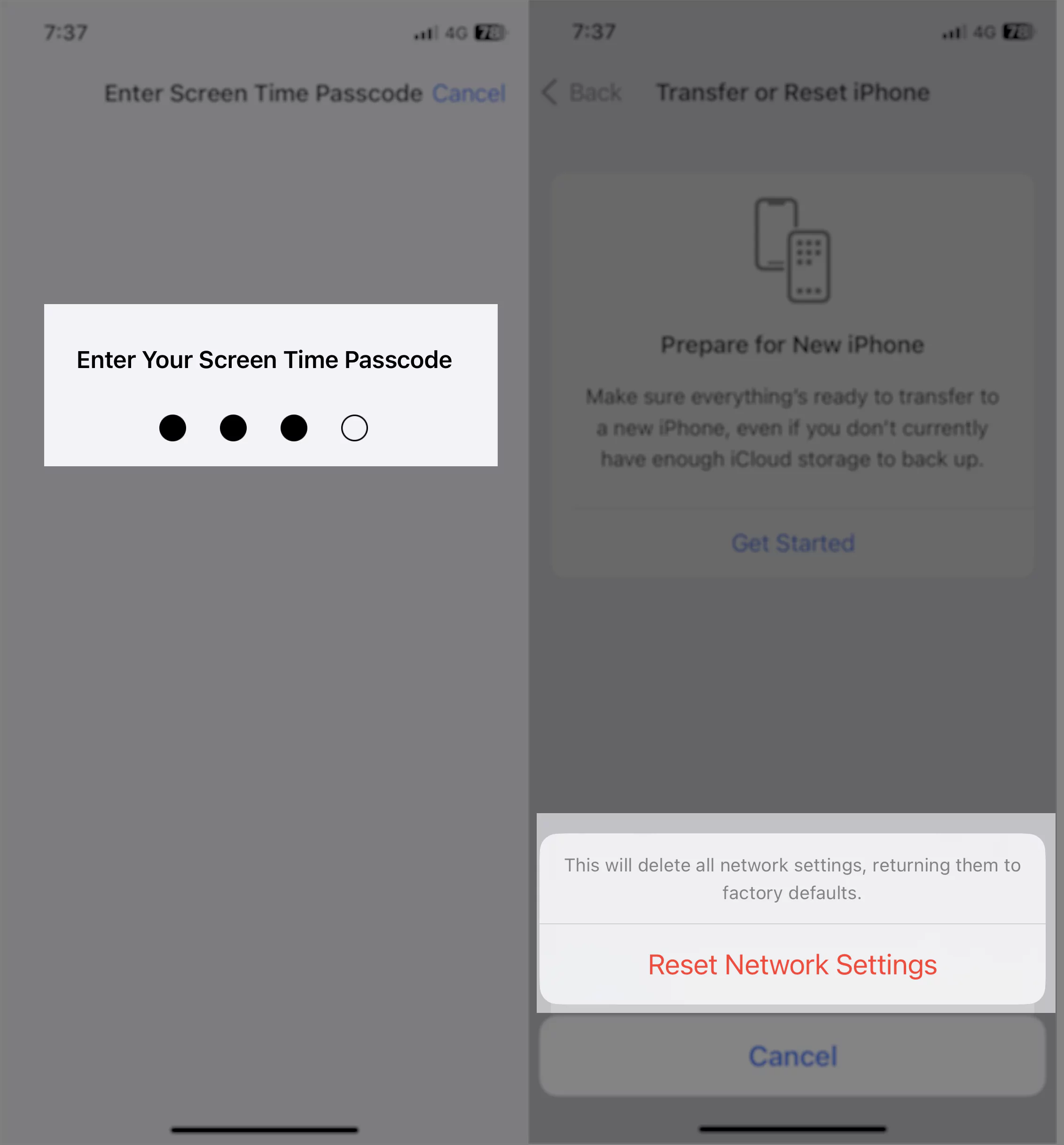
2. Reinsert SIM card
To fix a weak network signal, insert the card accurately into the slot, clean it by blowing air, and reinsert it. Dust may weaken the signal.
Get more: Trick to increase wifi speed on iphone
3. Restore the iPhone
To restore your iPhone, use Finder on your Mac or iTunes on a Windows machine and select a previous backup without fail.
The restore process cleans all iPhone data, including text messages and all history – Calls, apps, settings, and wallpaper.
4. Keep charging or Connect USB to your computer
Fewer changes or power supply has a dramatic effect on the iPhone signal number. Many iPhone users have experience with this.
5. Replace your iPhone with Apple store
Apple recognizes your complaint on losing signal connectivity in your iPhone, only in the Apple store. Here’s how to contact Apple support.
6. Boost network signal in iPhone: Best apps
3 home signal is the best-supporting device for boost up signals in your iOS device. Mobile signal is the best supporting service on a hike your mobile signal coming to your home. Mobile signal has an awesome device related to your area and service you want in your office and home.
7. Contact Carrier Support Team
Carriers can extend network coverage to improve poor signal strength remotely.
8. Boost network signal in iPhone: Best Devices
Open Signal free Utility app on your iPhone, using this app, we can see local cell tower nearby you on Map.
9. Boost Wi-Fi Signal on iPhone
Configure DNS settings manually from your iPhone. That will boost the WiFi signal. Follow the steps below,
Go to the Settings app on iPhone > Tap Wi-Fi > Tap on the (i) icon next to a specific WiFi name > Please use the following custom DNS IP addresses.
Google: 8.8.8.8; 8.8.4.4
Open DNS: 208.67.222.222; 208.67.220.220
Save the Settings and Restart Wi-Fi on the iPhone.
- To increase the Wi-Fi signal, we have a Great Wi-Fi Range Extender.
Find more tips: iPhone Wi-Fi Booster tips.
Advanced features: easy to find public network nearby you, Speed test.
You can find more on iTunes’ official page. To read more, go with this guide here.
Tips on Boost network signal on iPhone running on the latest iOS firmware given above, acknowledged by several iPhone lovers.
Do you have any solution or suggestion? let’s drop in the comment below.