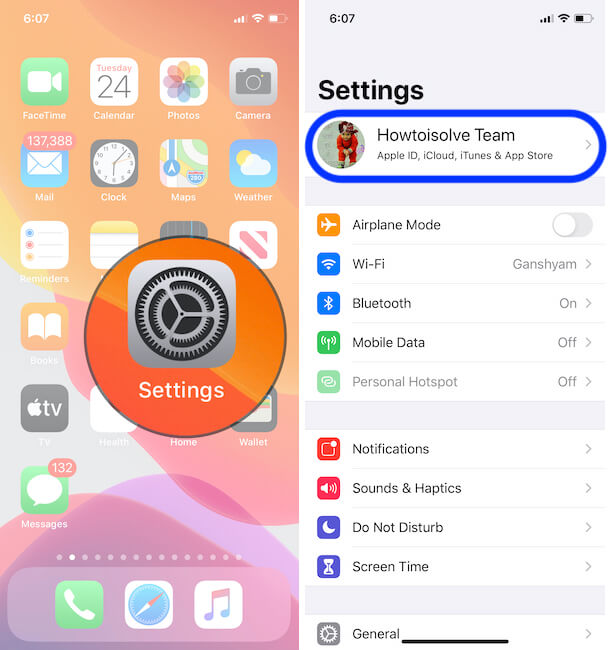Widgetsmith is fantastic value for money, but if your financial situation changes or, for some reason, you don’t want it anymore, you may forced to cancel your subscription. If that’s the case with you and willing to cancel a widgetsmith subscription on iPhone & Android, then this article is for you.
How to Cancel Widgetsmith Subscription on iOS, Android
Aside from Widgetsmith, if you want to cancel any other subscribed services, the same stepwise guide will help you do it. The cancelation means not refund, using this cancellation user can stop auto-renewal and prevent it from the next billing cycle. To get a refund for a paid app, you have to follow the Refund process or Contact the app developer.
- Go to the Settings app on your iPhone.
- Tap on your name.
Next, For Android..
How to Cancel Widgetsmith Subscription on Android Mobile & Tablets
in the same way, android users can manage their own subscription and cancel at any time. Follow the below steps for Cancel Widgetsmith Subscriptions on your Android mobile or Tablet. Make sure Your account is correct that you have purchased a subscription.
1: Open the Play Store app on Mobile. Click on the More option at the top left corner of the app screen.
2: Select the Active Subscription and Cancel it.
That’s it.
I’m guessing that you’re either out of money or didn’t get what you were looking for in the Widgetsmith App, whatever the reason; you should not miss our detailed guide on best Widgetsmith Alternatives for the iPhone iOS.
Apart from Widgetsmith, there is a number of customizing widgets available to try, enriched with innovative colors and designs.