This tutorial will show you how to change the origin download location on a Mac. If you’re in a profession where downloading the new files, Mail Attachments, is in excess, then set the desired download location for Safari, Chrome, and Firefox on Mac. By default, the Mac stores all the downloads to the Finder Desktop, which could clutter the desktop. So if you find the desktop cluttered, set a different download location on Mac by following this stepwise guide. Also, Some Mac users are likely to set Cloud Folder on Mac.
Start with knowing the default download location, and depending on your browser, jump to the section in the post.
How to Change Default Download Location on Mac: Safari, Chrome, Firefox
What is the default download location for files on Mac?
- The default download location on Mac is the Finder. Here’s how to Find Downloads on Mac Safari:- Right-click on the Download Manager icon > Right-click on Downloaded File > Show in Finder.
- Or, Open Finder on Mac > Select Download Folder > See all Downloaded Files from the internet via Browser [Safari, Chrome].
Change the save location on Mac with the below steps defined for the Chrome and Safari browser. The steps for both browsers are different, so go with it.
Change Download Location in Safari Mac
Step 1: Launch Safari on your Mac > Click on Safari From the Top Menubar > Select Settings.

Step 2: Select the General tab > Click on the File download location > Choose to Ask for each Download. Safari will ask you to choose the location every time you download any file.

Change Download Location in Chrome Mac
Step 1: Launch Chrome on your Mac > Click on Chrome From the top of the Menu bar > Select Settings.

Step 2: Click on Advanced after scrolling to the page last.

Step 3: Select Downloads > Click on the Change button next to Location.

Change Download Location in Firefox Mac
If you’re using the Firefox browser on a Mac or MacBook, then changing the download origin on a Mac is too easy.
Step 1: Launch the Firefox browser on your Mac > Click on Firefox From the top menu bar > Select Settings.

Step 2: Select General From the Side Bar > Tap on the Choose Button next to Save Files into Download Folder.

Step 3: Select the Folder to Open.

Step 4: Check the box Always ask me where to save files.

How do i change default download location external hard drive [HDD or SSD] mac m1, intel
Yes, The Above Settings will help in changing the save location of mac and MacBook. That might be your External Drive as well. This idea is really cool and Prevents Storage full issues because a large file is downloading from the internet [Photos, Videos or Setup file]. Some Cloud users are Point and change origin download location, Set Download folder to Cloud Folder, here’s How to Change Dropbox folder to External Hard Drive on Mac.
Here’s a step, For Safari and Chrome Browser.
How to Change Safari Download Location to External Hard Drive Mac
When you connect the External Hard Drive to the Mac, it shows in the Finder. And upon removing the External Hard Drive, it goes away. So when you want to set External Hard Drive as a download location, choose to Ask for each download option. By this, when you download a file, Safari will ask you to select a location, and you can select External Hard Drive as a download location. Therefore, connect the External Hard Drive and then save the files to the hard drive.
Here’s how to change download preferences on Mac.
Step 1: Launch the Safari browser on your Mac > Click on Safari From the top Menu bar > Select Settings.

Step 2: Go to the General tab > Select the Folder.

Step 3: Next to the File download location > Click on the dropdown button. Select Other and Browse your External Drive from the Sidebar. That’s it, or Select Ask for each download.

How to Change Chrome Download Location to External Hard Drive Mac
Likewise, you can store downloads on an External Hard Drive on Mac Chrome. First, connect the external hard drive to the Mac and then select it when the Mac asks you to save the file before downloading.
Step 1: Launch Chrome on your Mac > Select Chrome From the top Menu bar > Click on Settings.

Step 2: Select Advanced.

Step 3: Click on Downloads > Select the external Drive to Set the Download Location.
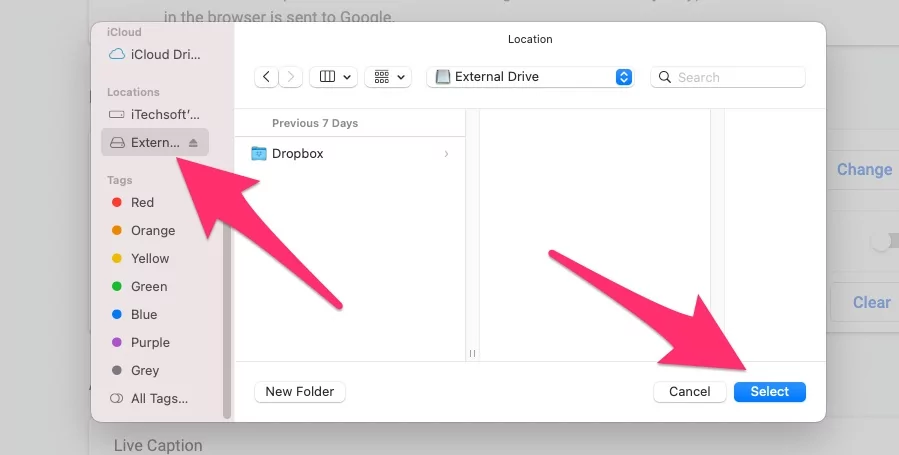
Step 4: Enable Ask where to save each file before downloading.

How to Change Firefox Download Location to External Hard Drive Mac
If you’re using the Firefox browser on your Mac or MacBook, then changing the download location on your Mac is too easy.
Step 1: Launch the Firefox browser on your Mac > Click on Firefox From the top Menu bar > Select Settings.

Step 2: Select the General tab from the Sidebar > Click on the Choose button next to Save files to Select External Drive from the Side of the Window.

Conclusion:-
I hope you found solutions for changing the default download location for Browser on -Mac or Set to New Folder or Subfolder location. Another setting is to Set the Default Download location as External Drive, or Your Browser will ask for Each Download/ Ask where to save each file before downloading.
