Here is a tip on changing your iPhone’s Facebook password. There are millions of Facebook users around the world. Because of that, users can share their moments, pictures, thoughts, live status, and much more. So, almost all FB users store their personal information and worth status, too. Therefore, Facebook account privacy is a big issue. At the same time, FB is already a password-protected app. And you can reset/ change your password whenever you wish.
But a condition is as per our knowledge overall about Facebook, we haven’t any trick to reset/change FB password without the old password. So to make changes to your Facebook login password, remember the old password. Otherwise, you should follow a forgotten password process.
Regarding your question- how do I change my Facebook password on my iPhone? Then get here an easy method to do it. If you’ve remembered your FB account’s old password, follow the steps below. For Instagram, get here a complete guide to changing your Instagram password.
Explained how to Change my Facebook Account Password on iPhone: iOS
First, See How to Change your Facebook Password Using the Mobile App on Android and iPhone
Keep in mind that due to Facebook’s security data policy and users’ trust, You cannot change the Facebook password without an old password and email.
Step 1. Open the latest version Facebook app on your iPhone
Step 2. Do FB login and follow the next steps
Step 3. Tap on the More option (right-bottom on the iPhone screen)
Step 4. Now, Scroll the screen to tap on Settings & Privacy.
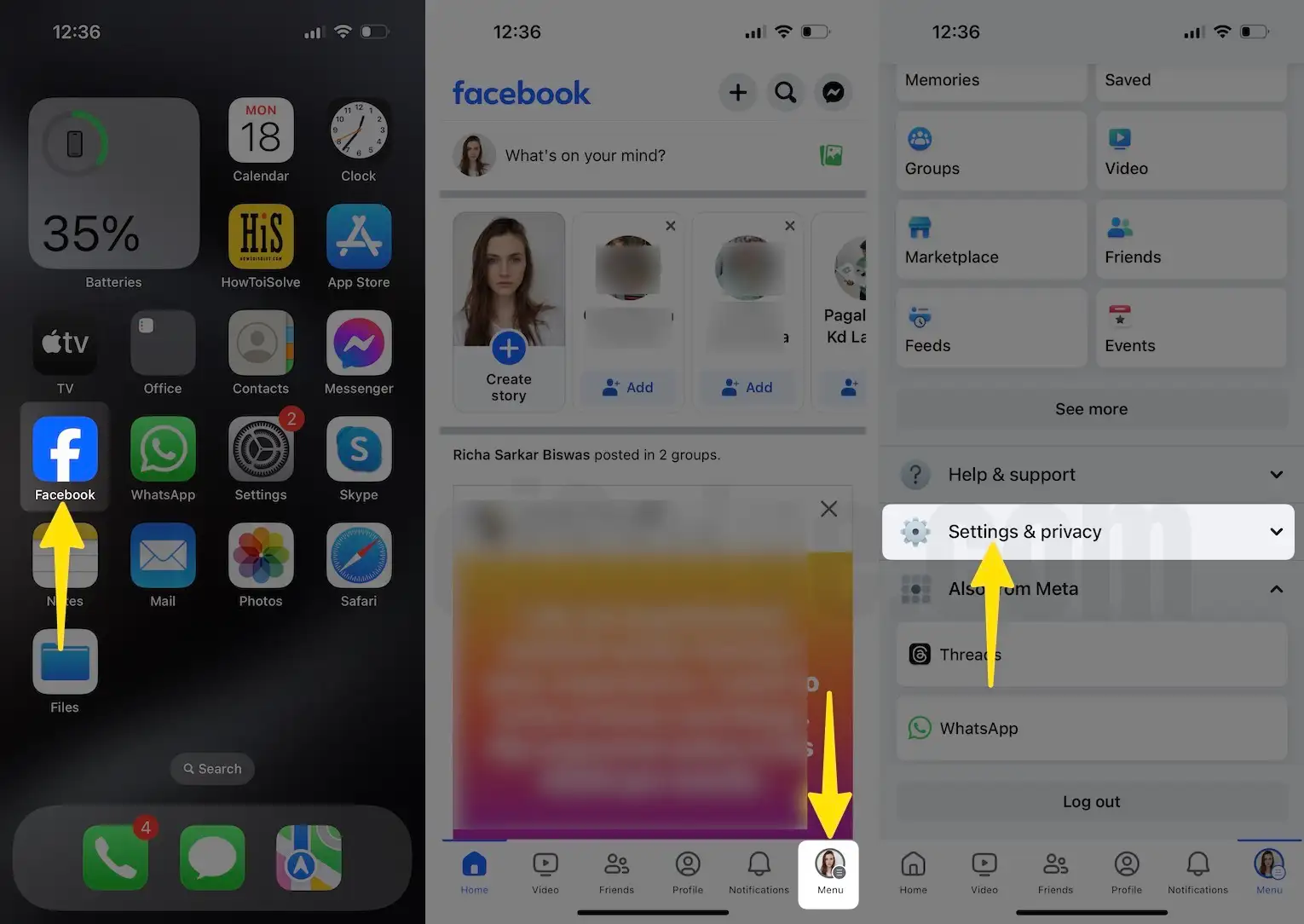
Step 5. Now, choose Settings.
Step 6. Scroll down the screen you will find See more in the Accounts Center underneath the Security section (for better understanding, please see my given below picture example)
Step 7. Click on current Password and security.

Step 8. Tap on Change password located under the Login headline. (if you logged-in with more than one profile, please choose a specific profile to change password)
Step 9. Now enter your old password into the current password fill, then enter your new password that you want to keep. Now Retype’s New password
Step 10. Tap on Change Password button and wait.

Step 11. The next screen will ask you to Log out of other devices? Help keep your account safe by logging out on other devices or not. If you want to sign out remotely, please Select All.
Step 12. If you want to stay logged in on other devices, then go with stay logged option. Otherwise, go with Log Out.
Would you like to save this password in your iCloud Keychain to use across apps and websites on all your devices? You can view and remove saved passwords in Passwords settings.
Two options are showing – Save Password and Not Now
choose one option, go back to your Facebook profile, and scroll feed to see your friend’s timelines.

That’s it.
How to Change Facebook Password on Computer, PC, or Apple Mac
You will have to perform the steps on your computer to change your Facebook password. Remember that due to Facebook’s security policy, you cannot change the Facebook password without the old password and email.
1. Open the Facebook account and Click on the Profile picture to go to Settings & Privacy
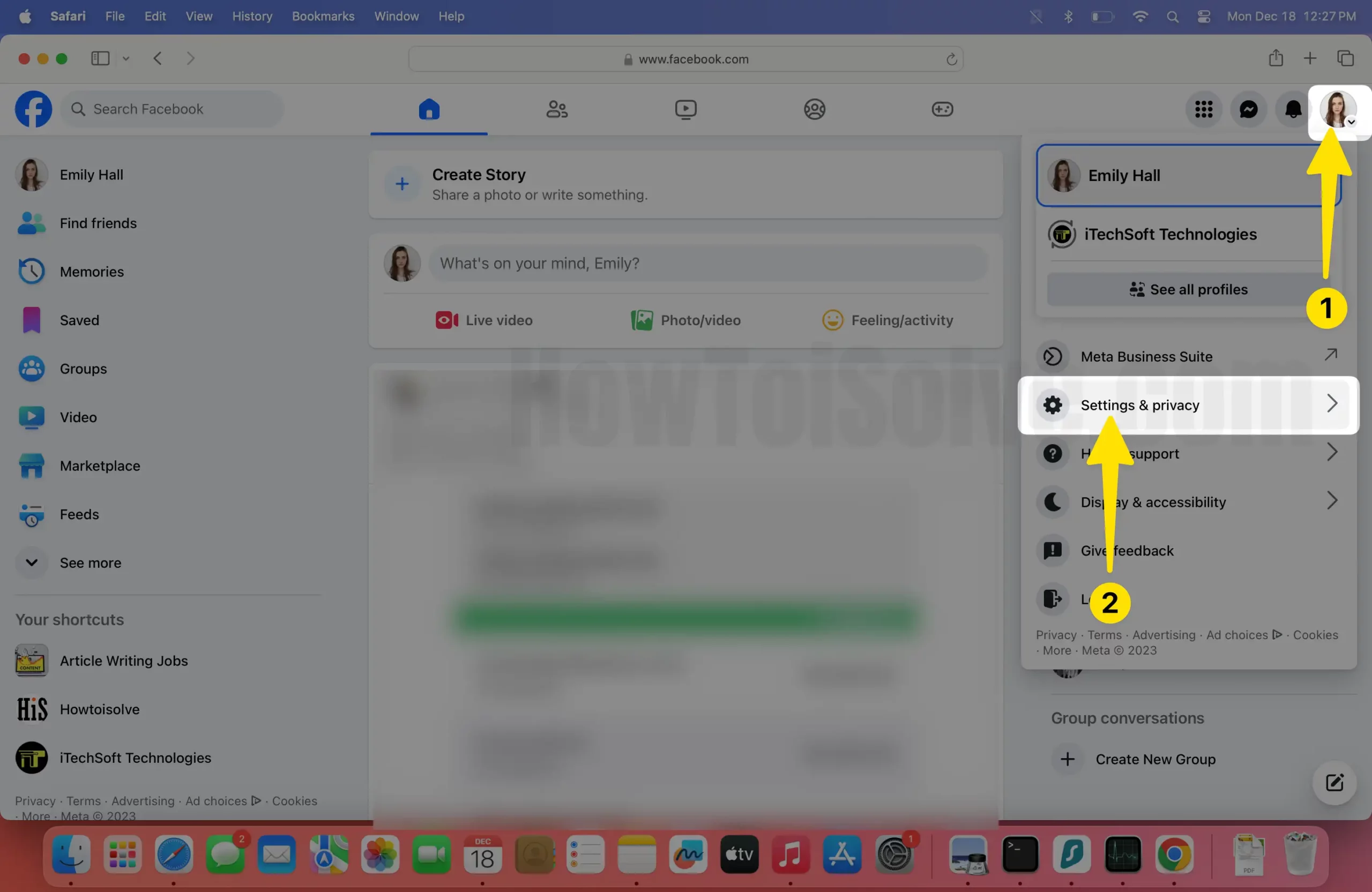
2. Click on Settings on the right side of Mac.

3. Click on See More in the Accounts Centre left panel on Mac.

4. Now, look at the upper-left sidebar to Click on Password and Security.

5. Choose the Change password in Password and Security.

6. Select a Facebook Account to change the password on Mac.

7. Enter the Current password, New password, and Retype new password Next, Click Edit next to Change Password.

8. The right panel is Select All in Account.

9. Choose the Log Out in Facebook account.

10. From the prompted menu, this screen is on Mac.

You’re done!
You can Set up Two-Factor Authentication for Facebook for extra layer security to make your account much more secure and double-layer password protected. [in this feature, Facebook will ask for a security code if Facebook notices a login from an unusual device.]
Read more: How to Deactivate Facebook account for temporary
Please share your expression about this page to Change your Facebook password on your iPhone,iPad Air, or iPad Mini.
