The Skype is a #1 popular Video chat and Voice call service on the planet. Before users were using it only on PC, even now Skype is available as an app on Smartphone and tablet. Therefore, use of the Skype app expands and became an easy tool to arrange online meeting/ conference and to send digital documents like text, image, video etc. Okay, let’s on this page, we will discuss to change Skype Profile picture on iPhone app with running iOS model. Within that, we also explain how can you hide your Skype Profile Picture from the public, I mean who they are not in your Skype contact list.
There is a simple way to change your profile from old one to a new. Following steps will let you do that. In latest Skype iOS app, you can also share pictures with other Skype contacts.
Note: Check your Skype is running with the latest version, Check on your iPhone’s app store.
Go stepwise to delete or Change Skype Profile Picture on iPhone: iOS
Step 1. Launch Skype app
Step 2. Tap on Top Center Profile icon.
Step 3. Next, on this page, Tap on Settings gear icon.
Step 3. Now tap on your profile picture.
Step 4. You will get four options out there –
- Take Photo – To capture a photo and to keep as a Skype profile picture.
- Choose exiting Photo – This option will let you at your iPhone camera roll for to select already captured Photos.
- Remove Profile picture – if you want to delete/ remove your Skype Profile picture on iPhone then go with this option.
Step 5. But you’re on the page to change Skype profile picture on iPhone, please select the second bullet point.
So browse a great Pic from the camera roll to upload and tap on Choose.
You’re done.
This change automatically applied at all places where you use Skype either it PC, iPad or laptop.
Now know here,
How to hide Skype Profile picture on iPhone app? Way to make profile picture unseen against publicly or from those folks who are not in your contact list.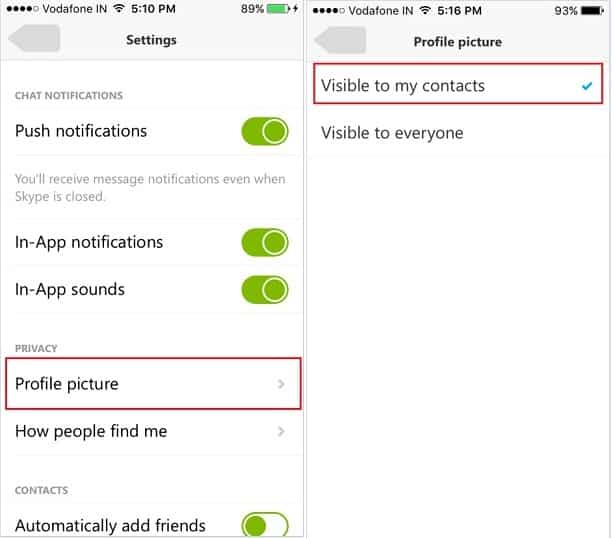
Skype app > My Info > Settings > Profile picture (under privacy label) > Select Visible to my Contacts.
You’re done.
Please share a caption in the comments and tell us your experience relates to change Skype profile picture on iPhone or iPad. Get more tips and guide, don’t miss to like our Social page: Facebook, Twitter or Google+.




