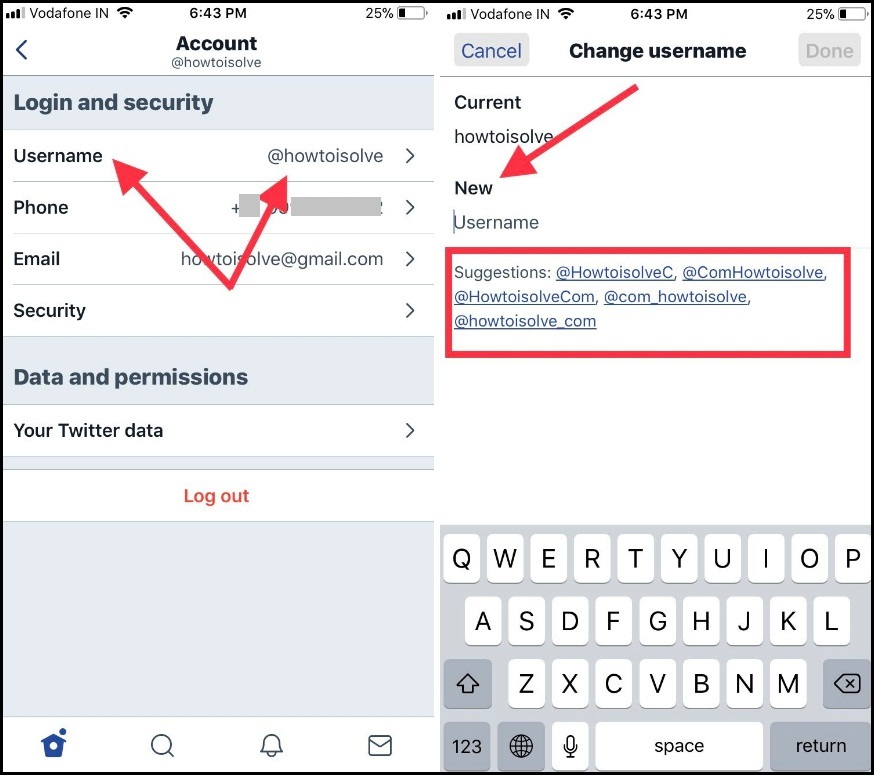The day after day millions of users does login in a Twitter account on his/her Smart device. Sometimes they got kinds of trouble on Twitter like twitter not logging in on iPhone/ iPad. As well there many troubleshooting likely Edit or Change Twitter username on iPhone, iPad, to change upload Picture or country location, Website information, and Bio, etc. Share your Beautiful Tweet through Free Twitter app via Apple iPhone/ iPad. Once created Twitter Username you can edit whenever you wish. To do that follow this article.
No matter you are young user or existing Twitter User for a long time. However, there’s a lot of Hidden things behind on Twitter. I think maybe you didn’t know that. Hope, you’re keen for know it, Twitter allows Username and real name. Both are different in length.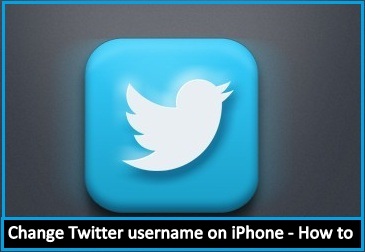
Username can contain up to 15 characters while the real name can be 20 characters long. Since lets, we check the difference between Twitter Username and Twitter real name.
Twitter Username is unique to you, and it only appears in your Twitter Profile URL. While Twitter real name. In like manner, you can quickly access your Twitter on iOS, Android and Mac or PC. As like as you could also edit your Twitter Profile, Change Twitter Username as well Twitter Password, etc. on your iPhone/iPad, Android, Mac or PC.
Useful for saving Data – Stop AutoPlay Video on Twitter on iPhone
Steps to change Twitter Username on iPhone and iPad
How to Change Twitter Username? Updated 2021
Twitter Username can be changed anytime, but the process varies from app versions, Twitter sometimes changes the app interface, and that makes it hard to find the settings to change the Twitter username. Keep note that the Twitter username doesn’t affect your followers, direct messages, or any Tweets/Replies made by you. Once you change the username, your old username will be available for others to use.
- Open the Twitter App on your iPhone.
- Tap on three horizontal bars in the upper-left corner.
- Select Settings and privacy.
- Go to Account.
- Tap on Username.
- Enter the desire Twitter username.
- Tap Done once you’ve changed the Twitter username.
How to Change Twitter Username: Older App Version
Step #1. Open the Twitter app from your iPhone home screen and Slide to the left to the right.
Step #2. Tap on Settings and Privacy.
Step #3. Hit on Account you can see in the below screen.
Step #4. Next up, tap on User name so will get settings to change your current twitter username to a new one.
In More, Twitter also suggests you Twitter Username ideas as the suggestions. So you can choose from them, or you can add that you wish or find using the Twitter Username Generator.
Note: you can’t set username if that already taken by the another user.
So, Change your User name and don’t forget to tap on DONE appear upper-right corner.
These guide useful for Twitter 2017 or later version.
Having you any problems to change the Twitter username on iPhone or iPad? Don’t hesitate. Let me know in the comments.
Get More: How to Download Twitter Video in iOS