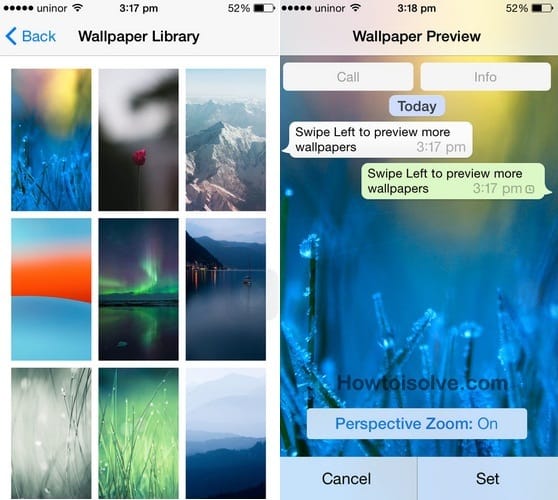What to Know
- Whatsapp > Settings > Chats > Chat Wallpaper > Choose New Wallpaper.
This tip will teach you how to change chat wallpaper in WhatsApp on iPhone. You can use this tip for all Apple iPhone with the latest WhatsApp version. Let’s we talk about its popular features. WhatsApp has been downloaded by millions of users on their iOS devices as well as on Android and many other Smartphones. So it’s become a popular Chat App across the World. WhatsApp has been made with a number of great features. Likely you can send and receive messages and share multimedia content such as pictures, video messages, audio notes, Group chat, Custom notification, custom Sounds, and more.
On an iPhone, you can change the wallpaper for your Lock Screen and Home Screen, as well as the chat wallpaper in WhatsApp. Follow the steps below to learn how.
The Complete Guide on Changing WhatsApp Chat Background on iPhone
Follow the given steps and get the colorful wallpaper in the background of your WhatsApp chat.
- Launch the WhatsApp App on your iPhone
- Tap on Settings From the Bottom of the Screen and Tapping on Chats.
- Now, Tap on Chat Wallpaper.

- Now, Choose a New wallpaper.
- Select the wallpapers folder (Bright, Dark, or Solid Colors).
- Select the Wallpaper or also choose Photos to set your picture from your Photos Albums.

- You’ll see Wallpaper Preview. Now, swipe left or right you can view all Wallpapers.
- Tap on Set button whenever you like one.

That’s it!
Hope You got it. If you want to keep your photo as wallpaper then go to Photos under the Chat Wallpaper in WhatsApp. And Select a Picture and see preview then tap on the Set button.
That’s it.
Would you like this tip on Change Chat wallpaper in WhatsApp on iPhone? Please share with us your replay if you want to know something more related WhatsApp iOS tips.