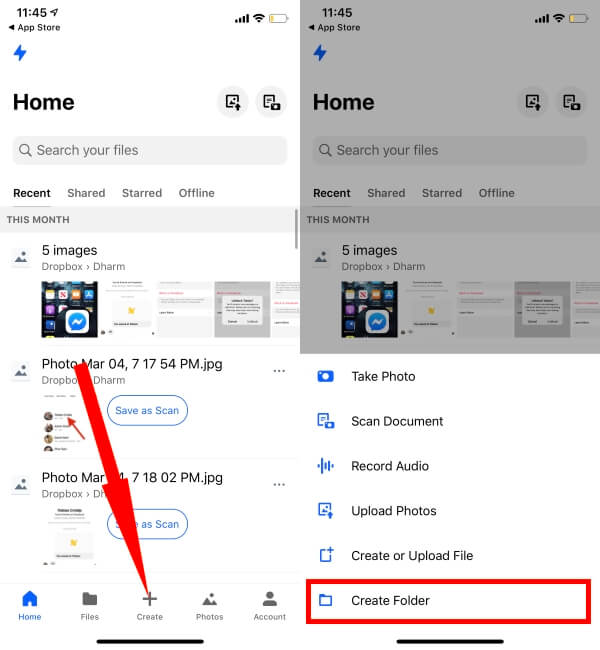Dropbox Automatically uploads all the photos to online cloud storage automatically, but here are the tips for sync only selected photos or Upload selected photos in dropbox. That’s you want to share with someone or want to access on Mac/ PC. Normally apart from dropbox, the user has an option for share media files (Photos and Videos) through iCloud. But iCloud doesn’t have an option for upload or sync selected photos only on the iCloud website (iclode.com).
Compatible device: This tip works for all iOS devices, that’s supporting the Dropbox app version.
Don’t miss: Best online cloud storage apps for iPhone, Useful for transfer media or document from iOS device to other devices in free of cost.
How to Upload iPhone Photos to Dropbox Manually?
Make sure to enable Dropbox, to upload the photos; go to Settings > Privacy > Photos > Toggle ON Dropbox.
- Open the Dropbox app on your iDevice.
- For your ease, we will create a new folder where you can upload all the iPhone Photos securely.
- Tap on the Files option in the Dropbox App.
- Then, Now you have to create a new folder, select Create(+).
- Give the New Folder a name to differentiate it from other folders and files.
- Select Folder Location and tap Create.
- Again tap on the Create(+) icon to upload photos to Dropbox manually.
- Select Upload Photos.
- Choose the Photos from the iPhone’s Library and lastly tap Upload.
Now, you can access your Dropbox account on any mobile, tablet and desktop, and Mac platform. Want more tips and solution about dropbox like Upload selected photos in dropbox from iOS device, Please put your comment on the comment box.