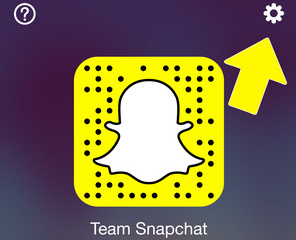
Here’s how to clear or delete Snapchat conversations on an iPhone running on latest iOS. Whether you love Snapchat or not, it’s still a great app for quick and fun messaging — from Stories and Snaps to photos, videos, and texts with friends.
Worried someone might snoop on your chats? No need to delete your Snapchat account. In just 2 minutes, you can clear selected conversations and keep your privacy intact.
While apps like WhatsApp have become more popular for daily chats, Snapchat still has its place alongside other messaging platforms like Wickr, Temp Note, and more. Now, let’s get into how to delete Snapchat conversations on your iPhone.
Don’t Miss out:
Fix Snapchat keeps crashing on iPhone
Link Bitmoji to Snapchat on iPhone
How to Block Someone on Snapchat
Delete Snapchat conversations on iPhone and iPad
Follow these steps to clear chat conversations from your feed screen:
Open the Snapchat app on your iPhone, swipe down from the top of the screen, then tap the gear icon in the top-right corner.
- Go to Snapchat Settings
- Now tap on Clear Conversations under the section Account Actions
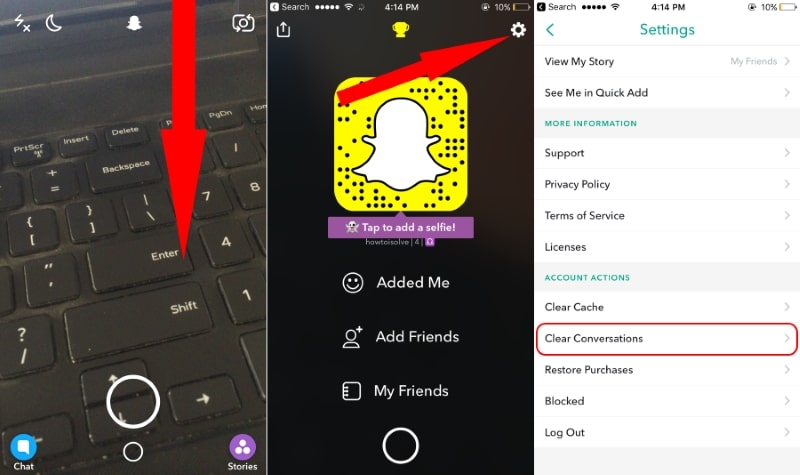
- Here, you will be able to clear/delete Snapchat conversations one by one.
- If you want to delete all chat conversations, then tap on ‘’Clear All’’ at the top right of the screen.
 That’s it. Have you question how can I change my Snapchat username on iPhone, iPad? It’s not possible, even though you would want that, because of security reasons.
That’s it. Have you question how can I change my Snapchat username on iPhone, iPad? It’s not possible, even though you would want that, because of security reasons. - You can delete your Snapchat account on your iPhone, but don’t change your Username.
Note – Clearing the list of conversations will not delete any of your saved or sent content. I so hope you can get whatever you find on the internet.
Leave your reply to clear delete Snapchat conversations on iPhone and other iOS devices.




