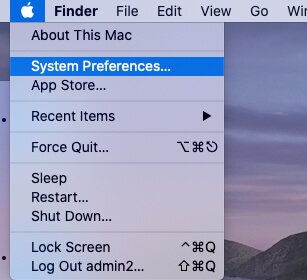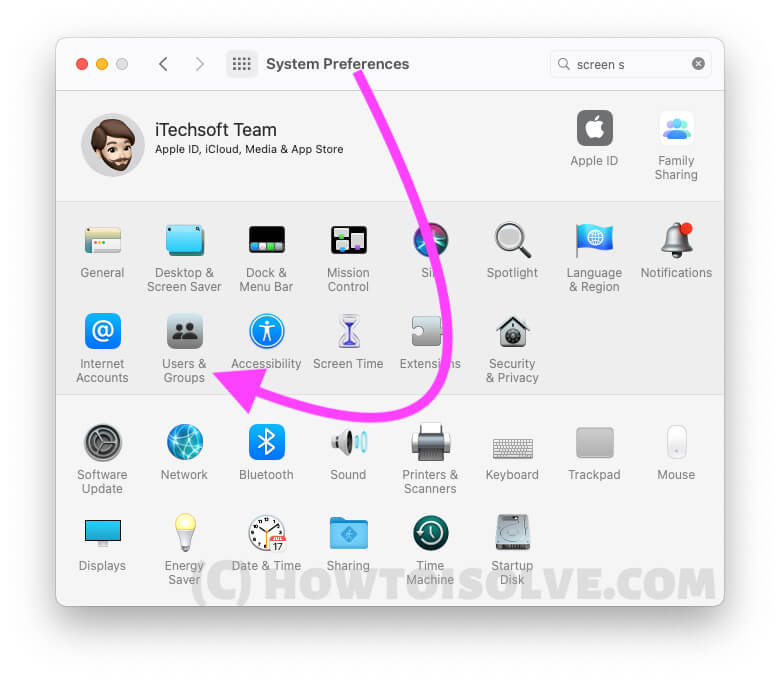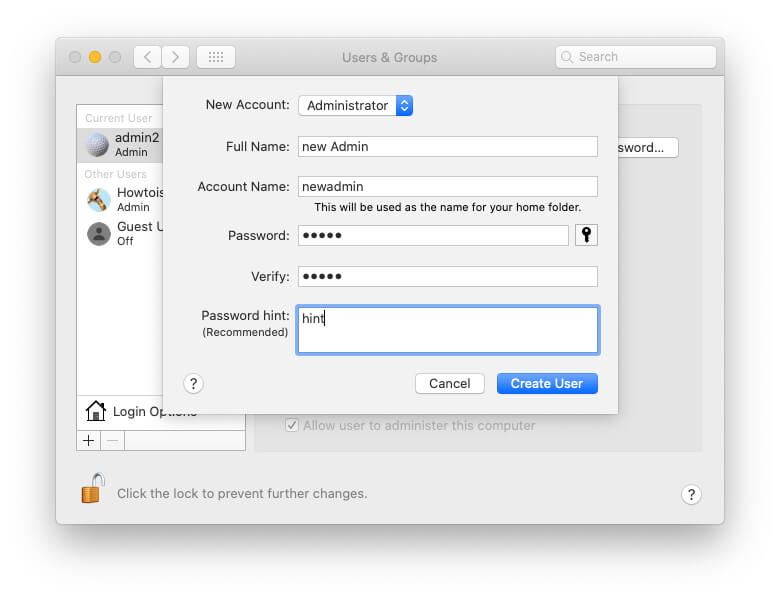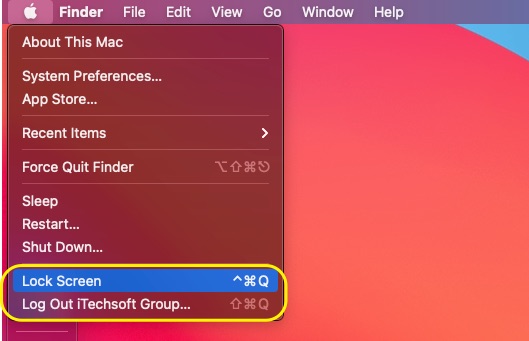An administrator account on a Mac or PC lets you install applications, delete or update files, and access any user file. Occasionally, we create separate user accounts to limit access for employees or family. However, consider setting up multiple administrator accounts. If you forget your password or get locked out due to incorrect attempts, an alternate administrator can help you reset the password and regain access to your Mac.
However, it’s not always easy to access the administrator password using an alternate administrator account if the Mac’s drive is encrypted using FileVault or the firmware password is set up and you don’t remember the password for it.
Also Useful: No Admin Account on Mac.
How to Create a New Administrator Account on a MacBook, Mac
Can you have two admins on a Mac?
Yes, Apple lets you create multiple administrator accounts on macOS. Besides, many users keep more than one administrator account. Plus, you can also convert the Standard account to an administrator account.
Creating an alternate administrator account on a Mac is beneficial, but don’t give access to someone you don’t trust, as it effectively grants them complete access to the Mac.
on MacOS Ventura Create Admin Account
- Go to the Apple Logo from the top menu > System Settings.

- Next, Select Users & Groups > Add account…

- Select New Account: Administrator, Full name, Account name [username] and Password/Verify Password.

- Click on Create User. That’s it.
on MacOS Monterey & later Create admin account
- Click on the Apple Logo. Choose System Preferences.

- Open Users & Groups.

- Select the “Click the lock to make changes” option.
- Now, click on the (+), in the sidebar.
- Choose the Administrator option from the New Account dropdown.

- Fill out the provided information, such as Full Name, Account Name, Password, Verify, and Password Hint.
- Lastly, click on Create User.
If your Mac file system doesn’t create a new admin account, then follow the steps below to create a new Admin account using Terminal on Mac.
How to Create an Admin Account on Mac Using Terminal
Another option is to use the Terminal app and create a new admin account on a MacBook or a Mac.
- Power Off the Mac like you always do.
- While pressing the Command+R keys, press the Power button to turn on the Mac.
- You will see the scrolling lines of text as the process starts, and later a command line :/ root# will appear.
- Now the Mac is on and running. However, the startup drive isn’t mounted yet. Enter the following command to access the files stored on it.
- /sbin/mount –uw / and hit Return.
- Once the startup drive is mounted, now the files are accessible.
- With the next command, we’ll make the Mac think that you’re booting the Mac for the first time ever, and following the same, the Mac will guide you from the basics, including creating a new administrator account.
- Type rm /var/db/.applesetupdone and press Return. Doing this won’t affect or delete the existing data and accounts of the Mac. Enter the reboot in the prompt and press Enter.
- Follow the on-screen prompts to complete the process and create New Administrator account on Mac.
How to Switch Users on a Mac?
There are two different ways to switch between users on a Mac or MacBook. Here’s how to do that.
Method 1:
On MacOS Ventura: Enable Fast User Switching
- Go to the Apple Logo from the top Menu > System Settings.
- Select Control Center > Now, Find Fast User Switching section, and Select Option “Show In Menu Bar” to Show Fast User Switching on the Top menu bar, as an icon, Full Name, or Account Name.

- That’s it.
On MacOS Monterey & Earlier: Enable Fast User Switching
- Click on the Apple icon and select System Preferences.
- Scroll down and click on Users & Groups.
- In the lower-left side, click on the Lock and enter a password to make changes.
- Select the Show “fast user switching menu as, and from the dropdown select any of the following: Full Name, Account Name, or Icon.

- Click on the Lock before closing the window.
- Now look at the top bar of the Mac, the Full Name, Account Name or Icon would reflect, click on it to switch between users. Enter the Password or Touch ID to get access to another user account.

Also, some users are trying another way to log in to another account without closing or opening the program.
Method 2:
- Click on the Apple icon.
- Select Lock Screen or Log Out. [Don’t Shut down, Option turn off your Mac]

- Click on the Switch User and choose the user profile to which you want to log in.
Please use the login details you provided when you created the new admin account earlier.