How to Customize App Icon Size on iPad Home Screen running latest iPadOS, Though the iPad screen is bigger, Apple has introduced a great feature that allows you to increase and decrease the App icon size on iPadOS 13 or later [iPadOS 15]. So when you change the App icon size on the iPad to Bigger, the iPad will show up to 20 Apps on a single page. As the size of icons gets bigger, you will have to compromise with the number of apps on the home screen/single page. However, after changing the app icon size to bigger, the iPad will not show Widget on the Home Screen until you swipe right and bring it on.
On choosing the smaller app icon size, iPad’s single page is capable to show up to 30 apps. Also, with the smaller app icon size, the Widget in the Today View appears automatically on the Home Screen of iPadOS. The smaller icon size will drive you crazy and most likely it will create chaos, it will be difficult for you to find any app unless with the help of Search Panel. I would suggest you keep the App icon size on iPad to Bigger and arrange all the apps based on Category or Daily Usage, so conclusively you will be able to find the apps real-quick.
Steps to Change Your Apple iPad App Icon Size on Home Screen
Check out the below steps based on updating the iPadOS Version on your iPad. and Make your iPad icon bigger. Check ipadOS version installed on your iPad and Update to the latest iPadOS: Settings > General > Software Update > Download and Install.
iPadOS 15 or later
Follow the below steps on your iPad’s settings app and make all the apps icons on the Home screen only but not affect App Library iCons.
- Go to the Settings app on iPad > Find and Tap on Home Screen & Dock Option.
- Next, Enable the toggle “Use Large App iCons” and Enable the toggle. At the same time, your iPad app icons will look better and bigger if you need to know, how to make icons smaller on iPad, Then Disable the toggle “Use Large App iCons“.
iPadOS 14/iPadOS 13 or Earlier
If your iPad is running iPadOS 13 or the latest version, then follow the stepwise guide and change the size of app icons to bigger or smaller whatever you like.
- Step #1: Go to the “Settings” app on your iPadOS 13.
- Step #2: Scroll to “Home Screen & Dock”, On the Right Side see the Option for Change the App icon size. “More Show up 30 icon on each page with the option to keep the today view on the home screen”, Bigger shows up to 20 app icons“. Earlier iPadOS Users will check the next steps.
iOS 12.3.1 & Earlier iPadOS users can follow the below step,
- Step #1: Tap “Display & Brightness”.
- Step #2: Scroll down to the end.
- Step #3: To Increase the App icon size on iPad select “Bigger”.
- Step #4: Or if you would like the as usual small App icon size then, choose the “More” option.
When you select More, the iPad will display up to 30 minimized app icons on the same page whereas after selecting Bigger the iPad will show up to 20 app icons on the same page. Using this guide you can Pin your favorite widget on your Apple iPad home screen.
iPadOS 13 Not Changing the Size of App Icons
Sometimes these new features got clumsy and behave rigorously with the iOS updates. There is only one way to get rid of system glitches that is to restart the device.
#1: Restart Your Apple iPad
There are different methods to force reboot the iPad, depending on your iPad Model, follow the steps.
Restart iPad without Home button
Step #1: Press and quickly release the Volume Up button.
Step #2: Press and quickly release the Volume Down button.
Step #3: Press and hold the Power button until the Apple logo appears on the screen.
Restart Apple iPad with Home button
Step #1: Press and hold the Home button and Power button and wait until the Apple logo appears on the screen.
Video to change App icon size on iPad for clear understanding
iPhone 13 Pro Max/ Mini: How to Change App icons in iOS 15 in 2021 Home screen layout Ideas
iPhone 13 Pro Max/ 12 Mini: How to Customize & Setup Home screen ideas | Aesthetic Widget & App icon
I Hope, you like Apple’s awaited feature on your iPad. if you truly love this feature then don’t miss to write your thought in the comments below. Please share this post URL link by copying and pasting to your social media profile and being helpful for other iPadOS users!
Thanks for Reading Us!!

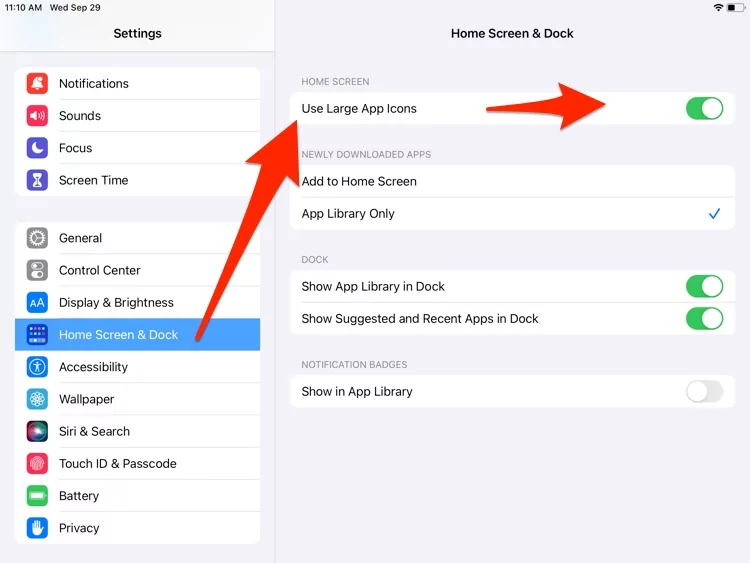
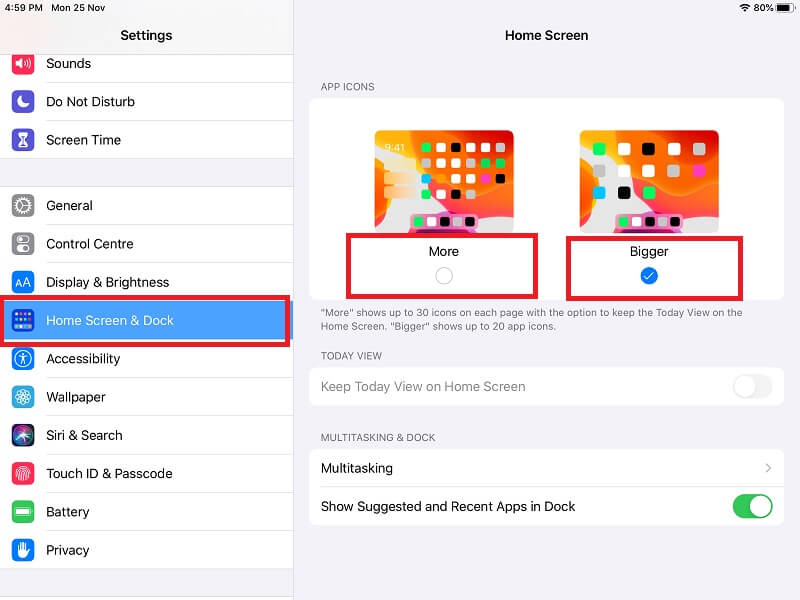

Step #4: To Increase the App icon size on iPad select “Bigger”.
Step #5: Or if you would like the as usual small App icon size then, choose the “More” option.
These do NOT exist! There is nothing below Bold Text—NOTHING! That means there is no way to adjust the size of the app icons, which under 13.2.3 are much much smaller than the previous version.
Apple is changing the settings for Batter user experience, I have updated now you can check.