in this article, let’s learn how to enable means to turn on a Quicktype keyboard on iPhone. The QuickType text on iPhone and iPad, Sometimes make you trouble in text typing because auto word suggestions may you make in confusion on some short spells or short form of words in SMS or chat. Quicktype suggests those words that’s mostly used by people, but it cat gives your whole words (Messages, Mail, and chatting, etc.)
In this trick, you can enable QuickType text for all time. After that, you never see QuickType with every new message. Quicktype bar Disappeared and Want to Re-Enable it look at the settings below and Enable Predictive.

1. Go to the Settings app.
2. Tap on the General option, then tap on Keyboard.

3. Now Scroll down the screen for the Predictive text option.
4. Turn toggle Predictive Text On/ Green.
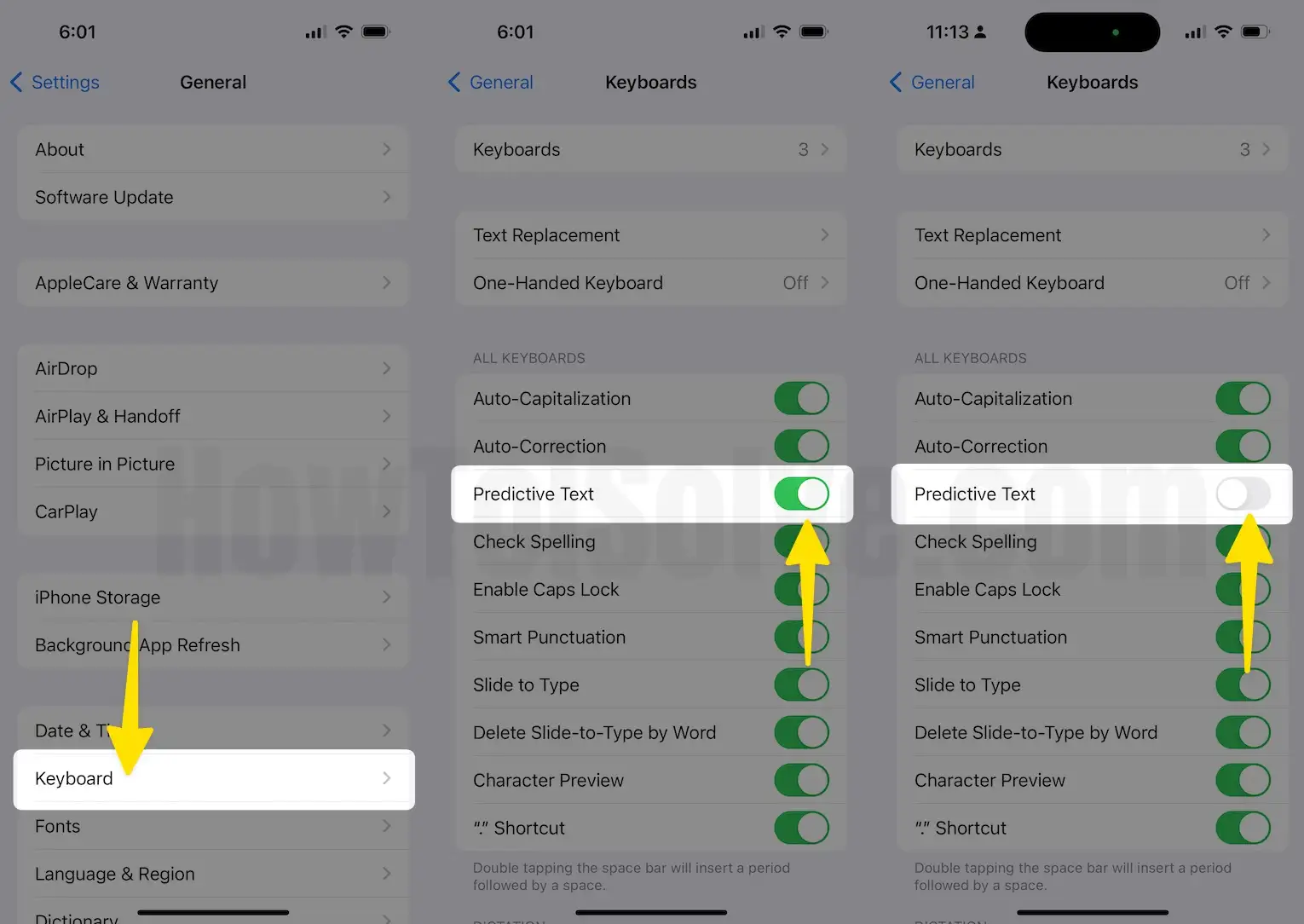
Now you are done, after Set above option, you never stuck with predictive text during the message or email typing, from your keypad.
After turning off, Predictive text automatically hides on WhatsApp, Mail, Messenger, Messages, and All other apps. read more quicktype keyboard
Apart from the above tricks for disabling or stop predictive word in text typing, you can also disable or turn off quickly on your iPhone and iPad temporarily. But this method used for only a single message, whenever you are typing new text, QuickType word shown automatically on your keypad. For all the time solutions, you have to go with the above steps on your iPhone and iPad that working on my iPhone.
I suggest that You have to disable this option on your iPhone and iPad because Apple gives this opportunity only for you on the easy and instant type. In iPhone message or email typing, iOS automatically adjust QuickType word for the professional user.
Useful: How to Enable One-handed keyboard on your iPhone
Quicktype words come automatically as of your language, Apple gives phrase prediction as of your country language that supports over the globe.
Your style might be in this category: Japanese kanji, Portuguese, Italian, Traditional Chinese, Thai, French, English, Spanish, and German, and you can disable or enable predictive word from the above steps.
I hope you enjoyed the experience after disabling QuickType text in a message or email text typing. You are still getting a problem on tune off or disable quicktype font in iOS that share with us.
