Many beginners and new iOS users are reporting their problems as to how I can get rid of that annoying white circle in that black Square on the iPhone. I think it has been turning on accidentally on iPhone, and they haven’t known that it means that black square called Assistive Touch. But why want to turn off the Assistive touch on your iPhone?
Assistive touch is an Accessibility feature and works as an onscreen movable circle square. Using that, you could perform so many activities, which you’ve to do from diff sections of your iPhone settings. Do you know Accessibility has got a new location on the iPhone? Now, Accessibility is not a member of the General section. Let’s here look, at the help of Assistive Touch. What can user do? Through Assistive Touch, almost action iOS users can be done on iPhone, iPad, or iPod Touch without the button and Sleep/Wakeup button. Ever feeling iPhone touch screen Stuck?
Leverage of Assistive Touch feature of iPhone, iPad, and iPod Touch
Flagship’s benefit is you can do almost all activities without touching the physical button of the iPhone, iPad, or iPod Touch, Such as the Home button, Sleep/Wake button, Volume button, and mute button.
Activate Siri, open Control Center, and Notification Center, launch favorites gestures, Lock Screen, Mute/ Unmute, Volume Up/down, Rotation Screen, open Multitasking screen, take Screenshots, etc.
Accessibility in iOS has expanded as it gets support for Mouse and keyboard. If you have a bluetooth Mouse and Keyboard, you can connect them to your iPhone and type as fast as you can. Besides, a few options allow you to customize the Cursor settings and other related settings on iOS.
But whatever at last as you want, how to turn off the Assistive touch on iPhone in Step by Step?
Steps on how to Disable or turn off Assistive Touch on iPhone
The method to disable Assistive Touch on iPad and iPhone has changed in iOS. If you want to turn off the Assistive touch, follow the steps below.
- Go to the Settings app.
- Scroll down and tap Accessibility.
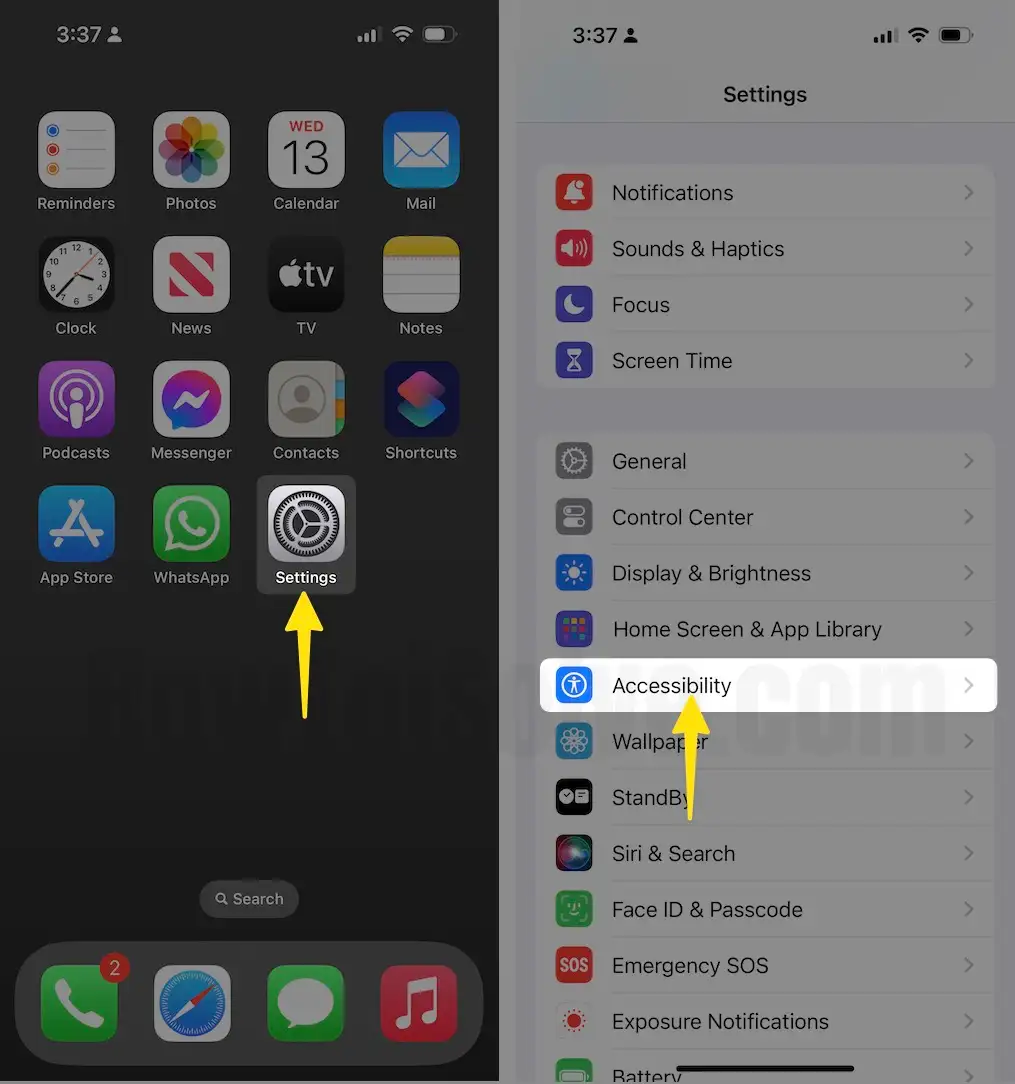
- Select Touch.
- Tap on Assistive Touch

- Now turn Toggle Assistive Touch Off/white.
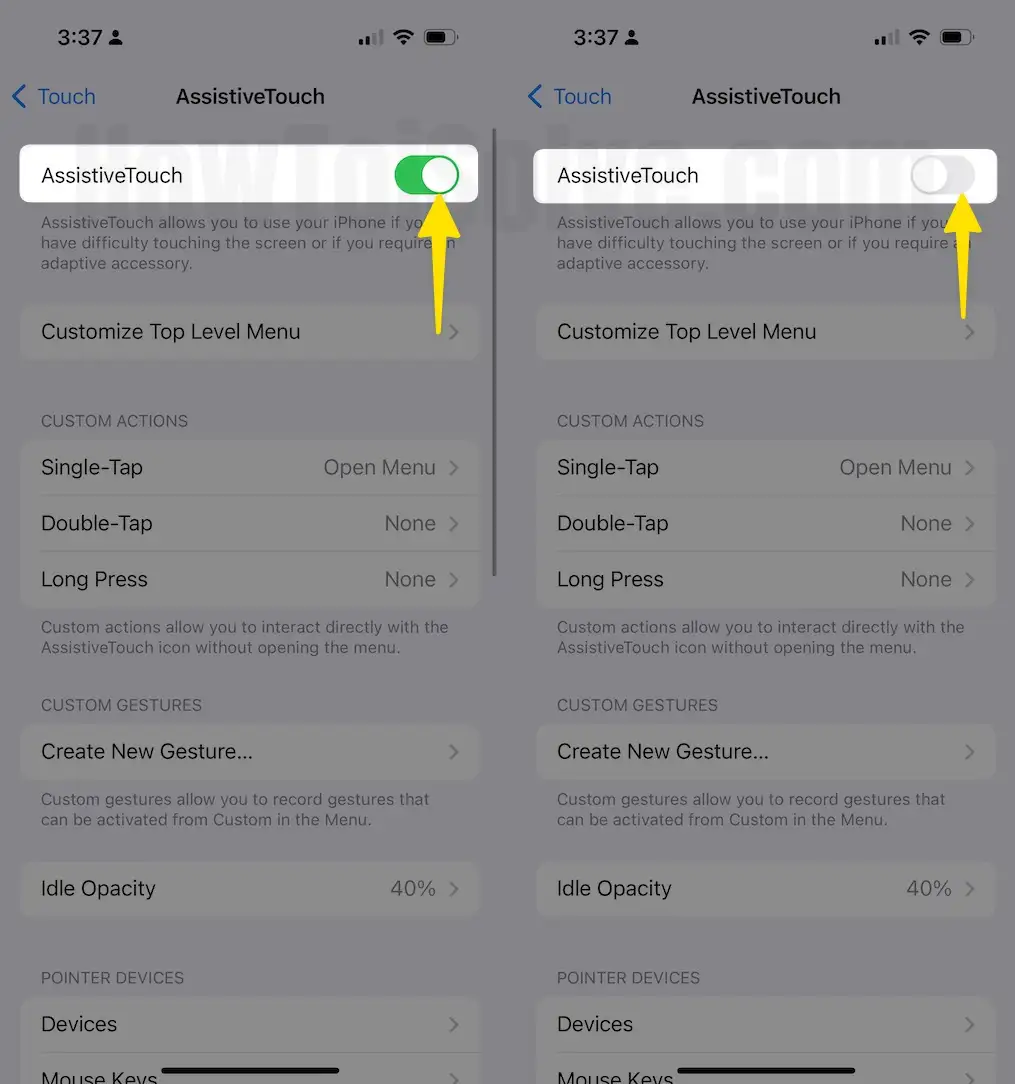
AssistiveTouch allows you to use your iPhone/iPad if you have difficulty touching the screen or if you require an adaptive accessory. Hence, iPhone or iPad face any physical situation, so you can customize the Assistive Touch on iOS and use the iPhone freely.
That’s it.
Now, when you want to turn on Assistive Touch on your iPhone, iPad Pro, iPad Air, iPad Mini, or iPod Touch, summon Siri by pressing the home button and asking her ‘’turn on AssitiveTouch’’.
Don’t Miss- How to Customize Touch Screen Assistive Touch on iPhone?
Let now your turns and express how it seems to turn off Assistive Touch on iPhone tip? Please feel free to suggest us by your voice.
