The haptic feature also packed in last year’s iPhone, even though, it doesn’t work for the home button. And, recently launched iPhone coming with Taptic Engine (Physically Contact with Home button) for Home button iPhone. Today New iPhone model also works on Haptic Feedback on Change toggle, Face ID unlocks and more that is much batter haptic feedback than ever before. It gives real Sense of touch either you clicking single or pressing twice you pull down the Notification Center, etc. It needs enough presser so that you will not press it accidentally. Besides, Apple has also opened the door for developers, since the company provides new API for them (developers) to add custom vibratory feedback to their applications. In the short term, in gorgeous iPhone included a haptic engine is a form of MacBook trackpad. If you dislike this vibratory feeling, then you may control it means to enable/ disable haptic feedback on iPhone 7 or iPhone 7 Plus, iPhone 8, 8 Plus and later all iPhone models.
I recommend that you should Turn on haptic feedback for getting something new user interface feels Cause haptic feedback is only a single setting for System Controls and interactions. By the way, you can turn off it by following steps.
How to Enable & Disable Haptic Feedback on iPhone
- Step 1. Launch Settings App on iPhone.
- Step 2. Hit on Sounds & Haptics.
Note: (Sounds under Settings on the iPhone 7, iPhone 7 Plus to ‘’Sounds & Haptics’’).
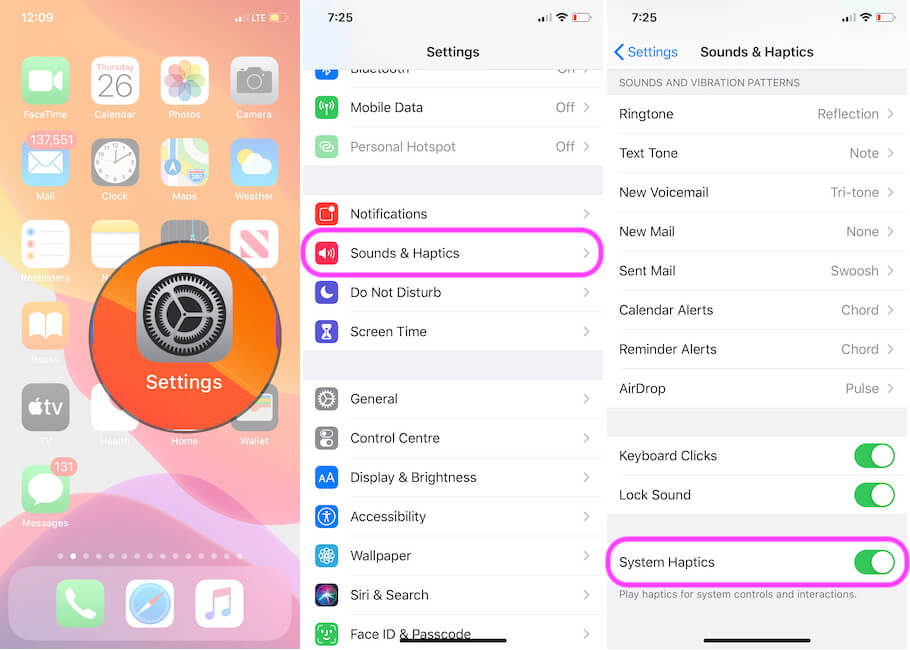
- Step 3.Next Up, you will have to scroll down the screen and Turn System Haptics OFF if you don’t want haptics like Change Toggle from settings.
That’s it.
Note: Disabled haptic feedback will not turn off any vibrations of the phone like next incoming phone calls, 3D touch Vibration, ringtone with a wave effect, etc.
If you ever want to enable it, then follow the above-explained steps and Turn Sounds & Haptics ON. And enjoy the fresh experience on that handset.
Get More- Fix Home button not working on iPhone
