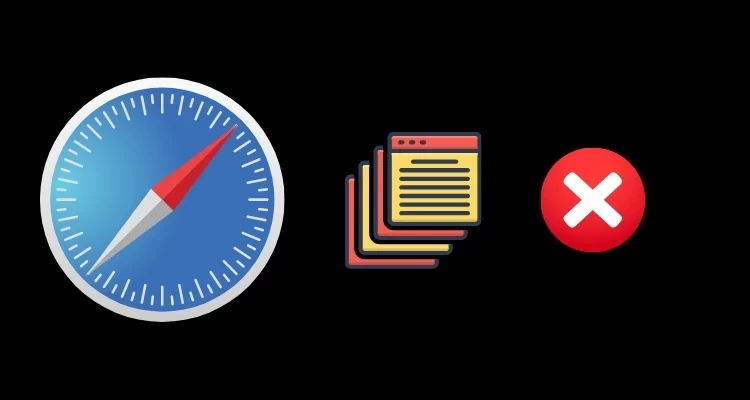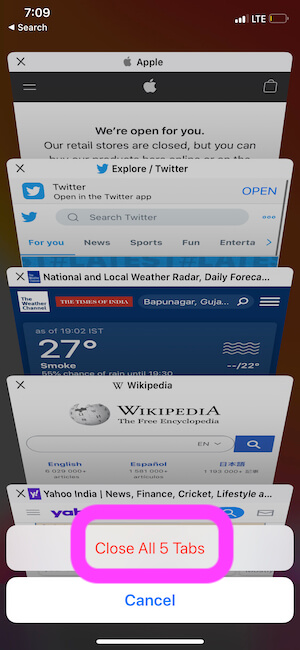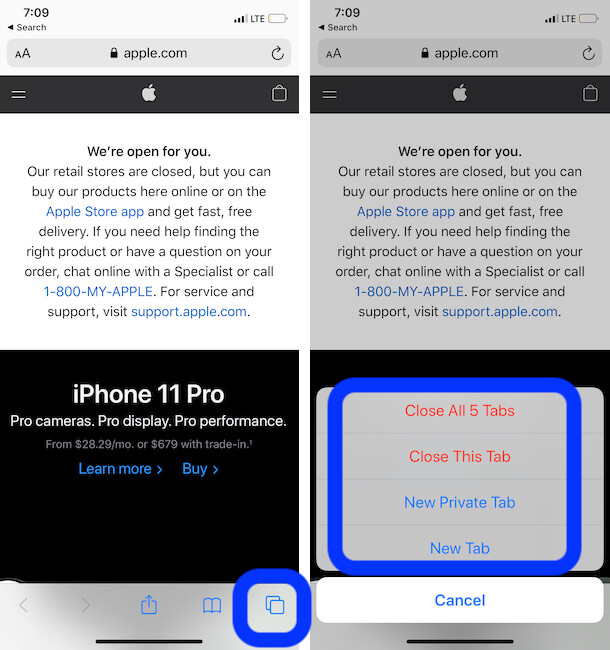Many iOS features were not shown on the Stage when the new iOS/iPadOS was released. For example, the latest Operating System has improved the iPhone’s default Browser Safari. So far, we closed Open all tabs of Safari one by one. But along with the Latest, there is a hidden way to Open unlimited tabs on Safari and Close All tabs at once in Safari on iPhone and iPad. By the way, it’s a new time-saving trick we got in the latest Safari browser. There isn’t a third-party extension to get this new feature. You will need to upgrade your iPhone/iPad to the Latest iOS/iPadOS.
So if you find yourself with many tabs open in Safari, and you want to turn them off all at once. Let’s go ahead and find a way to close unlimited Safari tabs at once on iPhone quickly. Might only give iPhone model users are eligible to perform the shortcut multitasking feature on the Safari browser.
Guide to Turn Off – Close All Tabs at Once in Safari on iPhone, iPad
Close all Safari tabs on your iPhone at the same time
Some new user interfaces in the iOS Safari Browser layout on iPhone might be confused about how to force close all open Tabs in Safari iPhone. Follow the below steps to close all tabs in Safari iOS.
Step 1: Launch Safari Browser on your iPhone > Click on Tab Icon at the bottom right corner of the screen.

Step 2: From the Pop-up Menu, Tap on Close All Tabs > Select Close all Tabs with a confirmation popup.

View all Open Tabs in Safari and Close Multiple Tabs Manually
if you don’t want to close all Tabs but want to Close Multiple Tabs quickly after seeing the Preview. Then use this way,
Launch Safari Browser on your iPhone > Click on the Tabs at the bottom right corner of the Safari Browser > See all Tabs in Preview and Tap on the Close button to Completely close it from Safari Browser.

That’s it.
Keeps Open Multiple Tabs in Safari iPhone is the primary reason your iPhone running slow.
How to Copy Links of all Open Tabs from Safari on iPhone, iPad
Close Other Tabs in Safari iPhone
Except for One selected Tab, close all Other Tabs at once in Safari iPhone just like Desktop Browser. Follow the below steps to Remove all others Except one.
Step 1: Launch Safari Browser on your iPhone > Click on the Tab Icon at the bottom right corner of the screen.
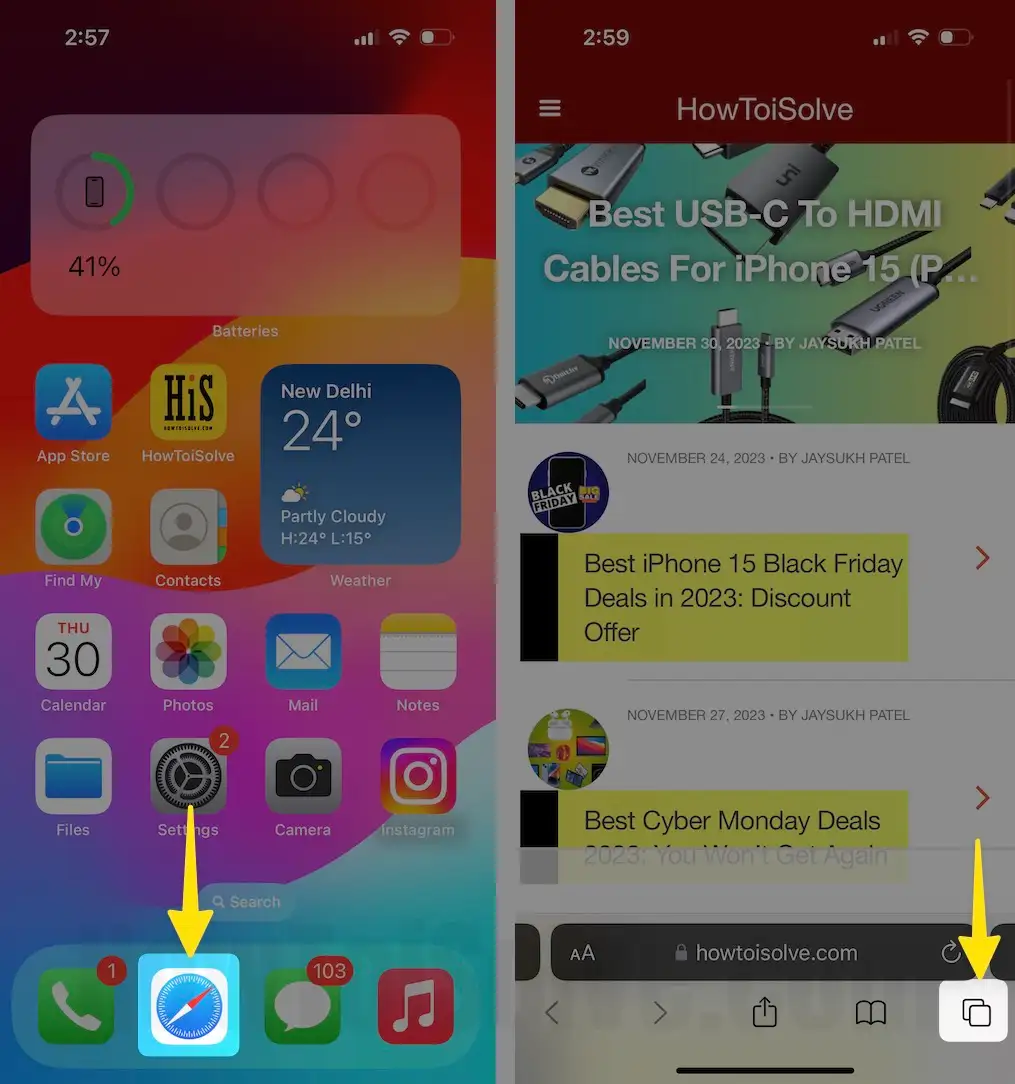
Step 2: Select Tab from Tabs Preview to Touch and Hold on Tab Preview > See the Pop-up Menu to Choose Close Other Tabs.

That’s it.
Follow the Next Safari Tabs closing tips to close Selected or Duplicate Tabs at once.
How to Bookmark All open Safari Tabs at once on iPhone and iPad
Close Duplicate Tabs in Safari iPhone
Are you opening Repetitively Tabs daily or more times a day. So this solution is working for you, and Close the same Tabs with the search Option. Follow the below tips to find all Duplicate Tabs and Close them all at once.
Step 1: Launch Safari Browser on your iPhone > Click on the Tab Icon at the bottom right corner of the screen.

Step 2: Swipe down on the Tabs Preview page > Click on the search box > Type the Keyword for those tabs you want to close. Here I am finding LinkedIn tabs. And Getting Four duplicate Pages. Swipe to the left for close or Tap on the Close button in Tab Preview.
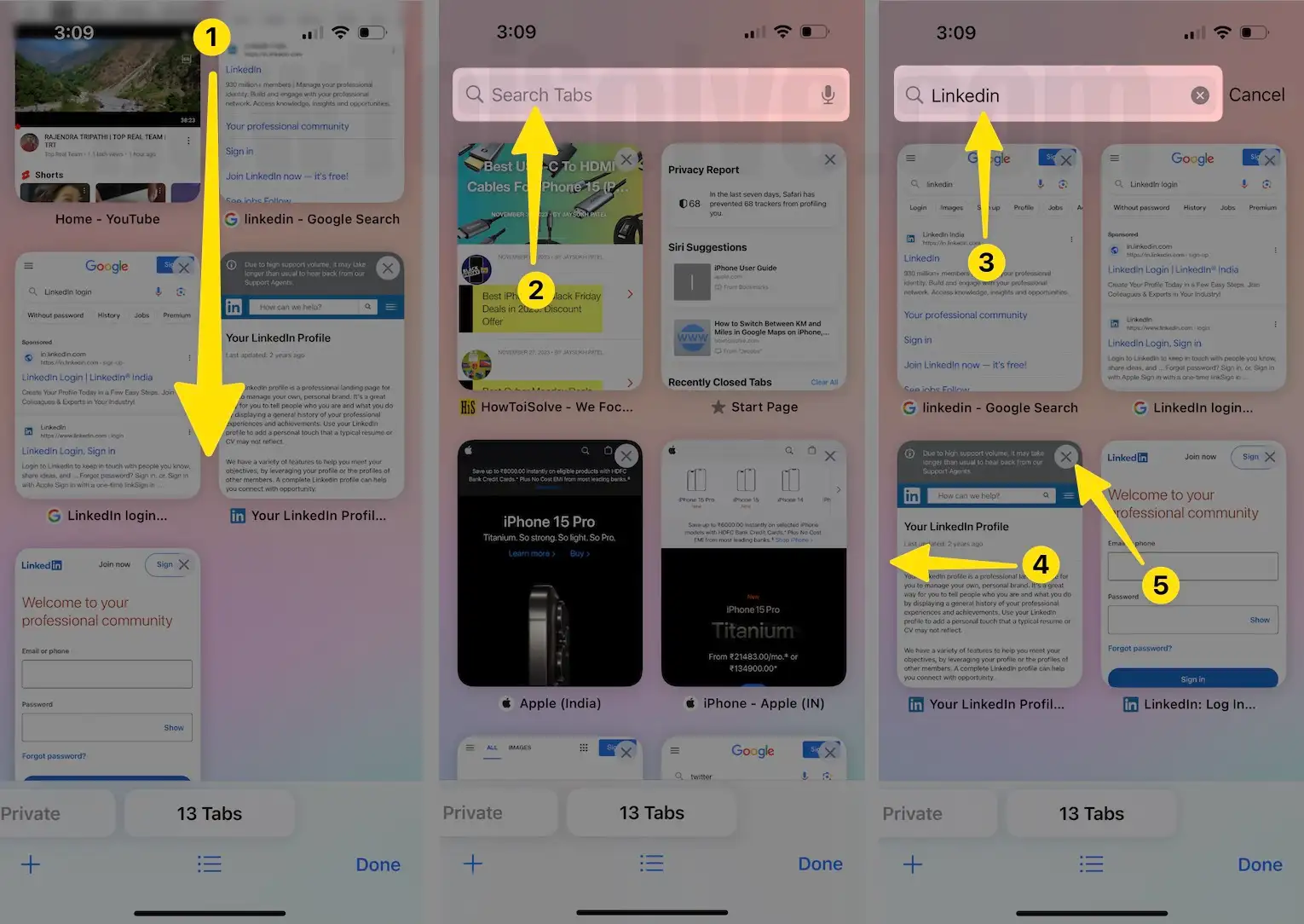
That’s an easy way to find Any page opened in Multiple Tab and Close it.
Tips: Create Tab Groups in Safari
For iOS 14:-
Method 1: Preview All Tabs, Then Close all Safari Tab at Once on the iPhone
Step 1: Launch the Safari Browser on your iPhone > Click on the Tab Icon > Click on the Tab Icon at the bottom right corner of the iPhone screen.
Step 2: Select the Close Multiple Tabs at once on your iPhone.
That’s it.
Note: You will not close the Private Tabs until you turn into a private browsing mode.
Method 2: Force Close all Tabs at Once on iPhone Safari Browser
Launch the Safari browser on your iPhone > Click on the Tab Icon, which appears right and bottom of the screen > You will get the prompt with the option to Close all the open Tabs at once > In the given screen, it’s Five Tabs open, so we Tap on the Close All 5 Tabs.
In addition, alternatively, you can also close all tabs by tapping and holding on to the Done button until prompts appear. So you will get a red color option to instantaneously close all open Safari tabs at once in iOS.
So enjoy this new feature and share your feedback in the comments box. We are glad you got a daily useful trick.