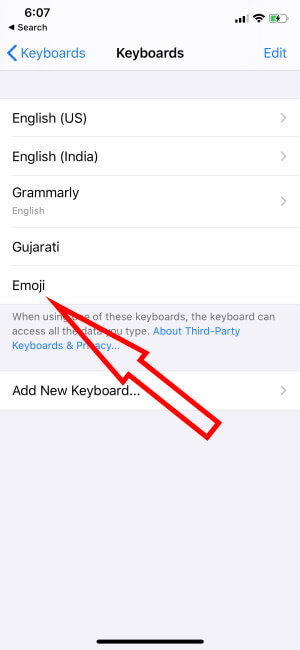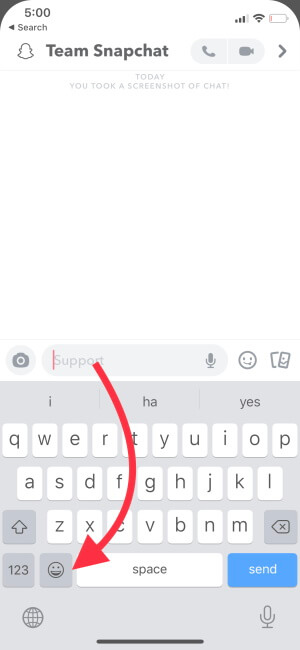How to enable Apple emojis Keyboard on iPhone and iPad. Also use it in Messages, Mail, Documents.., if you want to send smiley and fancy emotion pictures with the text [mail, iMessage, chat] at that time you’ve to need to enable emoji in your iPhone fast. Perhaps before you would use emoticons to send pleasing pictures like cars, animals, flowers, pretty face of the cartoon, etc. with text on your iPhone or iPad. But now it’s emoji on your iPhone.
By doing enable emoji, you can use it quickly from your iPhone keyboard. If you’ve no idea about how to enable emoji and use it on your iPhone? Then follow beneath given step by step instructions and use it during your imessage and make it very happy. iPhone users can install and use third-party keyboards as well.
How to Enable Emoji Keyboard on iPhone, iPad: Latest iOS
If Apple Emoji Keyboard is missing from the iPhone, iPad, then it might be possible that it is disabled by mistake. When the emoji keyboard is turned off, it will not appear on the Apple keyboard. Learn how to enable Emoji Keyboard on iPhone and iPad, and fix the issue.
Go to the Settings app > General. tap on keyboard.

Tap Keyboard.
Go to Keyboards > Add New Keyboard.
Scroll down and select Emoji.
That’s it.
How to use Emoji on your iPhone, iPad
You will get a perfect idea on how to use Apple Emoji Keyboard on iPhone and iPad, with our practical screenshots.
- Launch iMessage or any app that supports text box.
- Tap and hold on the Emoji button, at the bottom-left of the keyboard.
Note: The iPhone, iPad with Home button will have to press and hold on the Globe button and select Emoji.
Read more: – How to disable quick type text on iPhone, iPad
Let’s, know us how to fell now chat with your friends and group, after enabling emoji in your iPhone.
Share us if you’ve any inconvenience, on these tips on how to enable emoji in iPhone and how to use it.