Widgets on Mac desktop offers a glance into the status of an app or event you are keen about. From weather to reminders, the macOS Sonoma lets you add various widgets to your desktop.
But, having widgets with full color on the desktop can cause distractions that can interrupt your focus while working on your Mac. And with every distraction, you are hampered by your performance without realizing it. Luckily, by tweaking the widget’s settings to Monochrome on your Mac, you can prevent such a situation. Here’s how you can do it.
Change Widgets Style on Mac Desktop
In this guide, we’ll show you how to fade Widgets on your Mac Desktop for better focus.
Steps Widgets fade for better focus on macOS Sonoma
Once you tweak this widget setting, widgets will fade in the background and automatically adapt the Wallpaper color so you can concentrate on the task at hand. Here’s how.
1→ Go to the Apple Menu. Select System Settings…
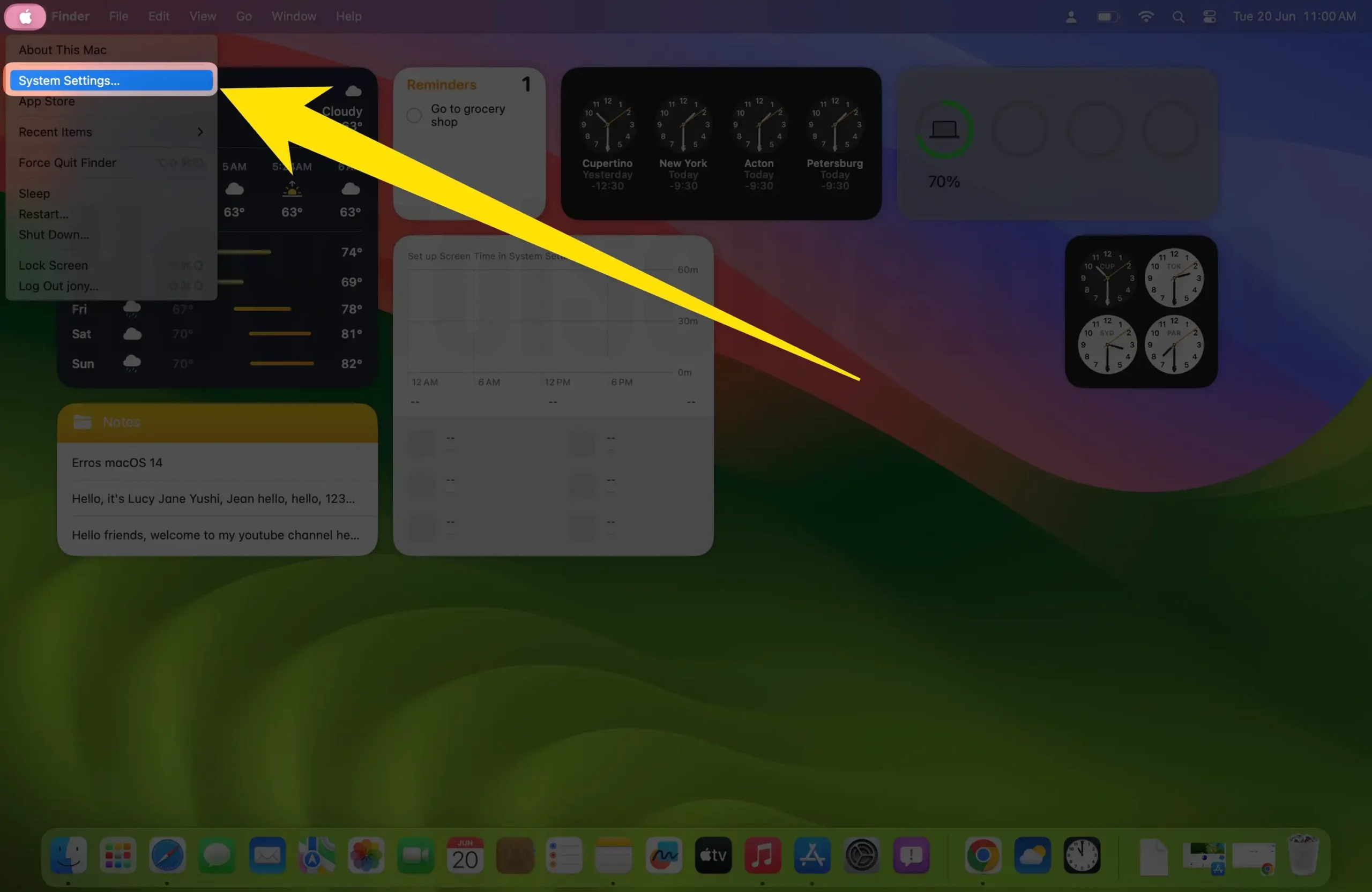
2→ From the left panel, click on Desktop & Dock.
3→ On the right side, swipe down to Widget Settings.
4→ Now, click on Widget Style Dropdown.

5→ Lastly, select Monochrome. Get Widget Fade for all time. Even you are on desktop screen or Whenever, open any window on screen.

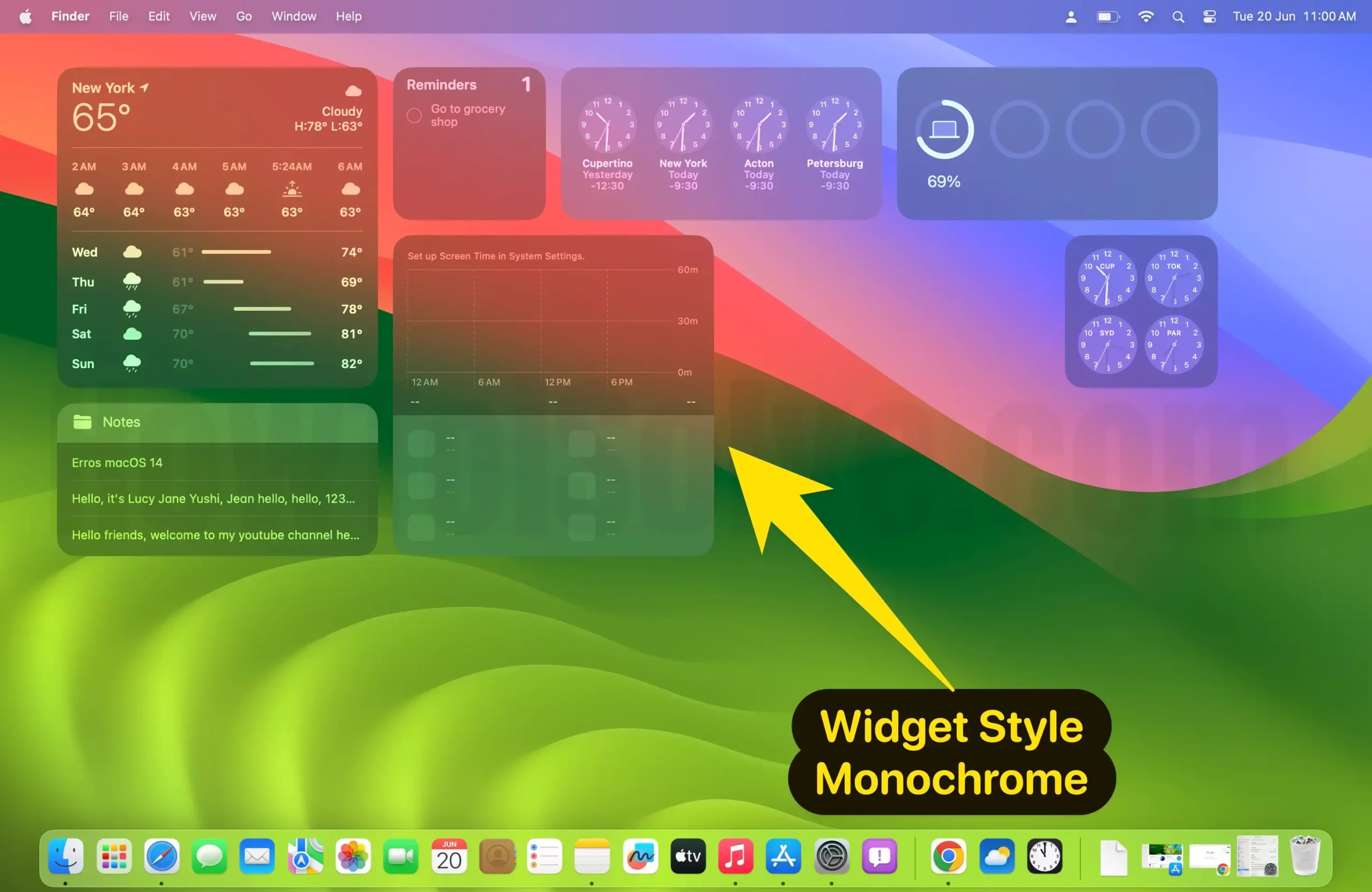
That’s It! For Widget Style, Full-Color.
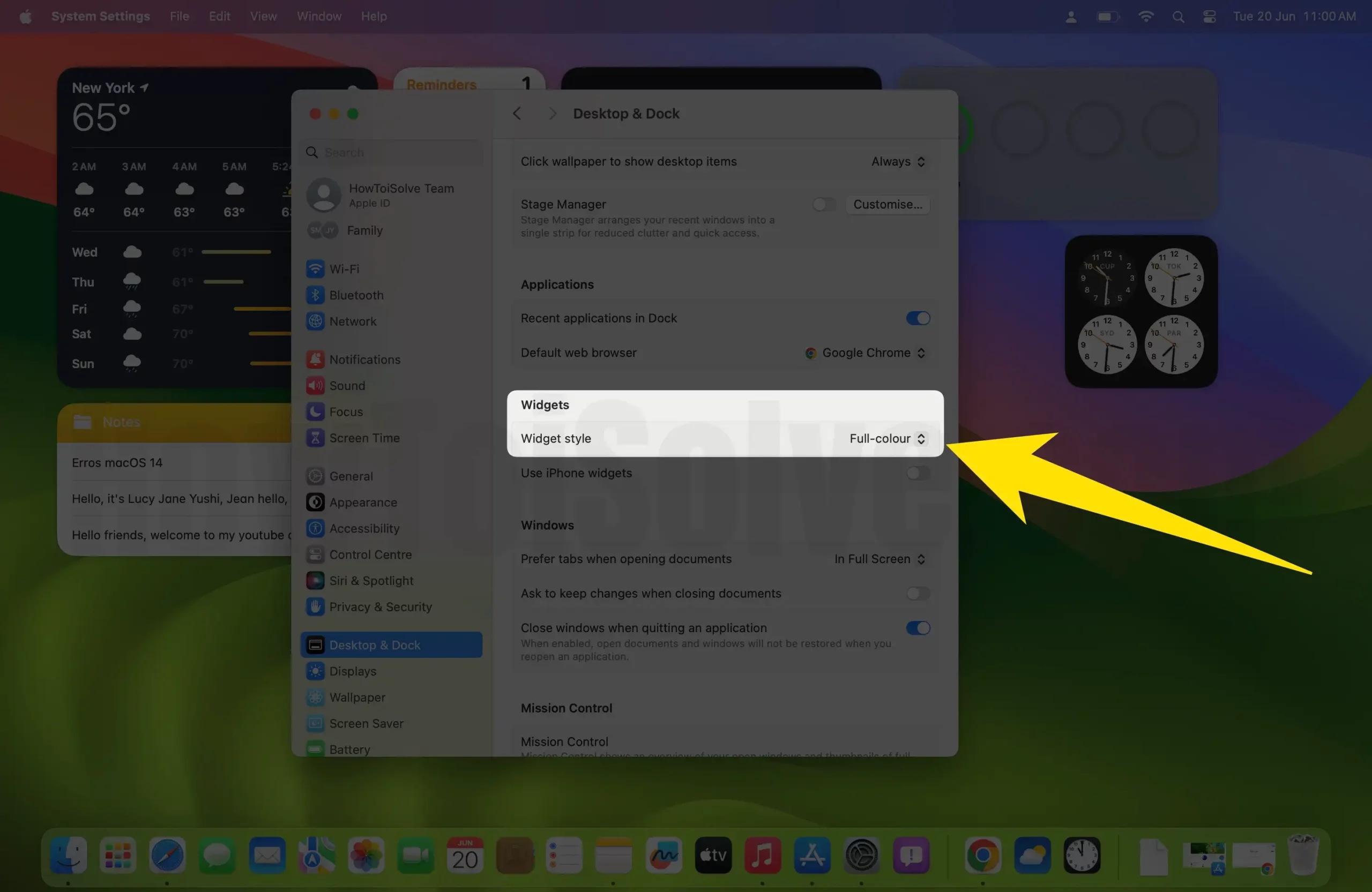

Final Thought!
This way you can fade widgets for better focus on macOS. With macOS 14, you can add an iPhone widget to your Mac desktop for more convenience. Plus, if your widgets are misbehaving by showing wrong location, not loading information, etc, to fix it, read our article on how to fix widgets not working on a Mac desktop.
Finally, if you have any related queries, feel free to contact us via the comment box below.
