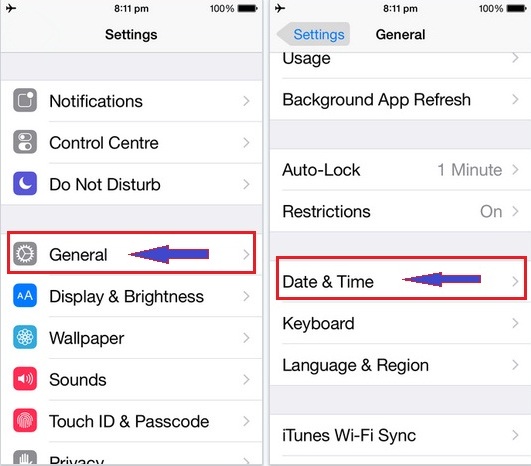The iMessage and FaceTime both apps are involved inwardly from long times. So we know that iOS users could not live without using them. But, sometimes the event that brings a problem. Here event was the after iOS update. It did successfully, but after that, there are many issues has come likely Siri not working. Further More, we all iOS user seen now, Such as iMessage not working in iOS as well FaceTime not working, Activation unsuccessful, unable to sign in and Waiting for Activation.
Yet, So many iOS folks have reported their problems mainly iMessage and Face time unable to sign in. if you encounter above described any one problem. Then don’t worry. Follow given outlined best alternate workarounds to fix iMessage not working in iOS. Also, apply the same ways if you’re looking for solution FaceTime not working.
Never Miss best deals– Best iPhone 6S battery case as a Power Bank
Best alternate fix iMessage not working on iPhone 6S, 6 Plus
Workaround 1st:
As a basic check first your iOS device Settings
Make confirm your iPhone, iPad or iPod Touch connected to a cellular data or Wi-Fi network. If you’ve on hand iPhone (means you’re using an iPhone), then you’ll need SMS messaging to activate your cell phone number with FaceTime and iMessage. You might be charged for this SMS and that’s depending on your phone carrier.
Check your iPhone, iPad or iPod Touch Time Zone is correctly
To check that in iOS : Go Settings app > General > Date & Time.
If you see same problem then try below given way in sequence.
Workaround 2nd:
Once turn off iMessage and restart your iOS device
To Turn off iMessage Go at Settings app> Message and then turn off iMessage.
Now restart your iOS device. And do turn on iMessage again.
Workaround 3rd:
The iMessage and FaceTime activation might take up to 24-hours. If you’ve waited more than a day then you should follow below-listed way.
1st: Check your iOS device has the latest iOS.
Go to Settings app > tap on Software Update
2nd: if you’re using an iPhone, then contact your carrier to make confirm that you can receive SMS messages.
Check your carrier with region and country wise from here.
3rd: After applied above all workarounds, you didn’t get a solution then do contact Apple Support Center.
Please share your feedback in our comment box. We’ll happy to read that as well as leave your voice and know us how seems this tip on to fix iMessage not working on old iPhone 6S, 6 Plus.