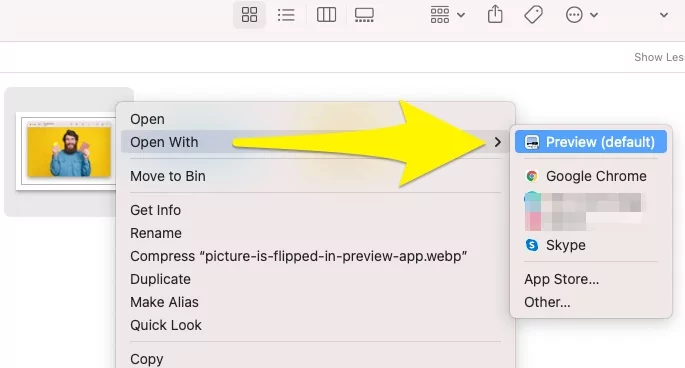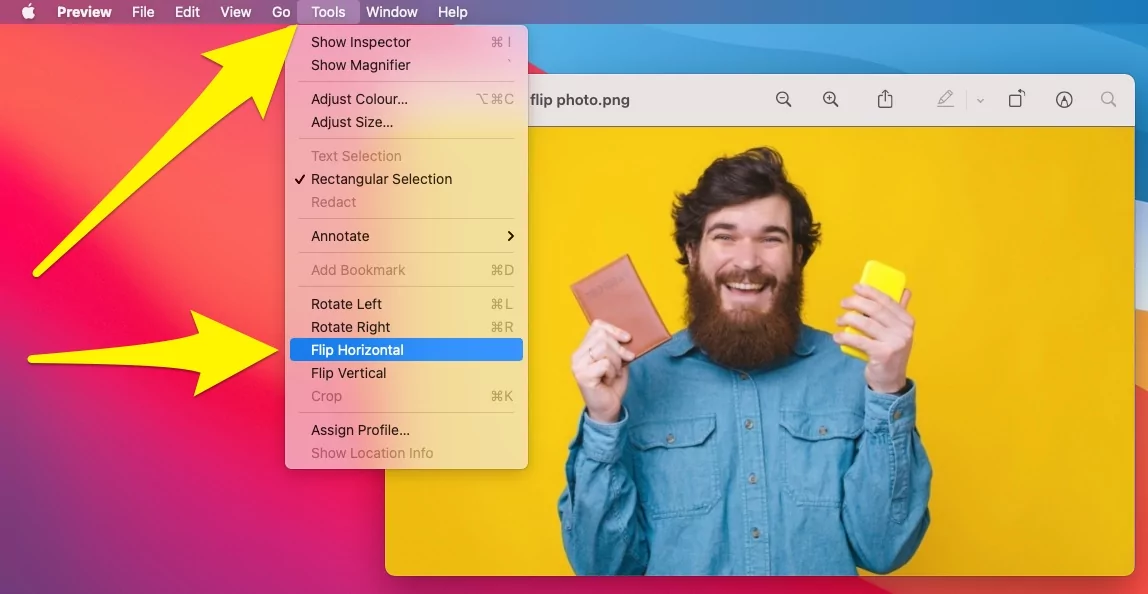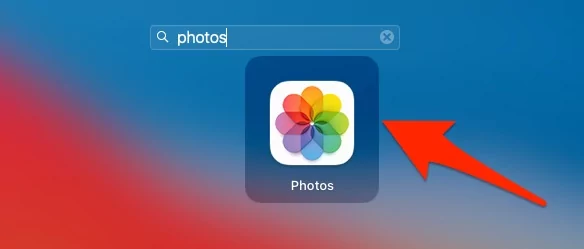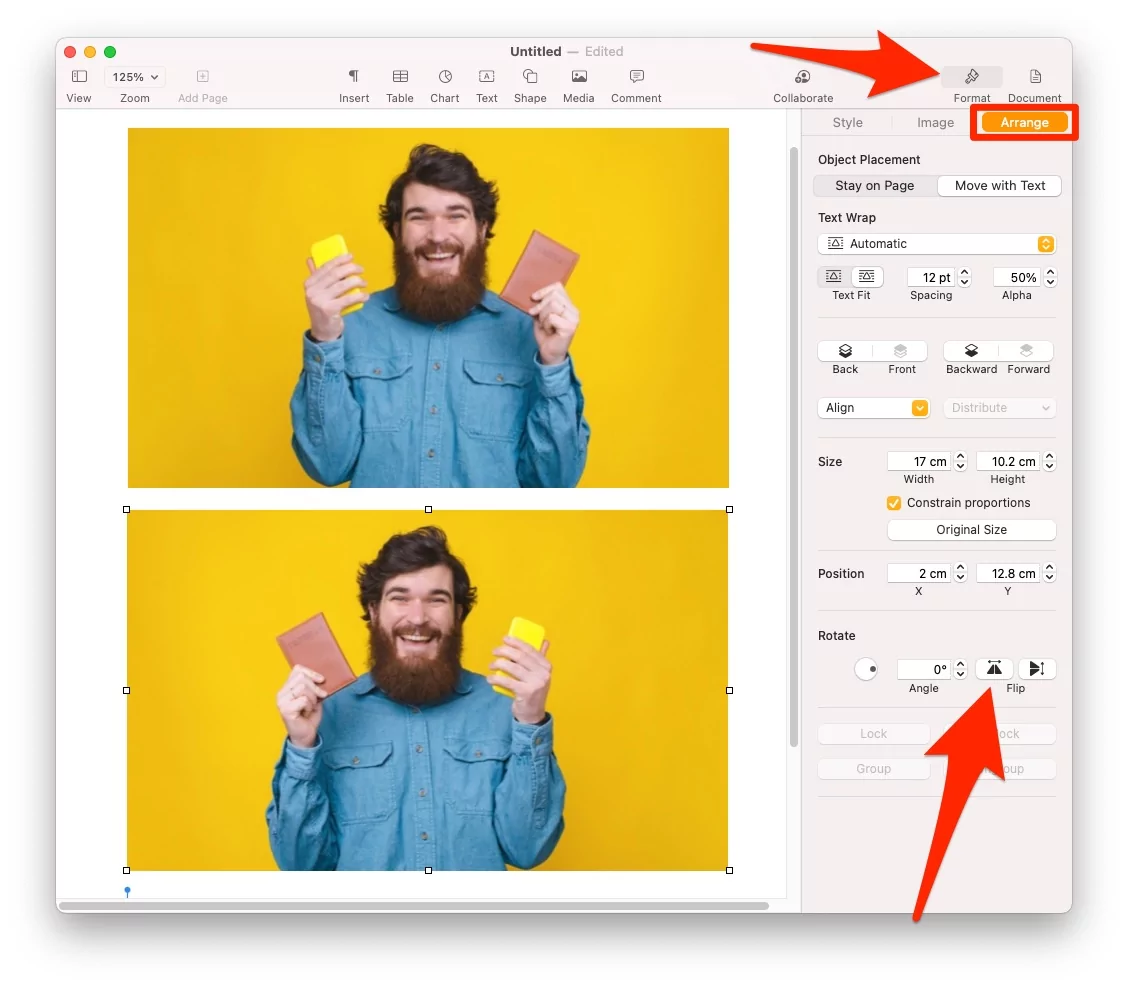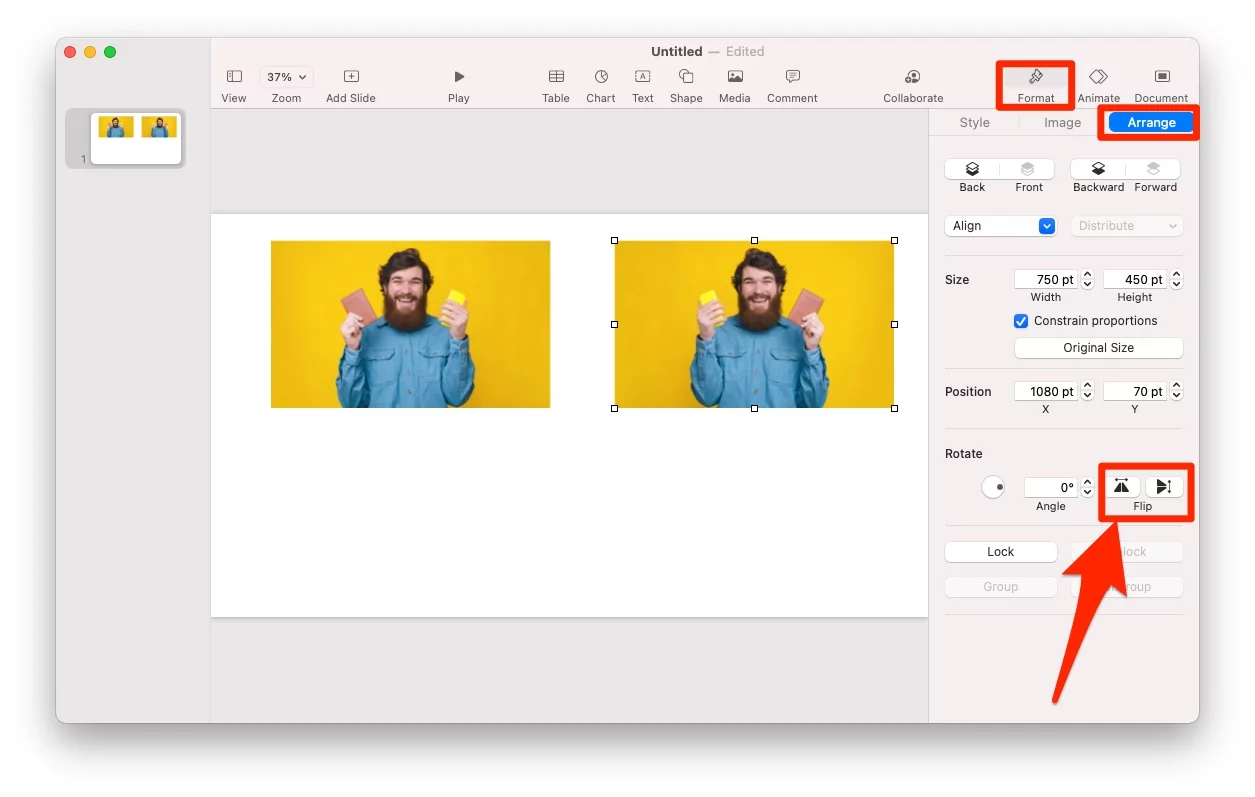Several default applications are stored on your MacOS X, which lets flipping the picture Vertically and Horizontally in few clicks. With Preview (mac preview app flip image), Photos App, Word, Pages App, Keynote, and Photo Booth App, you can flip mirror an image within no time. Many Mac users aren’t aware of these apps and features and search for the hefty third-party photo editing apps.
We’ve prepared this detailed guide to guide you on using these apps to Flip Mirror the Pictures on any MacBook, Mac without downloading third-party apps.
Ways to Flip/ Mirror Pictures on MacOS
I hope this will work on all Apple’s Silicon M1-series, M1 Pro (MacBook Pro), M1 Max (MacBook Pro & Mac Studio), M1 ultra (Mac Studio), M2 chip of 2022 (MacBook Pro & MacBook Air) Or Intel chip Mac computer.
How to Mirror image on Mac Preview
The Previews app has some essential photo editing tools available, using which you can Flip a Photo on macOS in MacBook Pro, MacBook Air, Mac.
- Go to the folder where the photo is stored that you wish to Flip.
- Right-click on the photo and choose Open With > Preview.

- On the top menu bar, you’ll see Preview, click on the Tools, and select Flip Vertical or Flip Horizontal.

- Are you done with Flipping Photo? Next, click on File in the same menu bar.

- Now click on Save.
So this was a way of mac preview app flip image. Voila! Now you can Print your Mirrored Photos using an AirPrint printer or other All-in-One printer on your Mac computer. Truly hassle-free, right?
How To Rotate Image on Mac Preview
In the same top menu bar of Preview App > Click Tools > Choose Rotate Left or Rotate Right.
Trick to Flip Photo on macOS Using Photos app
The default Photos App in MacOS X also features the built-in editing picture, another alternative to flip and rotate the image on MacBook, Mac is the Photos App stored in your Mac. Here’s how to mirror an image in iPhoto.
- Launch the Photos app on Mac.

- Select the Image option in the top menu bar.

- From the menu, select Flip Horizontal or Flip Vertical.
- That’s and easy way. Also, you can edit the photos and Field the flip option under the Crop option.
Tip to Flip Image on macOS Word App
Working on a project in Word that has few Pictures? The Word App comes with tones of inbuilt features that we haven’t used in our life. If you want to flip a photo right inside the Word document, then use the default tool to make it right, no need to use any photo editor app or other apps.
- Launch the Word on your Mac.
- Insert the Picture in a Word document.
- Above the Ribbon, click on Picture Format.

- Click on the Flip Icon, located next to the Align button on the far right side.
- Choose Flip Vertical or Flip Horizontal.
Tip to Flip Photos on Mac Using Pages App
Another alternate to Flip, an Image in Mac, is using the Pages App. Here’s how to mirror flip an image on a Mac.
- Go to the Pages App.
- Open the Photo there. [Drag Photo into Page document]
- Click on the photo that you want to flip.
- Next, click on the Format option in the top bar.

- Just below that, select Arrange tab.
- In the right-side panel, under Rotate, click on the Flip button to flip the image.
- That’s it.
How to Flip Image on macOS using Keynote App
Inverting images on Keynote documents for Mac, and MacBook users are also easy. just like Pages and MS Word. To Mirror any Image on Keynote, Follow the below steps,
- Open Keynote on Mac. Select a photo in the keynote that you need to flip or Drag the new image into Keynote to flip on the Keynote presentation.
- Show the Format tool in the sidebar, and select the Arrange Tag in this panel.

- and, Click on the Flip Horizontal option under the flip section.
- That’s it.
How to Flip Image on Mac using Photo Booth App
One strange feature of Photo Booth is, that it will automatically flip your photos when you open in-the app, but there’s an option to reflip the image back; here’s how.
- Go to the Photo Booth App.
- Select the Photo that you wish to flip.
- Click on the Edit option in the top menu bar and select Flip Photo.
One of the downsides of using the Photo Booth App here is it only flips the photos Vertically, not Horizontally. Refer to other apps to flip the Photos Horizontally.
Keyboard Shortcut to Mirror Image on Mac Suing Preview & Photos App
Unfortunately, there is no direct shortcut that allows us to Mirror Flip an Image on MacBook, or Mac using Preview or Photos App right away. However, it takes only a few clicks to flip the image using the Trackpad or Mouse on any of the apps mentioned above.
Editing the Mirror Effect From Photos on MacBook
If you are one of the guys looking for a third-party photos editor tool apart from fil image on MacOS? Here’s the best photo editor for mac that you can download and use quickly.
Hope you get the tips to Flip Picture on Mac, or MacBook Using the app installed on it. Share your feedback in the comment box.