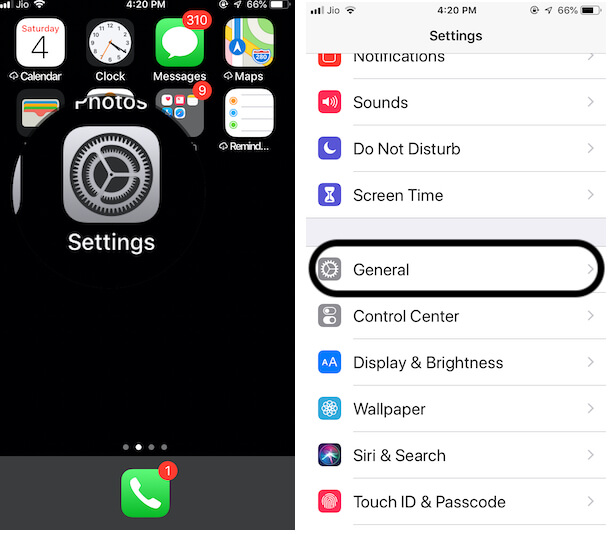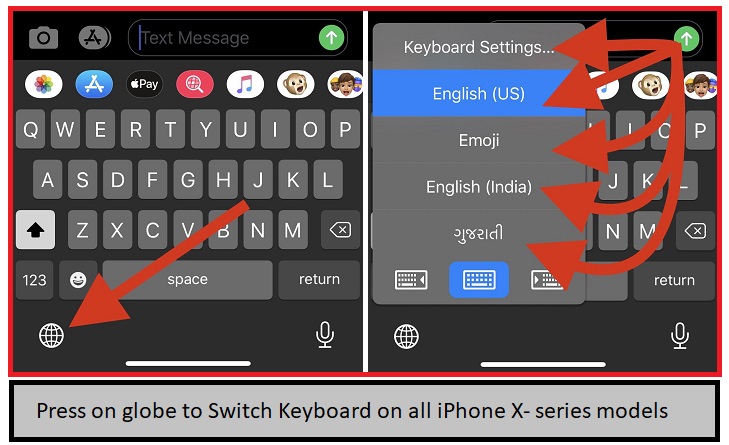Let’s start to send something unique emoticons in every new message. Use those emojis that can be adding much clear expression in your chat. Generally, there are many third-party Emoji Apps for running the latest iOS on iPhone, iPad, and iPod touch. Furthermore, these apps also support iOS and later devices. So today, here we glad to know you, how to get the new emoji on iPhone.
The iPhone has a big screen than iPhone, therefore, I hope you feeling much space to touch and send emoticon and text in during chats with your colleagues, friends, loved once, and group chat. You can use the largest collection of emoji on the same keyboard layout. Just you need to download-install the app and add in the keyboard settings and get started to use. if we talk about the unique emoji apps, then there are many folks who are looking for iPhone emoji apps like Animated emoji, emoticons for Facebook, emoticons for WhatsApp, Easter emoticons, happy Valentine’s day emoji text, Christmas emoticons, Mother’s Day to Father’s Day, and everything in between.
Before get started the steps to get the new emoji on iPhone, go to the iPhone Apps Store and download an app out of the given below.
Now Get The Get The New Emoji on iPhone [Any iPhone, iPad Models]
Update Software: Get New Emojis on your iPhone Apple Emoji keyboard, Apple is releasing new Emojis on Apple Devices from the Emoji Keyboard In Software Update. So You have to Update your iOS/iPadOS to the latest version. Go to the Settings > General > Software Update > Download and Install Latest Version of iOS and iPadOS. That’s it. Now Check the steps below for Add Emoji Keyboard on your iPhone and iPad, Or Install a Third-Party Emoji Keyboard on Your iPhone
- Step 1. Go to Settings app > Navigate General.
- Step 3. Tap on Keyboard

- Step 4. Press on Keyboards
- Step 5. Now tap on Add New Keyboard
- Step 6. Scroll down the screen and tap on “Emoji” For Use Apple Emoji.

Add New Emoji Keyboard on iPhone - Use Of Third-Party Emoji Keyboard
- Download and install Third-Party Emoji pack listed in below and Activate Emoji keyboard from settings below,
- Emoji>
- Emoji Face (Best Emoji Face For iPhone)
- Moji Maker
- Emoji Me Animated Faces
- Or Select Third-Party Emoji Keyboard like Emoji Xpress.

That’s it.
Access and Open Emoji Keyboard on your iPhone, iPad
Once you enable the Emoji keyboard on your iPhone, iPad from the Settings. You will easily switch to the Emoji keyboard from the text keyboard. Just tap on Emoji icon Button, Side of the Spacebar key on your Apple keyboard. See the Below image for Access Emoji Keyboard on your iPhone Keyboard.
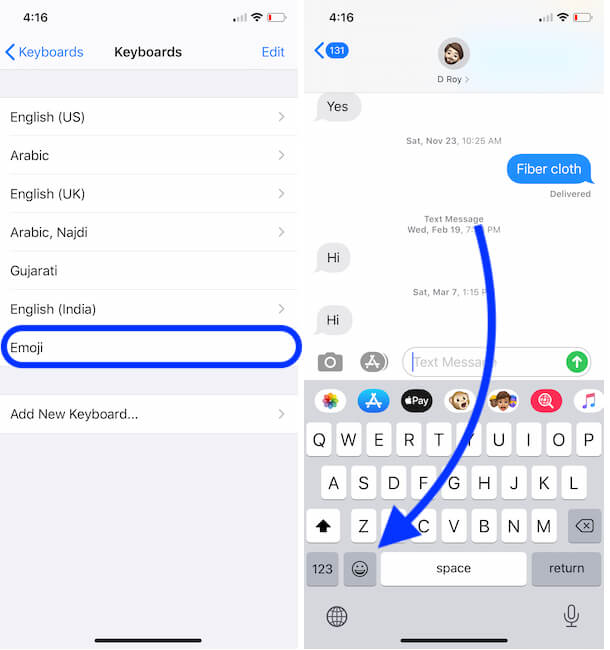
- To Access Third-Party Emoji Keyboard on your iPhone, iPad – Touch and Hold on Glob icon, and See all installed Keyboard on your iPhone, Just Select the Keyboard and Use it.
So as per the above-given steps, you can add any third-party keyboards on your Latest iOS Device. After adding it, you can access it, from tapping on Glob icon on the iPhone keyboard.
Please share your thoughts on getting the new emoji on iPhone as well on running all iOS devices. Don’t forget to leave feedback in the comment box.