You will Surprise that 6 out of 10 WhatsApp users are using Web interface on Mac & Laptop. So user can access own WhatsApp account on Windows PC, Laptop, or Mac OS X. WhatsApp Web-only log in through your smart gadgets iPhone, Android/ Windows Phone/ BlackBerry/ Nokia securely, For that you don’t need to log in username or password, Just go to the WhatsApp Web with iPhone and Scan code from your mobile’s camera. Here, I am talking about how to Logout WhatsApp Web Account remotely from iPhone, iPad WhatsApp app.
Without Logout, you can’t close your login session on the web browser, But once you close the browser, you will sign out your account. Sometimes it doesn’t work. Unfortunately, you forgot to close or sign out the WhatsApp web from your friend’s PC/ Mac or cyber cafe. Then follow the below steps for the Logout WhatsApp web account remotely. (Close multiple login sessions also at once)
Steps to Log Out Linked Devices From WhatsApp Account
Follow the clear instructions on how to log out the WhatsApp web remotely from iPhone, iPad with the latest iOS. WhatsApp app on not working iPhone or Scanning QR code, make sure about the app is updated with the latest version from the app store. Because new features on privacy added in the app that’s I have discussed at the end of this article.
- Launch the WhatsApp app on your iPhone.
- Tap on Settings (Gear icon at bottom tab) for All Whatsapp account settings.
- Hit on Linked Devices.
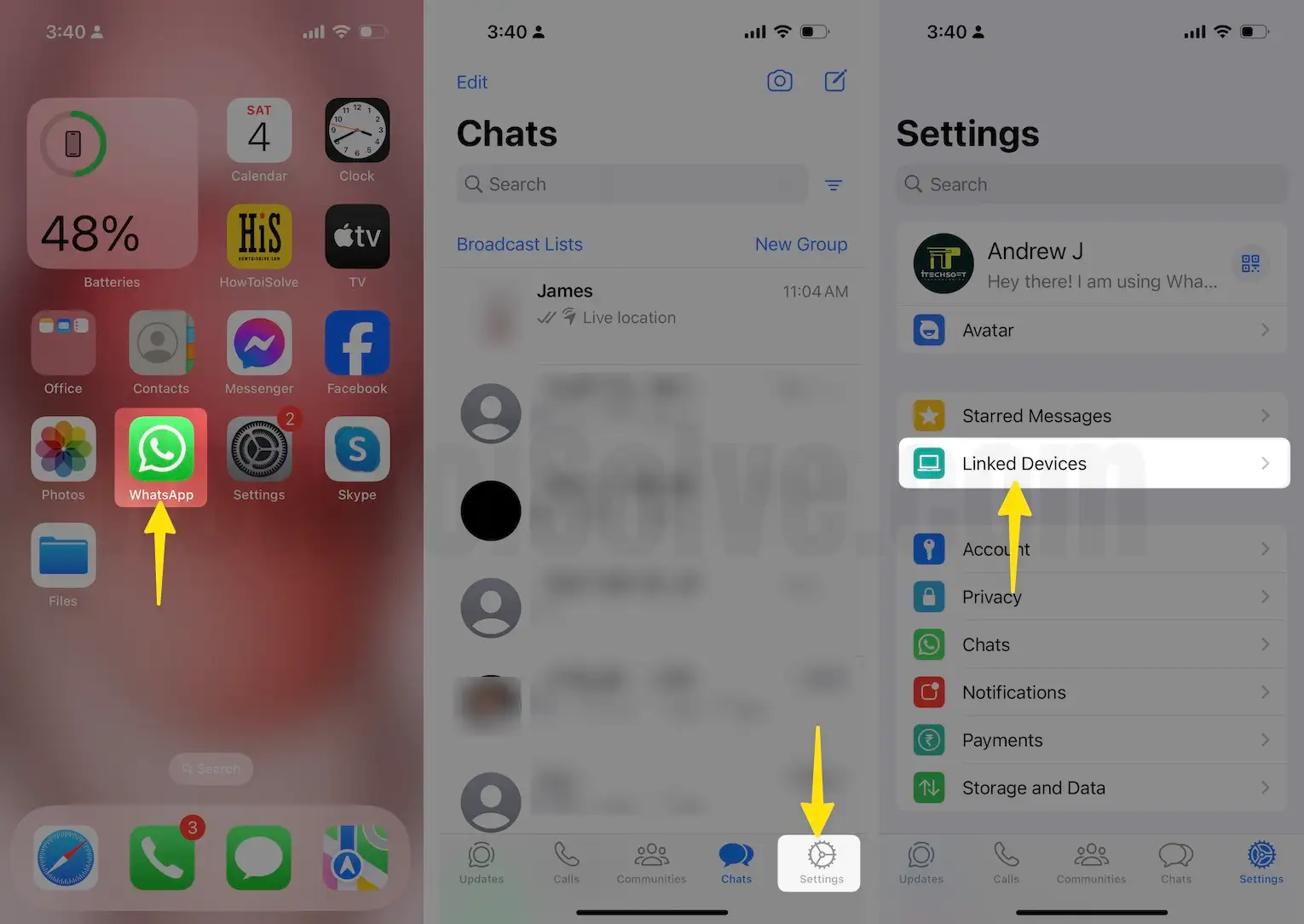
- On this screen, you can see all devices connected to the web. So tap on a specific device if you have more than one.
- I’m tapping on Google Chrome (macOS), in your case, you may have a different browser or device, so tap on it.
- Now tap on Log out. On this screen, you can see WhatsApp web (Active or not), Linnked Location, etc.
- Confirm Log out from this device? Tap Log Out. So the longing process starts, and it will make your web whatapp offline. – Repeat the same steps to logout whatsapp web from all devices.
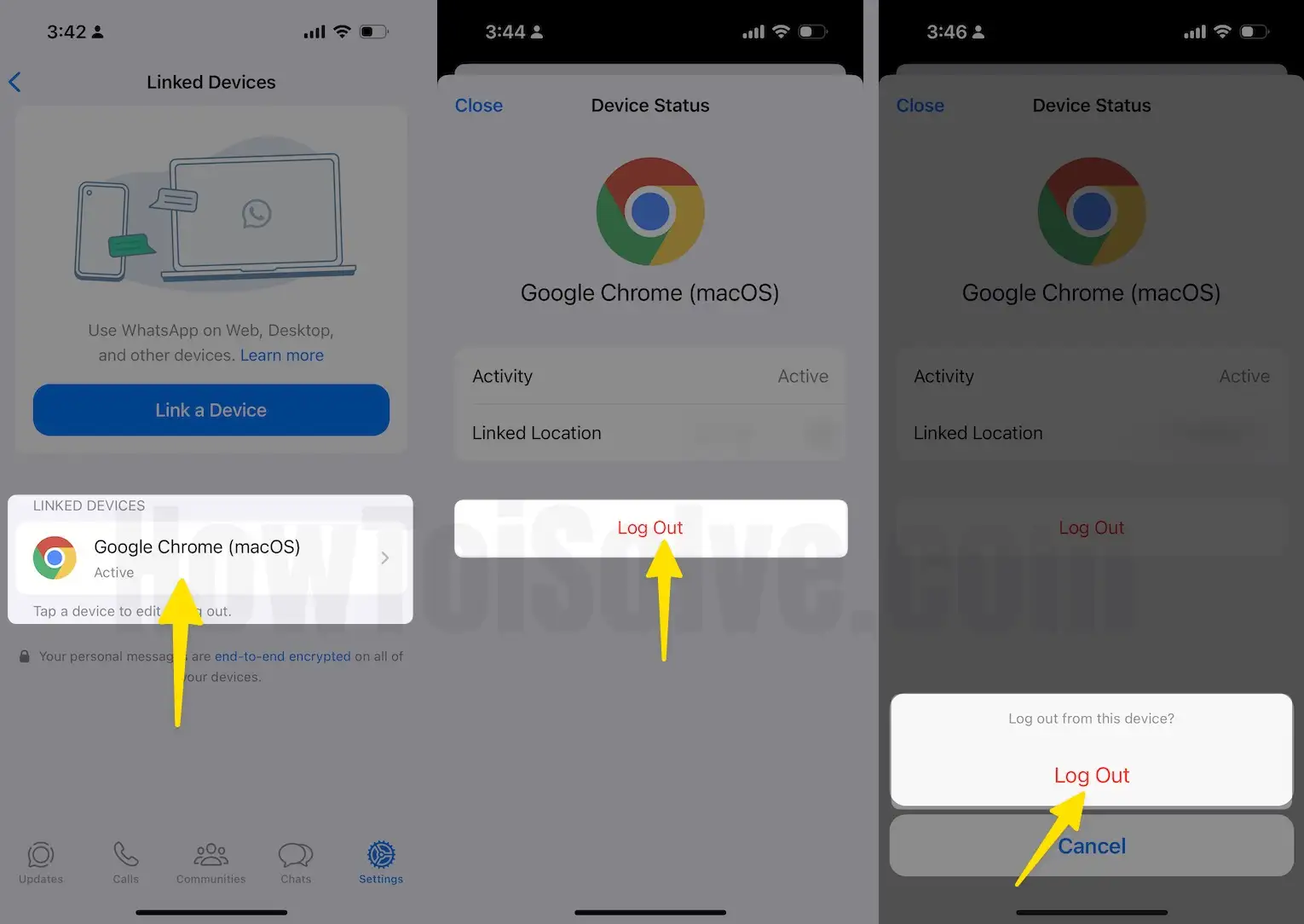
- Finally, you can see my iMac screen example that shows disconnect web WhatsApp. A QR code on the https://web.whatsapp.com/ page means web WhatsApp is logged out.
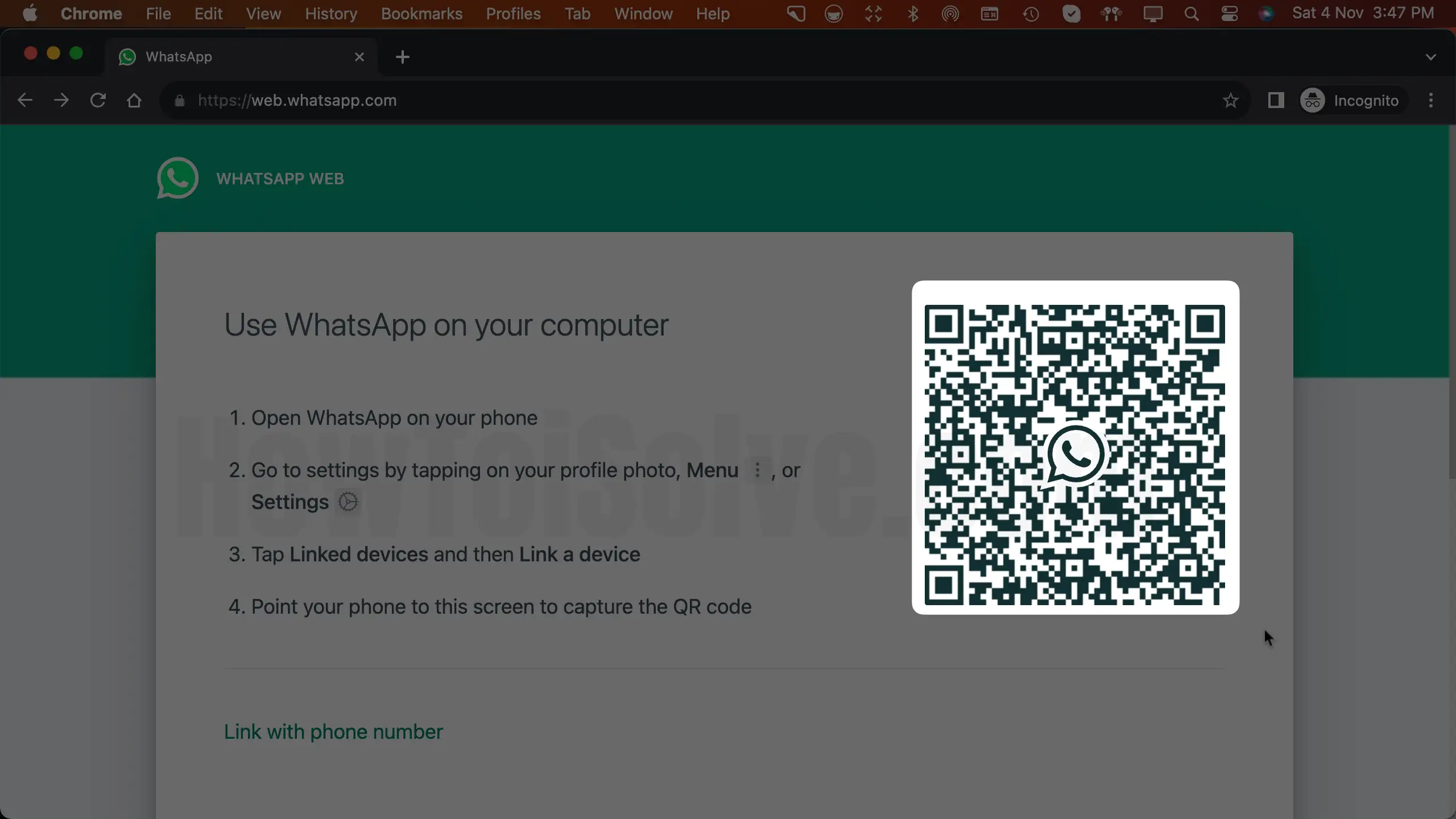
All done! I hope this guide was helpful for you to log out of web WhatsApp remotely without having a physical Mac laptop or PC.
How to Log Out WhatsApp Web on PC computer
Do you want to learn how to disconnect whatsapp web from PC? Well, my given step-by-step guide to log out WhatsApp Web from a laptop or MacOS or Windows.
Step #1. On web whatsapp, Click on the More button.

Step #2. Choose Log out.

Step #3. Are you sure you want to log out? You can turn on the screen lock instead. Click on Log out to confirm. Now, wait till the log-out WhatsApp web process is completed.
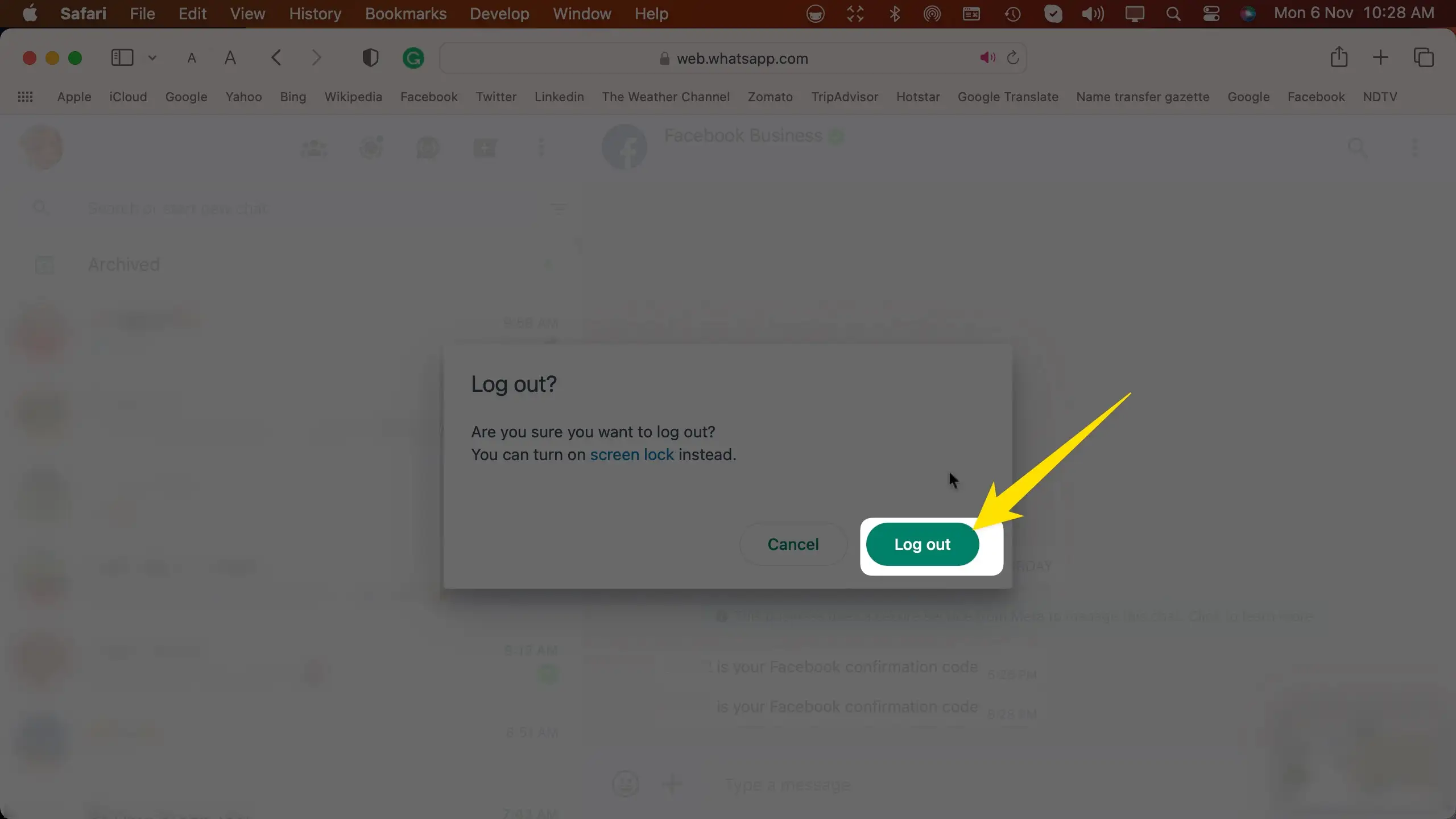
New WhatsApp features are, Protect your WhatsApp
WhatsApp user’s privacy concern, Use WhatsApp lock: Increase your WhatsApp security on iPhone/ iPad.
WhatsApp Web Spying: Until you log out of WhatsApp Web, You and Your PC partner can open your Account. WhatsApp Web session doesn’t close on Quit Web browser or Shutdown pc or Mac. This is the Biggest Drawbacks of WhatsApp Web. But you can remotely close all the logged in session from your iPhone using the above steps.
- Enable Two-Step Verification on WhatsApp
- Disable Two-Step Verification WhatsApp
- Reset or Change Two-Step Verification WhatsApp [To Forgot Verification Passcode]
Want more updates on new WhatsApp updates and tips, tricks kindly stay with us through Facebook, Twitter . Have you any questions or are you unable or failed to Logout WhatsApp web account? Let’s share with us.

I can’t open WhatsApp I forgot the password of set up two step verification now I uninstall and installed but now I can’t open WhatsApp how can I open WhatsApp please give me solutions
I’m waiting the reply
Please Refer: https://www.howtoisolve.com/reset-forgot-whatsapp-2-step-verification-passcode/
I hope This will help you!