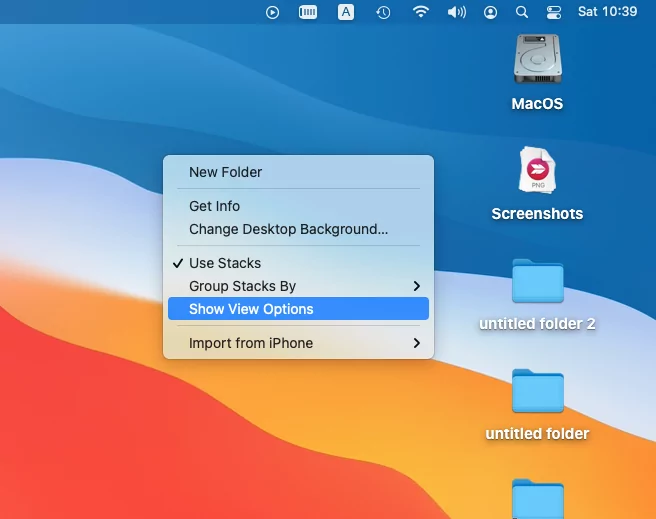This article will show you how to reduce Desktop Icon Size on MacBook Pro, MacBook Air, and Mac, alongside reducing the gap between the icons when they get smaller. Unlike Windows, the Desktop Icon Size is much bigger and will crowd the MacBook, Mac, desktop despite storing few Folders. Here’s how to change Screen Resolution on Mac without Change in icon size.
Especially the Windows users who have moved to MacOS will feel awkward after seeing the large MacBook Desktop Images. Furthermore, if you work for an organization that needs to keep the work separately, then creating multiple Folders is mandatory, and of course, this would clutter the desktop, affecting the performance of MacOS.
How to Make Desktop Image Smaller on MacBook Pro, MacBook Air, Mac
Change Desktop Folders & Images Size
- Go to the Mac Desktop and Right-click on Space.
- See the Menu options, Show View Options.

- See icon side Slider, Increase to make it bigger up to [128 x 128 px] or Decrease to make it Smaller Up to [16 x 16 px].

- Also, Change Grid Spacing [increase or Decrease].

- That’s it.
Change Folder, Files Size in Finder window
- Launch Finder on your Mac, MacBook.
- Click on View in the top menu bar.
- Go with Show View Options.

- Note: Press Command + J; the shortcut key.
- Up next, a new Desktop will appear.
- There, look for the Icon Size slider; dragging the slider toward the left side will reduce the Desktop Icons Size [16 x 16 px] and Increase up to [512 x 512 px].

- You can drag the slider to the left until you find the correct size of Desktop Icons.
- Besides, check the Grid Spacing slider, too; dragging this to the left will reduce the space between icons.

- Once you’re satisfied with the MacBook Desktop Icon Size and Space between Icons, close the desktop and return to the original Mac desktop.
How to Make Folders on Mac Desktop Smaller
Reducing the Mac Desktop Folders won’t take too long, just dragging two different sliders of Icon Size and Grid Spacing will allow you to customize the entire Desktop when it comes to size. Refer to the above steps to make the folders on the Mac Desktop smaller and compact.
How to Increase the Size of Folders on your Mac Desktop
By default, the Size of the Folders on the Mac Desktop is bigger than Windows, but in any case, if you’ve reduced the size of Folders on Mac; don’t worry, we’ve shown a simple way to increase and decrease the Size of Folders on your Mac desktop.
Thanks for Visiting, Hope you Get the important tips & Trick on Latest macOS. Share your comment for more help!