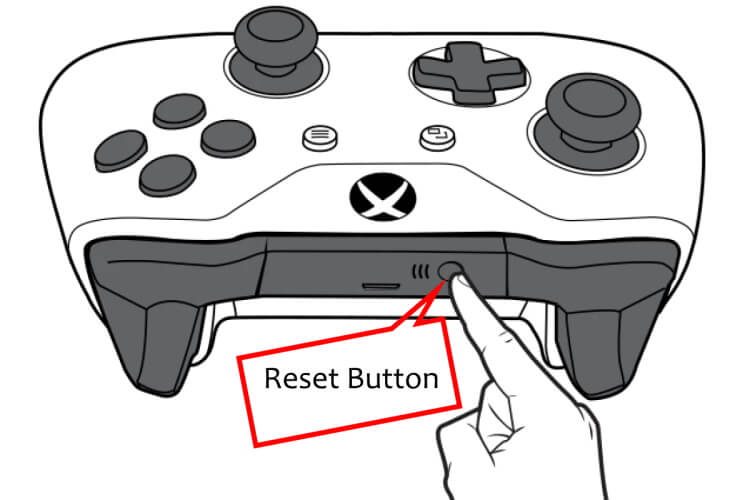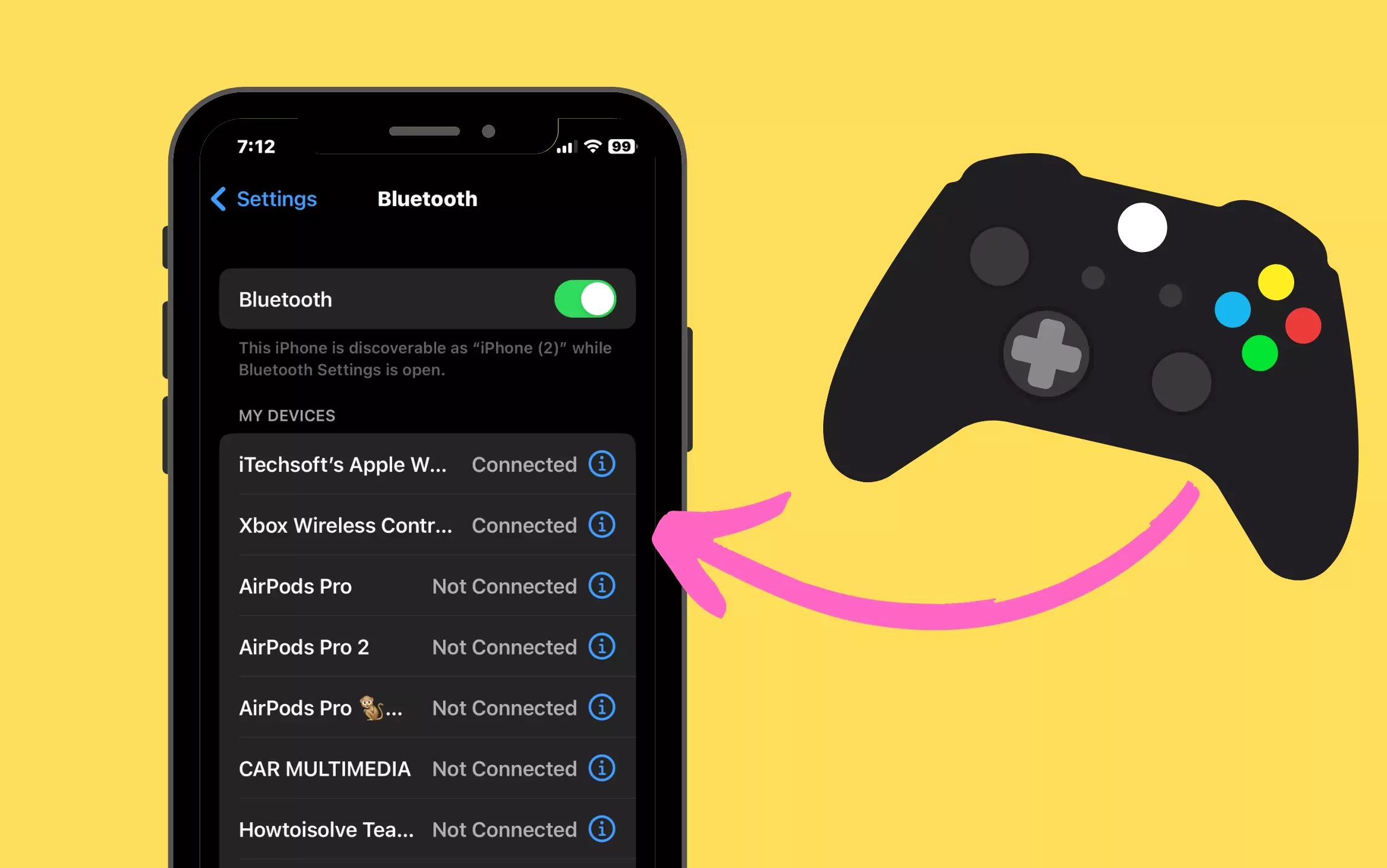
Everyone keeps Bluetooth enabled when it comes to headphones and music players, but its capabilities are far more than that. When giving the superiority to Bluetooth on iPhone, you can connect the Xbox Wireless Controller to play games.
Want to get in action? Learn how to pair an Xbox controller with an iPhone and iPad.
Pair Xbox Controller to iPhone & iPad (Reset & Pair Xbox)
How to Determine Whether You Have a Bluetooth or Non-Bluetooth Xbox Controller?
The Bluetooth-enabled Xbox Controller’s Xbox button isn’t mixed up with the black color portion, while the Bluetooth-incompatible Xbox controller’s Xbox button is covered by the plastic portion, as you can check from the image below.
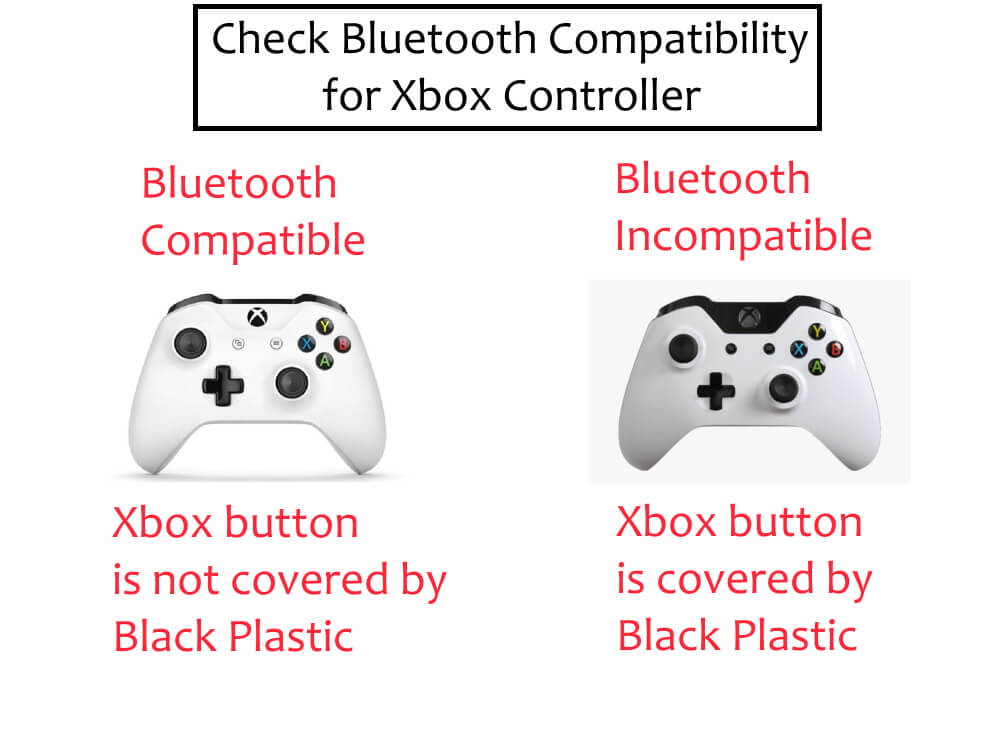
How to Connect an Xbox One Controller to iPhone, iPad
- Navigate to the Settings app on iPhone, iPad.
- Tap Bluetooth.
- If you are pairing the Xbox One for the first time, then press and hold the Xbox button for approx 5s until the white light starts blinking.
- If the Xbox One Controller is already paired with any other device or Xbox itself, then press the Xbox button to turn on and then hold the Reset button.

- The White Blinking Light on Xbox Button indicates that the controller is ready to pair.
- Now, look at the iPhone/iPad Bluetooth settings. A pop-up might appear saying, “Xbox Wireless Controller would like to pair with your iPhone”, tap Pair.
- If you don’t find Xbox Controller, then disable and re-enable the Bluetooth of the iPhone.
- Tap on Xbox Wireless Controller to pair in the iPhone Bluetooth Settings menu.
- Once the Controller is paired with the iPhone, the while light on the Xbox button will stop blinking and will stay turned on.
How to Unpair the Xbox One Controller from iPhone, iPad
Powering off the controller won’t help, because the next time you turn on the Xbox Controller and iOS device’s Bluetooth is enabled, the gaming controller will automatically reconnect to the iPhone, iPad. Therefore, unpairing the Controller is the best option if you no longer want to play games.
- On the iPhone, iPad, go to the Settings
- Tap Bluetooth,
- Tap on (i), next to the Xbox Wireless Controller.
- Lastly, Forget This Device.