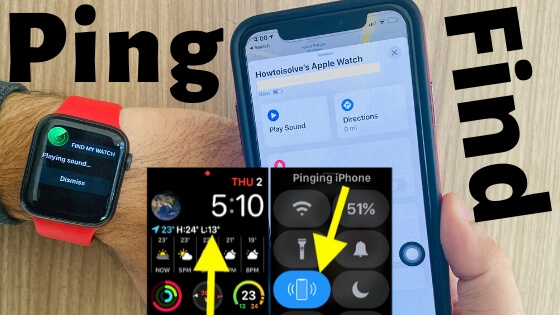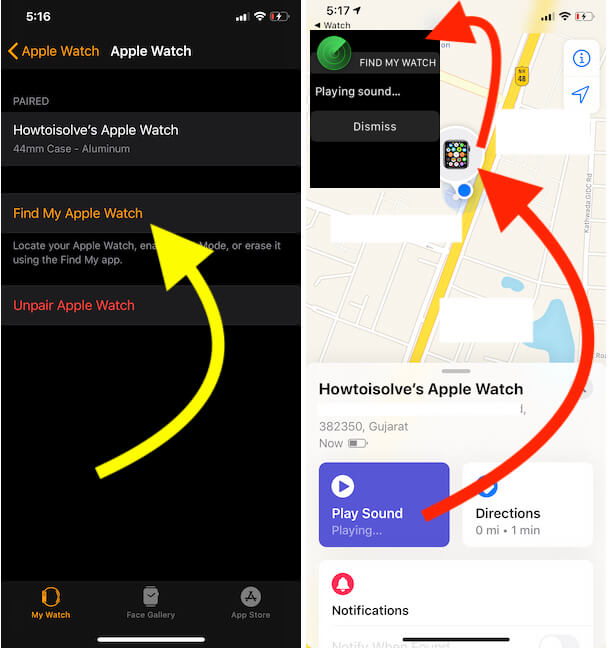What is Ping Apple Watch? Ping Apple Watch means that when you tap on Sound on your Watch app, the Apple Watch will make a sound in case you have forgotten the location of the Apple Watch or misplaced it. In simple language, Ping refers to Sound Alert. For Example: Find Apple Watch after being placed under Pillow or Inside a Cupboard.
Now, What is Ping iPhone? Play Alert tone on your iPhone from Paired Apple Watch. When you Ping your iPhone using Apple Watch. Your iPhone will play the alert sound once. Try again and again until you find it for this case.

Tip – How to Ping Your Apple Watch With Your iPhone and Vice Versa
Note: First, we see, How to Ping Apple Watch using iPhone with Find My App, which is not much easy as Ping iPhone using Apple Watch.
Why do we need to Ping Apple Watch?
If your Apple Watch is within range of your iPhone, you can ping it from the iPhone’s control center. If not, add a Watch Ping Shortcut and try playing a tone on your Apple Watch. If the Shortcut is missing then Try after Hard Reboot your iPhone.

Usually, people misplace the Apple Watch and then look everywhere in search of Apple Watch. But since Apple itself is giving a great feature to locate Apple Watch from iPhone, it’s been very easy to find the lost or stolen Apple Watch. Not so many people know how to ping Apple Watch using iPhone. Here we are to show you the best way to ping Apple Watch using iPhone.
Aside from this, if you are unable to ping Apple Watch using iPhone, then make sure to fulfill all the mandatory requirements of using the ping feature on Apple Watch which is listed below.
How to Enable Find My iPhone
Primarily you have to enable Find My iPhone, to ping Apple Watch using iPhone. The following steps show the simplest way to do it. Find my iPhone is already enabled on your iPhone, then skip these steps and follow the next: Play Sound from iPhone to Apple Watch.
- Step #1: Go to the “Settings” app.
- Step #2: Tap on your name.
- Step #3: Select “iCloud”.
- Step #4: Swipe down and tap “Find My iPhone”.
How to Ping Apple Watch Using iPhone
Once Find My iPhone is enabled, it is very straightforward to ping Apple Watch using iPhone. If you have misplaced the Apple Watch, then make sound remotely right from the iPhone to locate the watch.
- Step #1: Launch the “Watch” app on your iPhone.
- Step #2: Select your Apple Watch.
- Step #3: Tap on (i) next to the Apple Watch.
If you cannot ping Apple Watch using iPhone, then you should refer to the troubleshooting tips explained in the last of this article.
How to Ping iPhone using Apple Watch?
The steps are simple: ping the iPhone from Apple Watch doesn’t require any app or find my location services. To Ping iPhone from Apple Watch, Your iPhone must be connected with Apple Watch, and both are in a Bluetooth range of approximately 40 to 50 meters distance.
It is not required to unlock your iPhone screen. Also not require WiFi, Mobile Data on Apple Watch or iPhone.
- Go to Apple Watch Face.
- Swipe up the finger from the bottom edge of the Apple Watch screen. To Show the control center on Apple Watch.
Troubleshooting: Why Apple Watch is not Pinging using iPhone?
Some of the users have recently reported that the Apple Watch is not responding upon ping, what we should do to fix this issue? However, I want to say that you have made some mistake while setting up the Find My Apple Watch.
If you do not fulfill the necessary requirements of this function the Apple Watch will not ping. Look forward and check every below-mentioned condition.
Solution 1: iPhone should be Paired with Apple Watch
First and foremost, thing is to check your iPhone must be paired with Apple Watch, otherwise, you won’t be able to track the lost or stolen Apple Watch from iPhone. Wake up the Apple Watch and if it shows Disconnected or (X) symbol appears on Watch Face then iPhone is disconnected from Apple Watch.
Solution 2: Make sure Find My iPhone and Find My Apple Watch is enabled
Both these features should be activated on iPhone and Apple Watch, to use Ping on iPhone. Here’s how to check the Find My iPhone and Find My Apple Watch is enabled or not.
Enable Find My iPhone
- Step #1: Open the “Settings” app on your iPhone.
- Step #2: Tap on your name.
- Step #3: Go to “iCloud”.
- Step #4: Locate and open “Find My iPhone”.
- Step #5: Turn on Find My iPhone if it is disabled.
Enable Find My Apple Watch,
- Step #1: Navigate to the “Watch” app.
- Step #2: Select the “Apple Watch” on which you want to enable Find My Apple Watch.
- Step #3: Next to Apple Watch, tap on (i).
- Step #4: Select “Find My Apple Watch” and turn it on.
Solution 4: Verify iCloud account is the same on Apple Watch and iPhone
To locate Apple Watch using the iPhone, both devices should have a common iCloud ID. So, if you are looking for an answer to why my Apple Watch does not ping using the iPhone, then check the iCloud account on Apple Watch and iPhone.
Solution 5: Check the Wi-Fi on Apple Watch and iPhone
If your Apple Watch is still not pinging, you should check the internet connection on your Apple Watch and iPhone.
FAQ:
You can ping your apple watch using an iPhone and browser.
First way: Using iPhone
Step 1→ Open the Find My app from your iPhone device.
Step 2→ Tap on the Devices tab at the bottom.
Note: Your apple watch must be paired with the iPhone.
Step 3→ Choose your Apple watch from the list of devices and Tap on your Apple Watch to find its location on Map.
Step 4→ Tap on Play sound
Step 5→Once you find your apple watch, Touch Dismiss on your apple to stop the continuous ping sound.
Second Way: Using Browser
Step 1→ Launch the iCloud website from your browser.
Step 2→ Sign in with the Apple account with which your Apple watch is paired.
Step 3→ Select the Find iPhone.
Step 4→ Click on All Devices and select your Apple Watch.
Step 5→ Click on the Play Sound option to ping your Apple watch.
Step 6→ Once you find your apple watch, Touch Dismiss. To stop the continuous ping sound on your apple watch.
There are two ways to ping your apple watch. One way is using your paired iPhone, and the second is using the browser. For detailed steps of these two ways, kindly check the answer to question one.
Yes, you can ping your apple watch off your paired iPhone. If you want to know the steps to ping your apple watch off the iPhone, please refer to the answer to question one.
You can locate your Apple watch using two methods: a paired iPhone and a web browser. For detailed steps, kindly check the answer to question one.
You can find your Apple Watch if it got stolen or misplaced quickly via a paired iPhone or via a web browser. For detailed steps, kindly check the answer to question one.
Once your apple watch battery is dead, it will not make any sound as there is no power to operate any of the functions or to receive any radio signal to respond.
Find My app GPS on the apple watch is almost accurate unless your apple watch is dead or there are connection errors. Sometimes GPS glitches out by several miles but not in all cases unless you have been to that location lately.
When you mark your Apple watch as lost, your watch gets a lock with a passcode reason being no one can get access to your personal information. With Lost Mode, you can add a customized message having your contact info so that if anybody finds it, they will return it to you.
You probably can’t hear your apple watch ping if your watch is dead. In other scenarios, ensure that your Apple Watch and iPhone are correctly connected or resync. For example, if your apple watch is in airplane mode, it can’t communicate via Wi-Fi, so it can’t connect to your watch; hence, first, switch off airplane mode from your iPhone.
This system works over wirelessly, so the internet is necessary to locate your Apple Watch using your iPhone. Or try to connect Apple Watch to any other network and ping Apple Watch from iPhone.