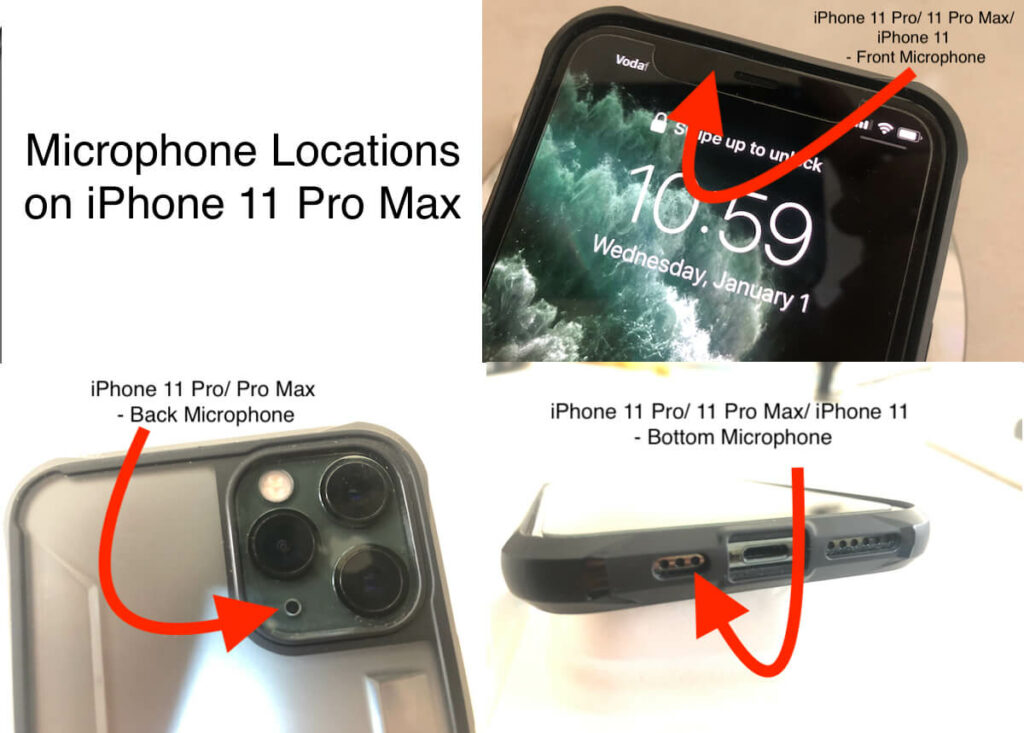Last year’s Apple iPhone 11 lineup has got quite a good response as expected, besides, Apple fans are overwhelmed with iPhone 11 camera and other specs. We can easily discover inside features of the iPhone in our spare time, whereas knowing the hardware of the device is a bit awkward because no one care to perceive that information. Besides, if your colleague or friend is having the same iPhone 11 Pro Max/11 Pro/11, and if they encounter some best parts of it, they will definitely force you to try it out and of course, you will look forward to it. You can also look after previous iPhone models and Gets the comparison for Microphone between all models. Check out Microphone locations for iPhone XR, XS, XS Max, iPhone 8/8 Plus.
However, some people are much interested in locating various hardware fittings like sensors, cameras, microphones, etc. Likewise, when any hardware issue arises we have to search where is a microphone in iPhone 11 Pro Max, iPhone 11 Pro, and iPhone 11. It is too hard to judge human desire, therefore, keeping this point aside, we will move forward to tell you exactly where’s the microphone located in iPhone 11 Pro Max and how many microphones are present in iPhone.
Check Exact Location Where is the Microphone on iPhone 11 Series
Where is the Microphone on iPhone 11 Pro?
Similar to iPhone 11 Pro Max, the Pro model also has three different microphones. Usually, iPhone users get confused between the built-in external stereo speaker and microphone. The left grill on the bottom of the iPhone 11 Pro, is your microphone for calling purposes, and the right holes are the external speaker, which works when playing songs, videos, and other multimedia.
The second microphone seems to be merged with the ear speaker at the top of the display, which commands Siri. To record the camera audio while shooting videos, the camera section at the backside has a small hole, this is your third microphone in iPhone 11 Pro.
Where is the Microphone on iPhone 11 Pro Max?
iPhone 11 Pro Max has three microphones located at different locations. All these microphones have their unique functionality. So when you make calls, the microphone used is at the bottom near the lightning connector. The right side grill is the stereo speaker and the left side grill is the built-in microphone used for calls. Another microphone is on the top of the screen, with the ear speaker.
You won’t get to see the microphone because no special slot is allotted to it. It is used for Siri. And the 3rd microphone in iPhone 11 Pro Max, is near the rear camera. This microphone is visible, you can see the tiny hole, that picks up sound when you record videos on your iPhone.
Where is the Microphone on iPhone 11?
Just like other iPhones, the iPhone 11 consists of various microphones for different use. The microphone located in the ear speaker works when you are using Siri. While making calls, the bottom speaker is used, which is the right side grill near the lightning connector. And lastly, the camera microphone placed aside from the rear camera to record the audio while capturing videos.
You Might Helpful,
Hope this article is useful for the Repairing purpose and fix the other issues as well.