The new iPhone 17 series brings Apple’s latest design with the Action Button and refined power controls. But many users upgrading from older models find that the power-off steps have changed slightly.
This guide covers every possible way to shut down an iPhone 17 — whether your buttons work, the phone is frozen, or you just want to save battery on a flight.
We’ll break it down step-by-step with clear instructions so anyone can follow along.
1. Power Off iPhone 17 Using Hardware Buttons
This is the fastest and most common way:
- Press and hold the Side Button (on the right side) and either Volume button (up or down) at the same time.
- Keep holding until the “slide to power off” slider appears at the top of the screen.
- Drag the slider to the right to shut down the phone.
- Wait a few seconds until the screen goes completely black.
Tip: This works on all iPhone 17 models (17, 17 Plus, 17 Pro, 17 Pro Max, and iPhone Air).
2. Power Off Through Settings (No Buttons Needed)
If your hardware buttons are broken or you just prefer the on-screen option:
- Open the Settings app.
- Go to General → Shut Down.
- The “slide to power off” slider will appear.
- Swipe the slider to power off.

This is especially useful if your Side Button isn’t responding or you’re using a case that makes the button hard to press.
3. Power Off With Siri (Hands-Free)
If your buttons aren’t handy, you can simply ask Siri:
- Say “Hey Siri, turn off my iPhone” or hold the Action Button (if enabled) to trigger Siri.
- Siri will ask for confirmation — tap Power Off on the screen or say “Yes”.
- Your iPhone 17 will shut down.
4. Force-Power Off (For Frozen or Unresponsive iPhone 17)
Sometimes an app crash or a software bug can freeze the phone, and a normal shutdown won’t work.
Here’s how to force it to turn off:
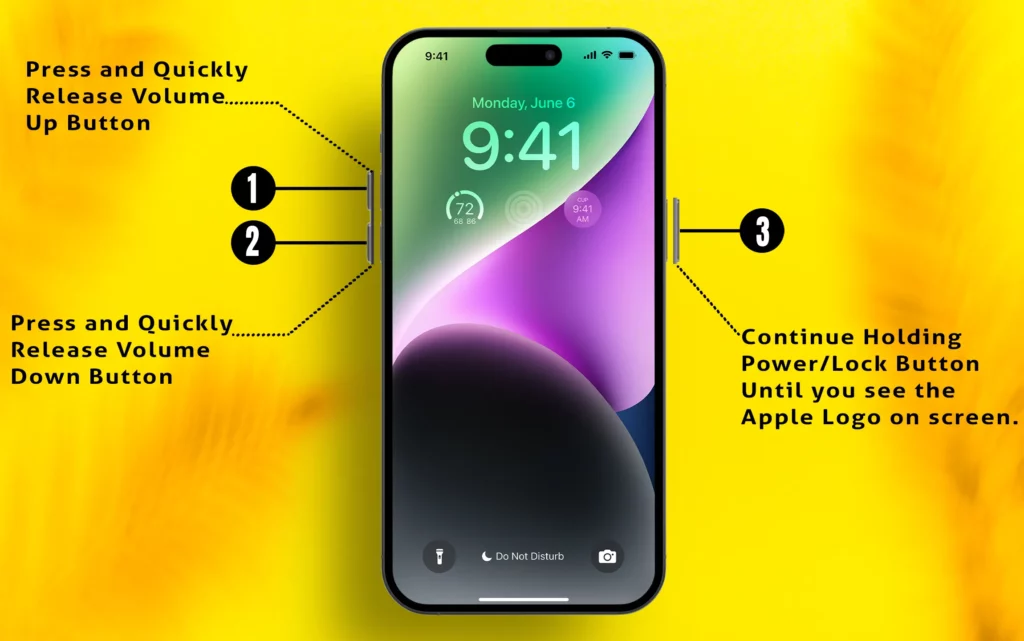
- Quickly press and release the Volume Up button.
- Quickly press and release the Volume Down button.
- Press and hold the Side Button until the screen goes black and you see the Apple logo disappear.
- Release the button — your phone will shut down.
This won’t erase data. It’s just a force restart/shutdown method when the screen is unresponsive.
5. Power Off While Charging or With AssistiveTouch
For users with accessibility needs or if you’re charging:
- Enable AssistiveTouch under Settings → Accessibility → Touch → AssistiveTouch → On.
- Tap the floating AssistiveTouch button → Device → More → Restart (this gives you a restart/shutdown option).
6. Restart vs. Power Off: Know the Difference
- Power Off: Completely shuts the device down. You’ll need to hold the Side Button to turn it back on.
- Restart: Turns the device off and back on automatically — useful for troubleshooting minor glitches.
7. Tips for the Best Experience
- Always close open apps before powering off to avoid losing unsaved data.
- If your phone feels hot or sluggish, a quick power-off for a few minutes can help it cool down.
- Remember that powering off stops background tasks like alarms, reminders, and tracking — plan accordingly.
- Keep your Side Button clean; dust or debris can cause it to stick or not respond properly.
FAQs
Q: How do I turn the phone back on?
A: Simply press and hold the Side Button until you see the Apple logo.
Q: Will powering off save battery overnight?
A: Yes, it saves more power than airplane mode because all radios and background processes stop running.
Q: Can I schedule my iPhone 17 to power off automatically?
A: iOS doesn’t have a built-in scheduler for shutdown, but you can use Shortcuts with automation to prompt for shutdown at set times.
Conclusion
Turning off your iPhone 17 is simple once you know all the methods — from classic button combos to Siri voice commands and Settings shortcuts.
Whether you’re troubleshooting a frozen screen or just conserving battery, these steps make it easy to power down safely and quickly.






