In Short
- Learn How to change Personal Hotspot Name, Password. (Settings > Personal Hotspot > Change Password) OR Change Hotspot Name (Settings > General > About > Change name of your iPhone)
- Suppose you are not able to do that. Then check the possible troubleshooting.
Here you can get about resetting the personal hotspot settings in iOS. But before that let knows to walk through a little bit about the history of an instant hotspot. The first time internet tethering was brought out on iPhone 3G by Apple. But it was working only with USB and Bluetooth. After that, it has been revamped by the company and came as Personal Hotspot on iPhone 4 or later + iPad Mini (Wi-Fi + Cellular). So now Personal hotspot is a good feature of iOS devices under the ‘‘Cellular data’’ option.
Through that, you can share your Mobile/Cellular data on other iPhones, or iPad over the Wi-Fi, Bluetooth, and USB lighting cable. It’s a much more useful option while you’re not in range of your Wi-Fi network, you can get still internet with an iPad, iPod Touch, or a computer by setting up a Personal Hotspot.
Please Note: Personal Hotspot is a Carrier dependent, so if you have a question about personal hotspot missing in iOS on iPhone, or iPad then check here your carrier service.
If you’ve already setups personal hotspot on your iPhone or iPad but not networking. Then you can fix it by resetting Personal Hotspot Settings in iOS on iPhone. Even how to do that? Let I’m showing you in the following way.
Useful: How to share personal hotspots using Bluetooth
Effective Steps to Reset Personal Hotspot Settings and Setup Correctly
To change your iPhone password, follow these steps. To change your iPhone hotspot name, follow link given in steps.
1. Open the Settings app on your iPhone.
2. Tap on Personal Hotspot. (Mobile Data must be on).

3. Enable the toggle Allow Others to Join on it.
4. Tap on the Wi-Fi Password Option.

5. Change Your Hotspot Password. Click on Done.

Reset Network Settings
Reset Network Settings is also an ideal solution to fix the network-related issues that are facing with your iPhone. This process will not erase your device data from the Photos app, such as messages, contacts, mail, and media files. This option will reset the network settings only from your iPhone; after that, you must enter your WiFi password again to join your WiFi network.
1. Go to the Settings App on iPhone
2. Tap on the General Tab.
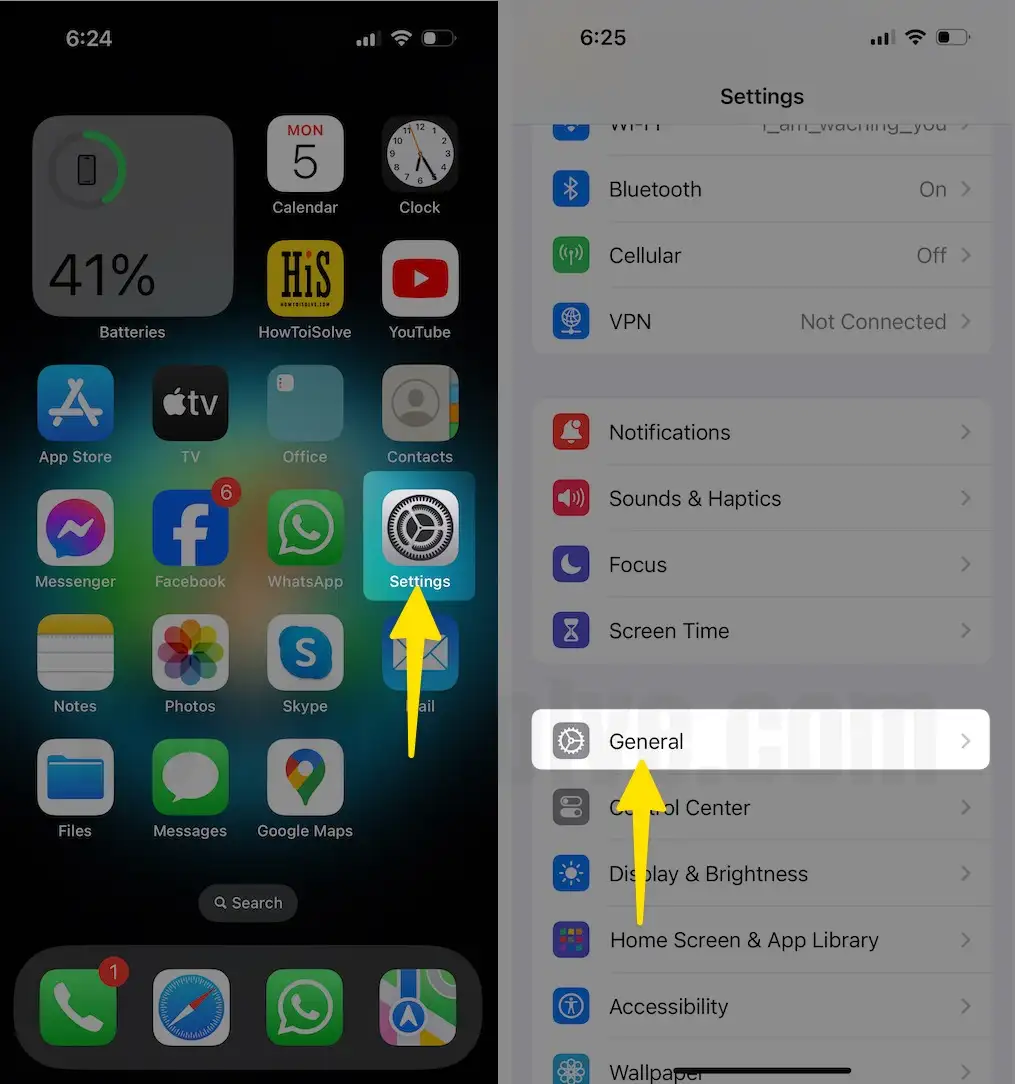
3. Scroll & Tap on Transfer or Reset iPhone.
4. Click on Reset.

5. Select Reset Network Settings.
6. Tap Enter your passcode.
7. Choose Reset Network Settings.
This will delete all network settings, returning them to factory defaults. So Don’t worry about it.

On iOS 14 & Older
- Open the Settings app on the iPhone. Now, scroll to the General Option.
- Now, Scroll to the Reset option > Reset Network Settings.
- That’s it.
Other Troubleshooting on PH not Working on iPhone
Personal Hotspot Required Mobile Data connection, So your iPhone will share the Internet connection with your Other iOS/Mac/PC, And Start using the internet on Paired device with your Personal hotspot connection.
1→ Hard Reboot is also a helpful solution.
2→ Personal Hotspot Disconnecting and Unable to Pair: At this point, you have to change your Personal hotspot Password and Hard Reboot your iPhone.
3→ Check your carrier company, which allows you to use a personal hotspot in the existing line. So you can contact the Carrier support desk through Call, Visit nearby store.
3→ Reset All Settings:– If the issue is not fixed yet, then we recommend Reset all settings on your iPhone.
1. Go to the Settings App on your iPhone
2. Click General Tab.
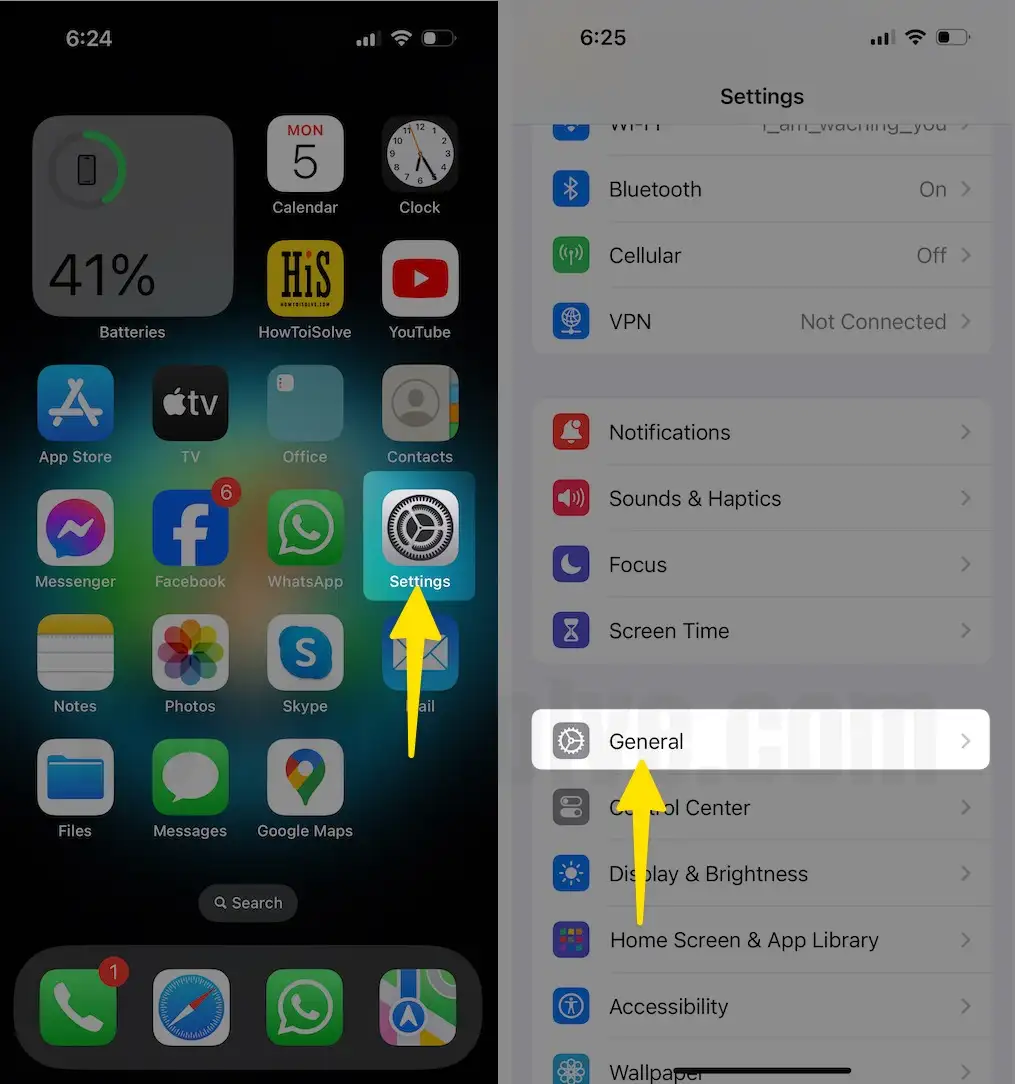
3. Next, Scroll to Transfer or Reset iPhone > Reset.

4. Now, Select Reset All Settings > Enter your iPhone screen Time Passcode > This will Reset all settings. No Data or media will be deleted. Tap on Reset All Settings.
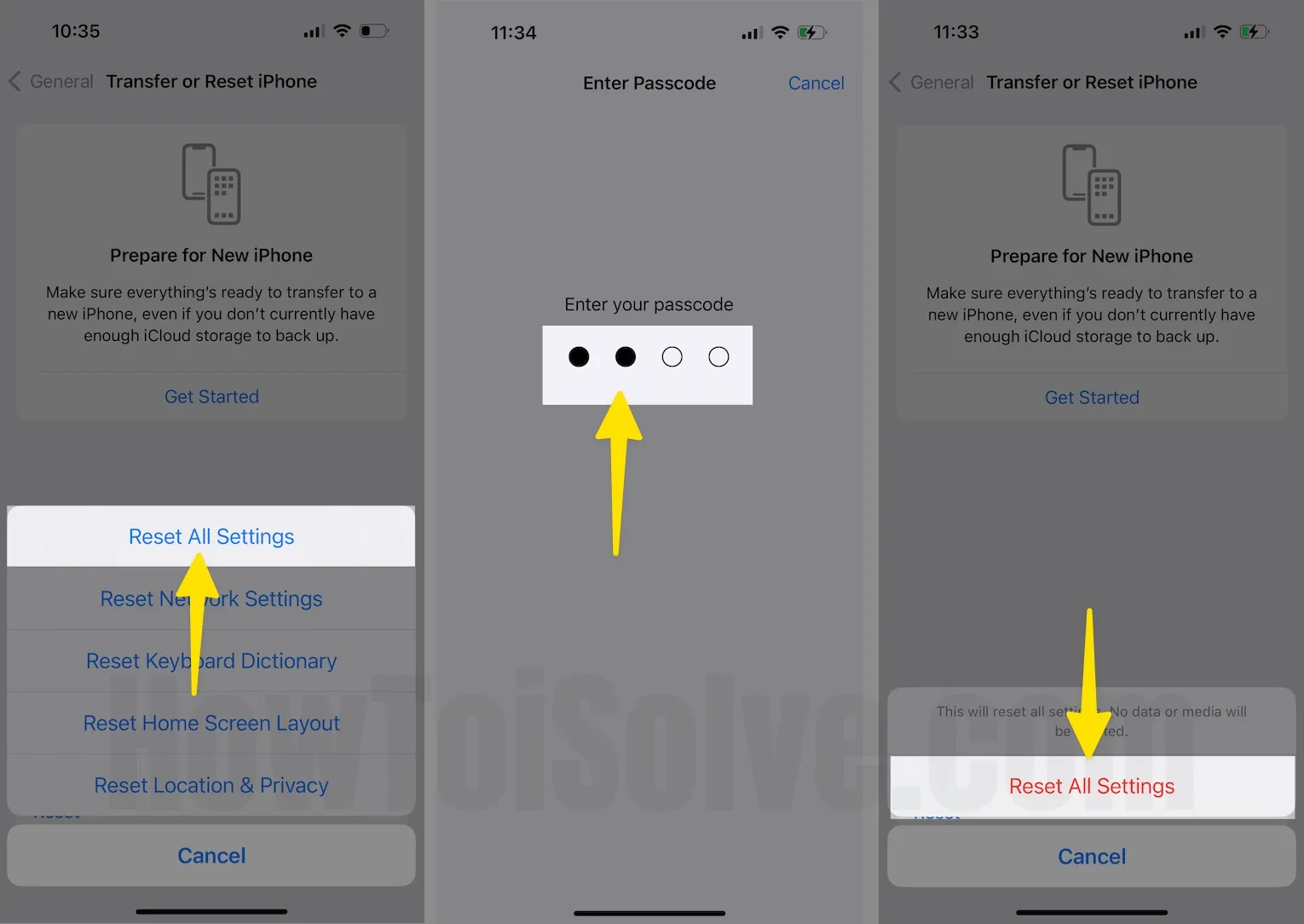
That’s it.
Now, enter the new username and password for an instant hotspot. Let now tell us how it seems the way to reset Personal Hotspot Settings in iOS on any iPhone model.