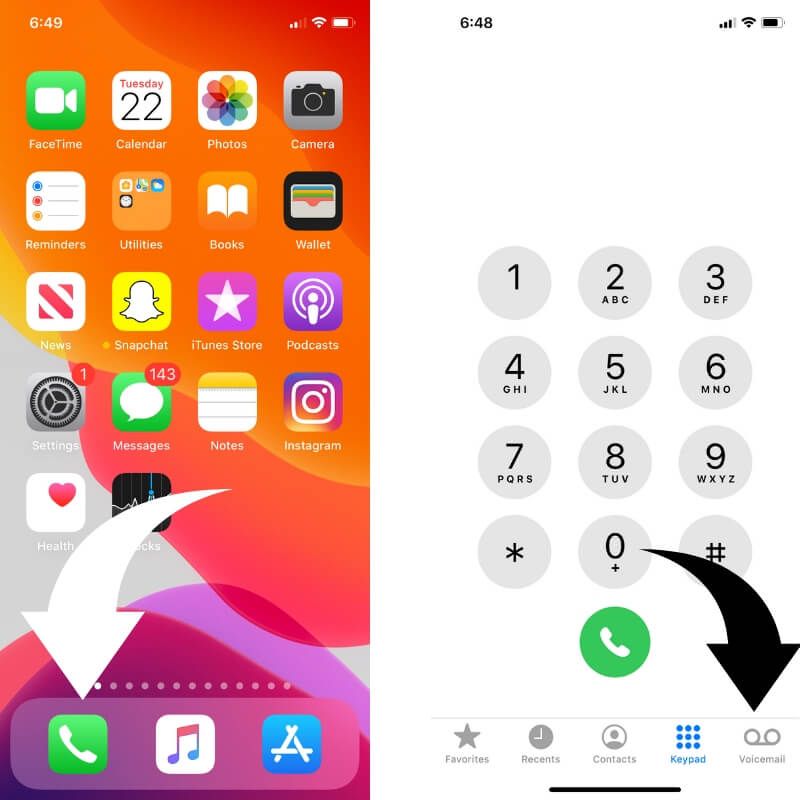The voicemail feature dates back to 1980 but is still valid even in 2023. Visual voicemail has helped in managing messages even more accessible. It lets users preview text-to-speech translations of their messages before hitting the play button.
While voicemail setup varies depending on your carrier, getting voicemail on your iPhone is streamlined. With your iPhone, record your audio speech (message) to send to the recipient. Let’s Set up your voicemail on the iPhone using this blog.
Like to Know:- Voicemail aka Voice message & voicebank.
What Is Voicemail?
Voicemail on iPhone is a feature that allows you to listen to your messages without using the phone. It works like this: it will ring and play your message when you receive a call. The message will stop playing when you hang up and go back into your mailbox.
You can also have multiple voices play once if you want more than one person to listen in. The voicemail feature on iPhone is a great way to keep in touch with your loved ones. The voicemail feature allows you to receive and listen to the messages left for you. You can also delete the messages from this app.
You can also listen to your voicemails through the Apple Watch, a convenient feature for busy people who want to keep in touch with their loved ones without having them call them all the time.
How To Set Up Voicemail On iPhone?
If you are starting with an iPhone or got a new one, you would most like to set up a voicemail.
These are the steps to set up voicemail on the iPhone and troubleshoot that if you have any problems.
Step 1: On your iPhone’s home page, you will find a green phone icon at the lower-left side. Click on it; then, we will move to the next step.
Step 2: Once you have clicked on the phone icon, it will direct you to the caller interface. And on this page, you have to click on the voicemail option in the corner.
Step 3: If you are here for the first time, you will get an option to set up your visual voicemail. Click on the option and type in a 4-digit or 6-digit numeric password that you can easily remember.
Step 4: Once you do that, it brings you to the greeting screen on iPhone. And here you have two different tabs to choose from. First, you could do the default greeting, the one that Apple has recorded that says you read someone’s voicemail or the custom one you have selected to record your own.
#5: If you have selected the custom one, then all you have to do is to press the record option, go ahead, and say your voicemail, what you want other people to hear.
#6: When you stop, you can press the play button to check if everything is good.
#7: When you are satisfied with it, hit the save option in the top right corner.
That’s All it.
Way to Use Voicemail Transcript on your iPhone
When people call you, they will hear your recording, which you have just now saved. And people will record their messages after the beep.
If you do not see the voicemail option with greetings and default recording, then there is a chance that your cellphone does not have this as a default, and is an add-on. So you have to contact your network operator, For example, in USA carriers – Verizon, at&t, sprint, T-mobile, and more.
Now let us see all the other voicemail-related questions:
How To Record A New Voicemail?
To record a new voicemail, go to the phone menu at the bottom of the home page. Under the phone menu, you will find the voicemail option. You can record your voicemails. On the top, click on Greetings, select customs, and then hit on the save button to save Voicemail Message.
How To Listen To The VoiceMail Messages On Your iPhone?
All the received voicemails are stored with the numbers chronologically in the phone menu under the voicemail sections. You can reach out any time to listen to them.
How To Manage The Voicemail Notification?
It is easier to manage voicemail notifications like others; go to Settings> Sounds and Haptics> New Voicemail> Alert Tone.
Here you have tons of different sounds to choose from.
How To Delete My Voicemails?
Now that you have listened to your voicemails and want to delete them, it’s easier. Go to the voicemail where all your messages are, tap on it, and swipe to the left, and you will get an option to delete; click on it.
However, it is not entirely deleted; you can find them under the deleted messages section. From where you can listen to them, you have to do the same step by swiping left; this time, it has been deleted entirely.
What To Do When The Visual Voicemail Is Not Working On Your iPhone?
Often you cannot hear the voicemail as this notification shows up.”Unable to transcribe this message”. So, in that case, there are a few things that you can do.
- Go to the settings and toggle on and off to airplane mode to re-establish the network.
- Next up, do the same with your cellular data; sometimes, this problem may arise because of a weak network.
- Potentially your visual voicemail is not working because your iPhone is not updated with the latest available software. The third thing you can do is go to the Genral> Software update and see if there is any new update. This process may take some time; it entirely depends on the speed of your internet connectivity.
- The last thing you can do is restart your iPhone; it gives your phone a fresh start and establishes all the lost connections. To do that, press the power and volume up button for a few seconds, and the restart option will pop up on your screen.
So in this blog, we have covered probably everything you need to understand about voicemail on a fundamental level.
Now you can easily use this fantastic feature on your iPhone, and if you get stuck at any point, feel free to return to this blog.