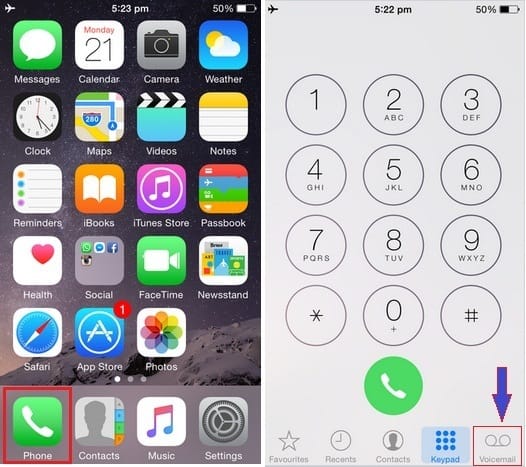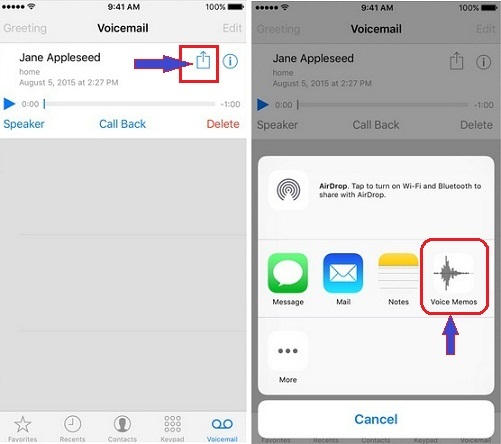Know tip to save voicemails on iPhone. Proper way when you want to buy a new Apple iPhone. And whenever you migrate from an old iPhone to the new one, you need to back up the iPhone without or With Mac/PC. But typically, you’ve some vital voicemails that you’d like to save or transfer to your PC/Mac. But first of all, I think you are looking for the best way to save a voicemail on iPhone.
So I bring out for you an easy way: you haven’t needed any third-party app. You’ve already built-in apps on your iPhone running the latest iOS.
Read This Tutorial on Voicemail Problems like,
- Voicemail won’t delete on iPhone
- AT&T voicemail not working [Access Voicemail on Other Phone]
Complete Guide to Save Voicemail Messages on iPhone
Using the following steps, you can backup your Voicemail messages as an MP3 file through the Voice memos built-in app.
1→ Launch Phone app on your iPhone home screen.
2→ Tap on the Voicemail tab.
3→ Select the Voicemail mail message that you want to save
4→ Tap on the Share button, Square and an upwards arrow icon.
(iOS 13 or later iOS Update Redesigned Sharing Sheet allows multiple options to save Voicemail in Voice memos, Files App. Swipe up your finger on the Share sheet to find other saving options)
5→ Select the Voice Memos app.
6→ Next, you need to tap on Save.
You can also save your Voicemail as a note with the help of the updated Notes app on your iPhone.
Follow the above steps until Step 4, then Select the Notes app and tap on Save.
So you’ll get your Voicemail SMS backup as a note.
Also, you’ve even an option. In this way, you can share your Voicemail message using the Mail and Airdrop feature either using the Message app or the Mail and Airdrop feature.
Know in deep how to Transfer or Share Voicemail messages from iPhone to iPhone: all the latest iOS devices
1→ Launch Phone App – Click on Voicemail
2→ Tap the Voicemail message that you would like to share, then tap on the icon that you can appear above the given picture.
3→ Choose Message, Mail app, or Airdrop.
4→ Let’s now write and send your message to the attached Voicemail.
That’s it.
In the latest iOS now, you can add an attachment in the mail app on iPhone or iPad.
You would also like this to fix Visual Voicemail currently not available, can’t play voicemail.
You guys share your feedback in the comments. What app would you like to Save Voicemail messages on iPhone and Prevent accidentally deleting voicemails in the future?